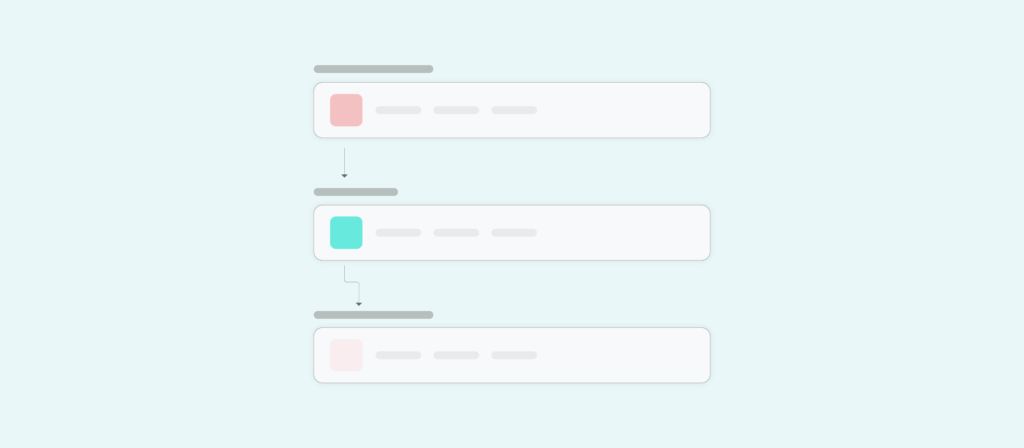Organizations are increasingly relying on automation to navigate the pandemic.
We’ve seen this first hand: When analyzing hundreds of our clients’ product usage data over the past year, we found that since the beginning of the pandemic, various teams have more than doubled the number of automations they’ve implemented.
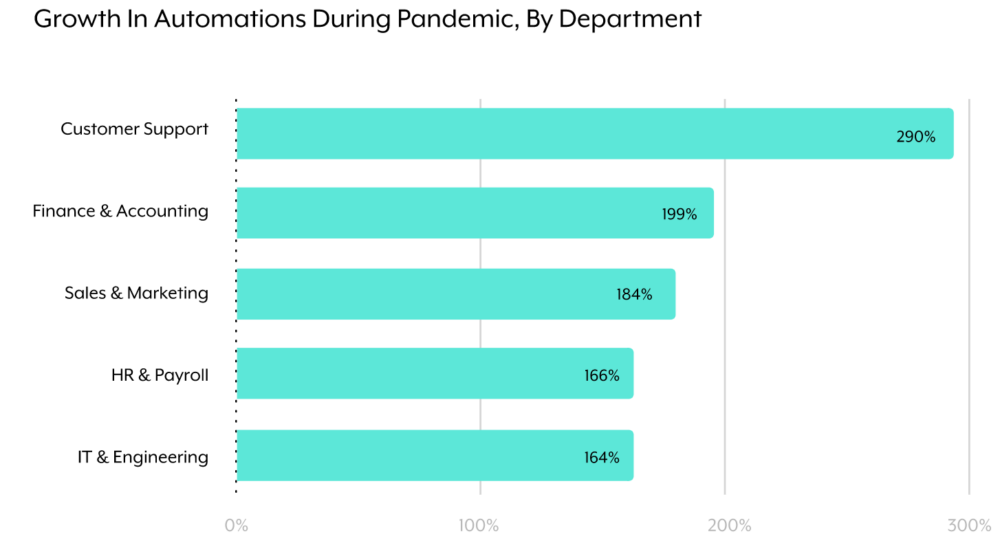
To give you a better idea of why these automations are gaining widespread adoption, we’ll break down several use cases that are invaluable to the business. We’ll then go on to explore how you can implement any.
But first, let’s address the tool you’d use to implement them: a workflow application.
What is a workflow application?
It’s a type of application that allows you to automate a business process. This can either be automating a specific task within a process or an entire process.
Note: A workflow differs from a workflow application in that a workflow is simply the set of steps a process undertakes.
Here’s a brief snapshot of the processes you can optimize with automation—where you can either focus on automating these processes end-to-end or at an individual task level.
- HR: onboarding, offboarding, day-to-day approvals
- Sales/marketing: lead routing, lead enrichment, quote approvals
- IT/support: Incident management, app provisioning
- Finance: order to cash, procurement, payroll
Related: What is workflow automation? Here’s everything you need to know
Common workflow application examples
Let’s look at some of these automations in action:
Streamline employee onboarding so that new hires can hit the ground running
Every incoming employee, regardless of department or level, will need access to a specific set of apps in order to be successful. And if you manage to give them access to these apps by their first day, they’re all the more likely to be a success.
Here’s a closer look at how you can easily provision each new hire with the right combination of apps by their first day.
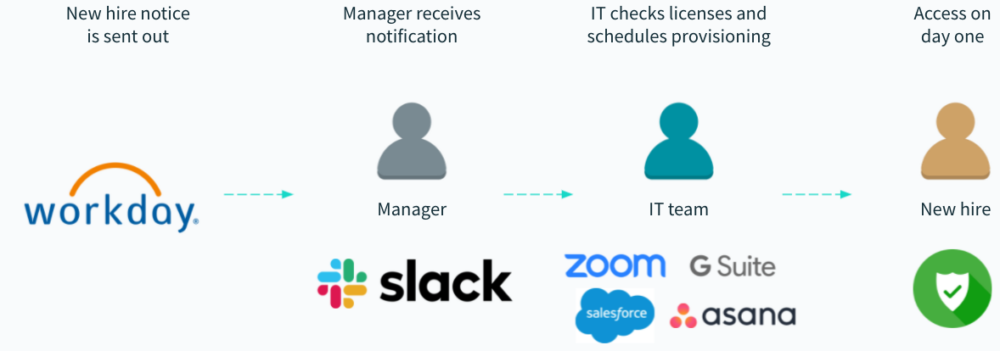
1. As soon as a new hire notice gets sent out by an HRIS like Workday, the workflow application triggers the workflow.
2. The hiring manager receives a message notification in a business communications platform like Slack that asks them to select the apps they’d like their incoming team member to have.
3. Once their selections get made, IT receives the requests in a specific channel within their business communications platform. A member of that channel can then go on to confirm that there are enough licenses across those apps to fulfill the hiring manager’s requests.
Assuming there are, they can go on to schedule the appropriate provisions by the new hire’s first day.
Related: 5 onboarding automations that can delight your new hires and help them be productive
Automate lead enrichment so that reps can reach out to prospects faster
Once a new lead arrives via a form completion, it likely still needs to be enriched. Otherwise, deciding whether to route the lead and who to route it to is nearly impossible.
Here’s an automation that lets you enrich a lead, quickly—allowing your team to route it in near real time to the appropriate rep while minimizing the costs associated with using lead enrichment tools.
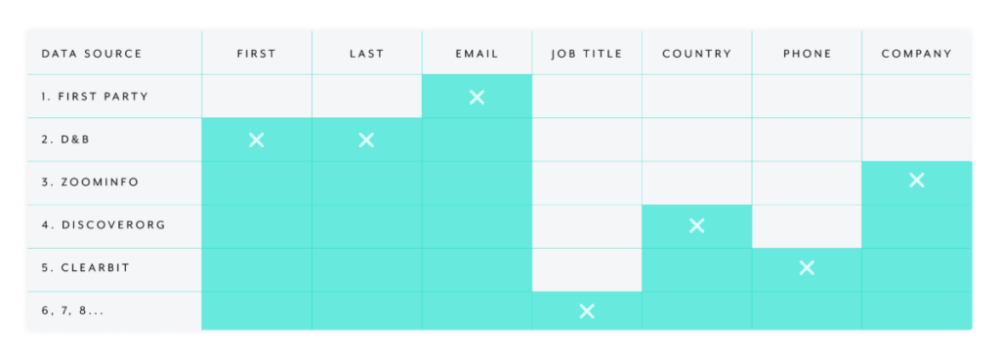
1. Once the lead arrives, they’re enriched with first-party data (e.g. email).
2. A workflow application then looks up the remaining missing fields via your preferred data enrichment tool (e.g. using D&B to gather their first and last names).
3. The workflow management system then uses your 2nd favorite data enrichment tool to look up additional fields that are still missing (e.g. using ZoomInfo to retrieve their company name).
This process repeats until the workflow management system finds all of the required fields, at which point the application would route the lead to the right rep.
Expedite the process of scheduling office visits to encourage safe, in-person collaboration
As your business navigates the challenge of bringing employees back into the office, you can make it all the more easy on your requesters and office managers by streamlining the first step: having employees upload their Vaccine Card.
Here’s how it can work when you use a chatbot that’s powered by a workflow application:
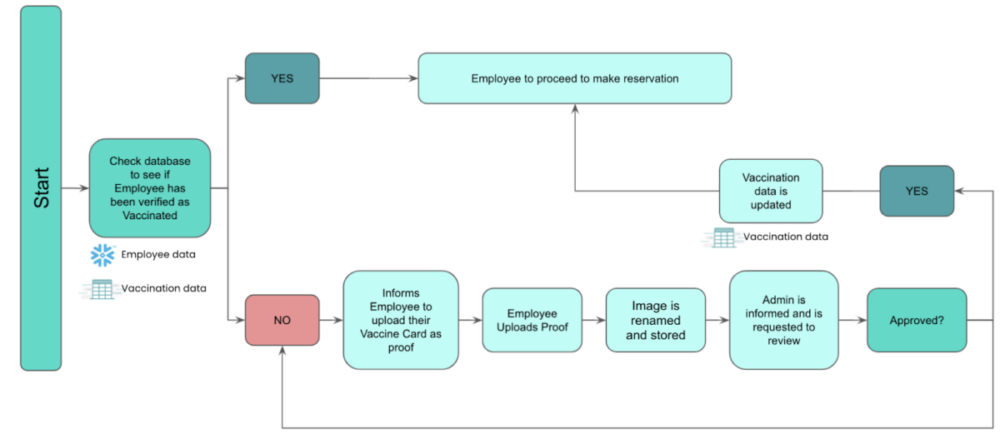
1. The employee accesses a chatbot within your business communications platform and tries to make a reservation for visiting an office.
2. The chatbot checks their vaccination status. If they’ve already uploaded their Vaccine Card, they can go on to make the reservation, whereas if they haven’t, they’d be prompted to upload it.
3. If the employee uploaded their Vaccine Card, the chatbot would prompt the appropriate admin to review it; once the admin approves it, the employee can go on to make a reservation.
Related: How automation can help you bring employees back into the office safely
Empower support reps to identify and resolve client issues faster
As your sales reps and account managers engage with clients, they might uncover issues that require support to step in.
To help them notify support quickly, easily, and effectively, you can implement the following custom workflow:

1. Once the sales rep or account manager creates a case in a CRM like Salesforce, the workflow gets triggered.
2. The workflow application creates a task in a project management software like Asana and—based on the account that’s associated with the case—assigns it to the appropriate support rep.
The task includes the details provided in the CRM’s corresponding case, allowing the support rep to have all the context they need to resolve the issue quickly.
3. The case in the CRM gets updated as changes occur in the Asana task, allowing the account manager/sales rep to stay in the loop.
How to create a workflow process successfully
Once you know which workflows you’d like to automate, there are a few considerations to keep in mind for each:
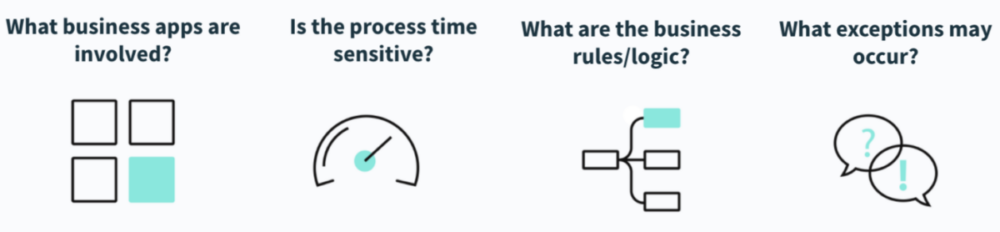
- What business applications are involved? Understanding the full landscape of apps that pertain to a process all but ensures that you implement a comprehensive workflow that doesn’t require rework later on. In addition, you might need to distinguish the app where the trigger event occurs and those where the corresponding actions take place.
- Is the process time sensitive? Some workflows need to work in near real time in order to be effective—think lead enrichment/routing, incident management, app provisioning, etc. Meanwhile, other workflows can work just as well when they operate in time-based batches—think expense approvals, cash reconciliation, etc.
- What are the business rules/logic? This might involve implementing a data validation step before it can be synced with another app, transforming data in another schema before adding it to another app, or even aggregating multiple records into one.
- What exceptions may occur? This includes defining the steps you need to take when specific issues take place, such as API outages, system outages, missing data, etc. The solution might simply be retrying the workflow, or notifying the relevant stakeholders via email when the workflow doesn’t work.
Related: What is workflow integration? And why is it important?
Workflow tools to choose from
Finally, you’ll need to decide on the specific tool you use to implement your workflow automations.
You’ll likely be choosing between one of two options: a robotic process automation (RPA) tool or an integration-led automation platform. While the former automation tool can be useful for automating simple tasks, like copying and pasting data between docs, it comes with several shortcomings.
Its automations can easily break whenever there are changes to your UI; it requires you to pay for the bots that perform the automated tasks, whether or not they’re used; it involves developers who can set up and manage the bots over time; and, perhaps most importantly, it fails to cover all of the automation use cases that your business needs.
An integration-led automation platform addresses these drawbacks in a number of ways.
For example, it uses API integrations as the foundation for any automation, leaving the integrations and automations unaffected by UI changes. In addition, the platform offers a low-code/no-code, drag-and-drop building experience, empowering your team to automate complex workflows faster and without bottlenecks—all within a centralized, secure, and governable environment; finally, the platform offers thousands of workflow automation templates and hundreds of pre-built connectors to help your team brainstorm and implement automations more easily.

Want to learn more?
Discover all the differences between the two by scheduling a demo with an automation expert at Workato, the leader in integration-led automation.