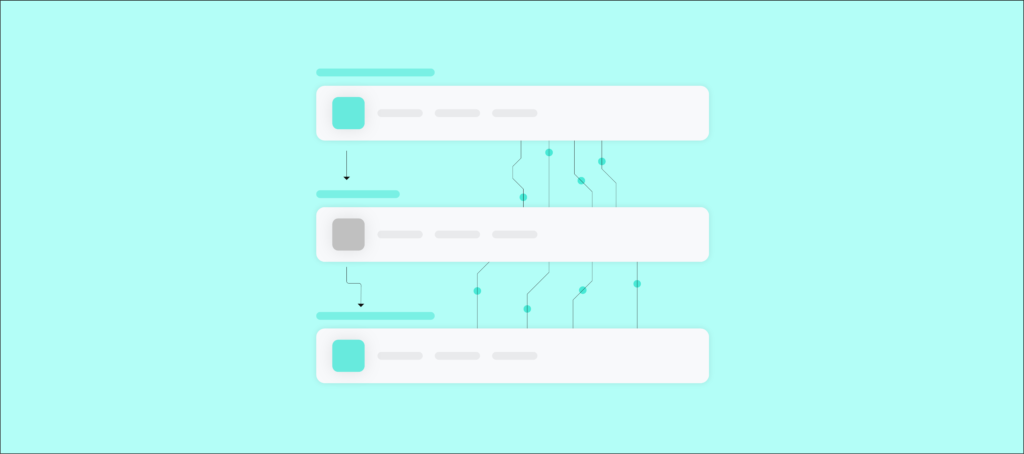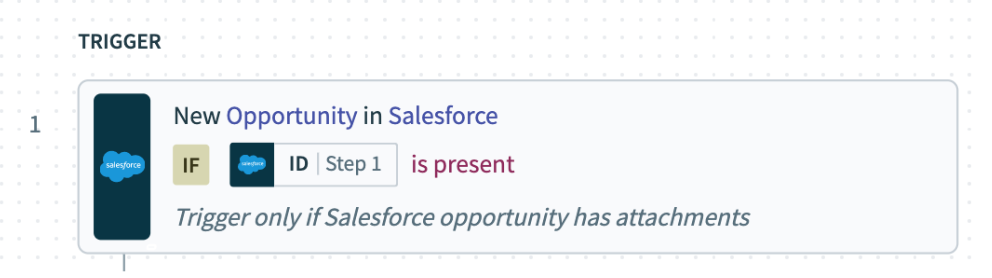The performance of any automation hinges on the workflow behind it.
A poorly-designed workflow can prevent employees from receiving the equipment and devices they need, when they need them; it can lead to sales reps failing to contact leads quickly; it can cause customer success managers to unintentionally neglect clients who are at risk of churning—and a whole lot more.
To help ensure your workflow automations behave the way you want, you’ll need to use an enterprise automation platform’s visual workflow builder.
This type of builder allows non-technical users with deep business expertise to play a leading role in designing and implementing workflow automations. And since they understand the goals behind their automations, and the applications, data, and employees that need to be involved, the resulting automations are all but certain to deliver on their aims.
Before we explore visual workflows further, let’s align on its definition.

Ready to leverage a no-code workflow builder?
Workato, the leader in enterprise automation, offers a low-code UX that allows your business teams to implement intelligent automations quickly.
What is a visual workflow?
It’s a visual, step-by-step breakdown of a process. This includes actions that occur in specific applications, alerts sent to specific teams or individuals, and logic to determine which events take place.
Using an enterprise automation platform, the visual workflow consists of two components: the trigger, which, if met, sets off the workflow; and the actions, which detail how the workflow operates once triggered.
For example, let’s say that when a new opportunity gets added to your CRM and it includes attachments, the automation gets triggered. The attachments are then downloaded and uploaded to an account-specific folder in a file hosting service.
Here’s how this can look with a visual workflow, assuming you use Salesforce as your CRM and Dropbox as your file hosting service:
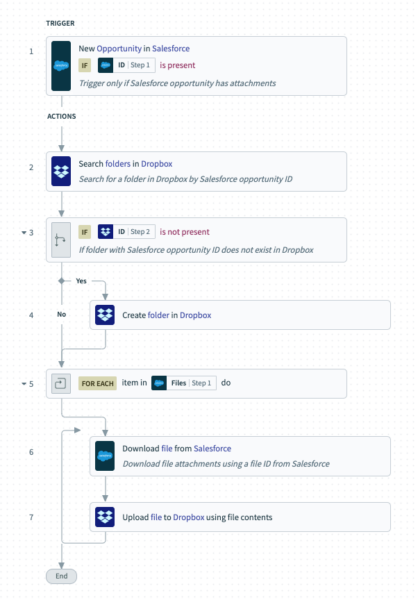
Related: What is a conditional workflow?
Features of a visual workflow
Let’s break down the ingredients that make up an enterprise automation platform’s visual workflow builder.
Auto-generated descriptions
These descriptions add additional context to the trigger and actions so that anyone, be it someone who’s revisiting the workflow or a colleague who’s seeing it for the first time, can understand each step quickly.
Our earlier example is a great illustration. For instance, at the trigger level, the description at the bottom clarifies a key condition—to only trigger the workflow if the opportunity has attachments.
In addition, once anyone changes a given step in the automation, the visual workflow builder automatically creates a new description that explains it, all but ensuring that your workflow continues to be easily digestible.
Vertically-oriented flow chart
As employees’ eyes only move in one direction to read the workflow, the level of effort involved in understanding it is made more easy. Moreover, the use of numbers and arrows ensures that the reader doesn’t lose their place.
Intelligent recommendations
As you build the workflow, you might start to see recommendations along the way. This can be somewhat subtle, such as the specific fields you may want to include when mapping data between applications; or it can be as ambitious as recommending the next action you build.
All of these recommendations come from the enterprise automation platform’s machine learning engine, which accounts for your historical platform usage, the activities of other users, and what you’ve built so far in the workflow.
To help make this more tangible, let’s say you want to map accounts in Salesforce with organizations in Zendesk.
Pulling from what other users have done, the recommendation engine can instantly determine the fields that need to be mapped from Salesforce:
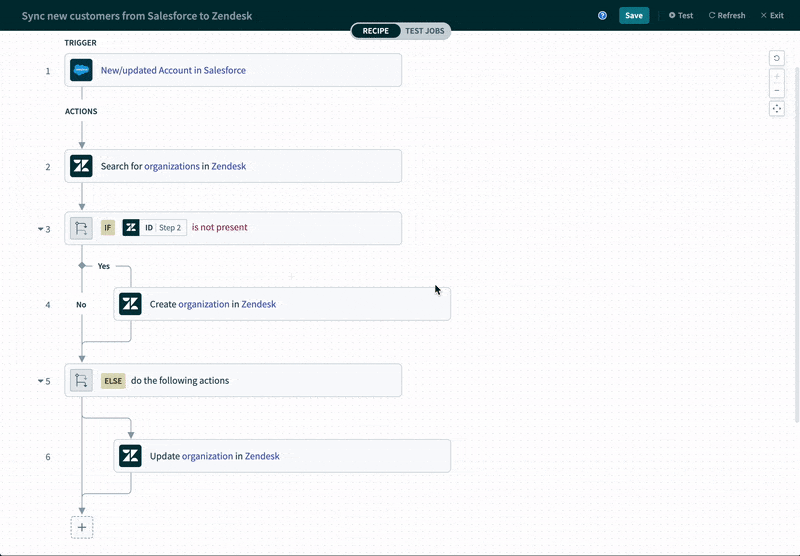
What are the benefits of a visual workflow?
Given these features, you likely have a solid understanding of the benefits that come with using an enterprise automation platform’s visual workflow builder.
In case any skip your attention, here are a few worth highlighting:
- You can scale successfully. By allowing business teams to participate, your organization’s capacity for building automations grows exponentially; in addition, since an enterprise automation platform offers robust governance and security features, this scale doesn’t come with added risks.
- Your workflows will improve. Builders no longer have to study workflows for extended periods of time just to understand how they work; nor do they need to pepper their colleagues with questions about them. Instead, they can quickly grasp the workflow and use that knowledge to their benefit. This can be anything from optimizing the workflow to using a certain element from it (e.g. error handling steps) in another automation. Moreover, they’re less likely to add the wrong triggers or actions by accident.
- Changes can be handled seamlessly. As your business processes evolve and as your tech stack changes, the impacted workflow automations will need to be modified accordingly. The visual workflow’s functionality can accommodate such changes easily and quickly; the process of swapping applications, adjusting the logic at a given step, etc. can be accomplished in a matter of clicks.
- The relationship between IT and business teams will strengthen. With business teams playing a bigger role in implementing and maintaining automations, IT can focus on enablement initiatives for these non-technical builders; this can be anything from providing workshops to online courses to pre-built automation templates—all of which likely breeds greater trust and goodwill between the two groups.
Related: The benefits that come with using a no-code automation platform
Implement end-to-end automations with Workato’s workflow builder
Workato, the leader in enterprise automation, offers a low-code/no-code UX that has all of the features highlighted on this page, in addition to the following:
- Hundreds of pre-built connectors and hundreds of thousands of automation templates so you can implement integrations and automations quickly and with minimal customizations
- Workbot, a platform bot that allows employees to access data and functionality from their applications without leaving their business communications platform (e.g. Slack)
- Enterprise-grade governance and security features, like role-based access control and activity audit logs