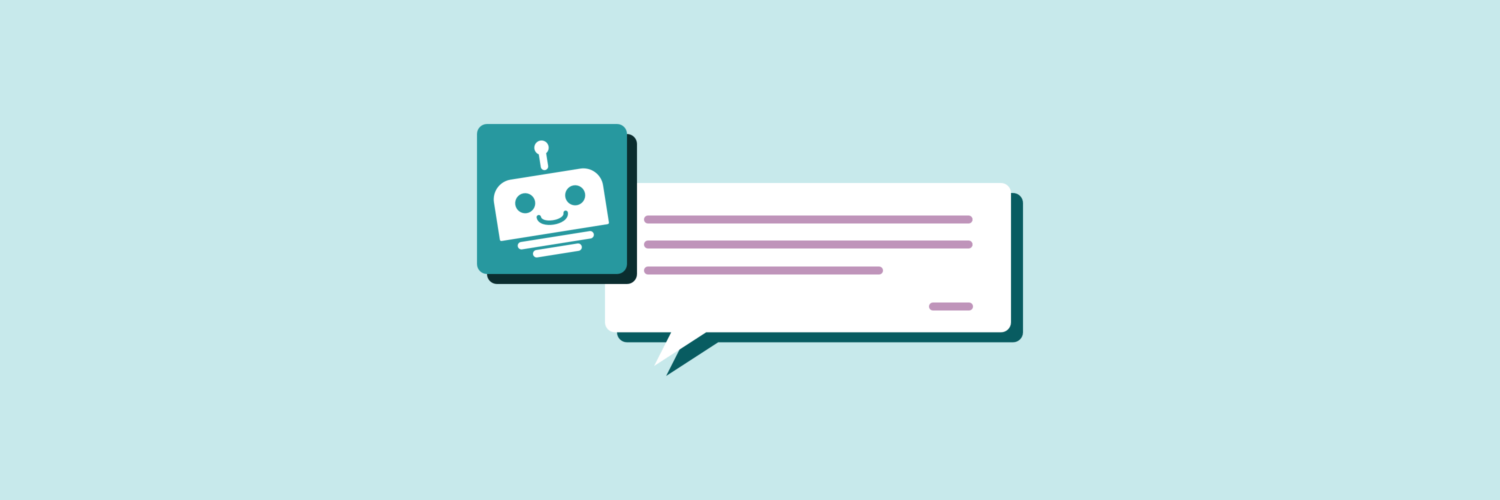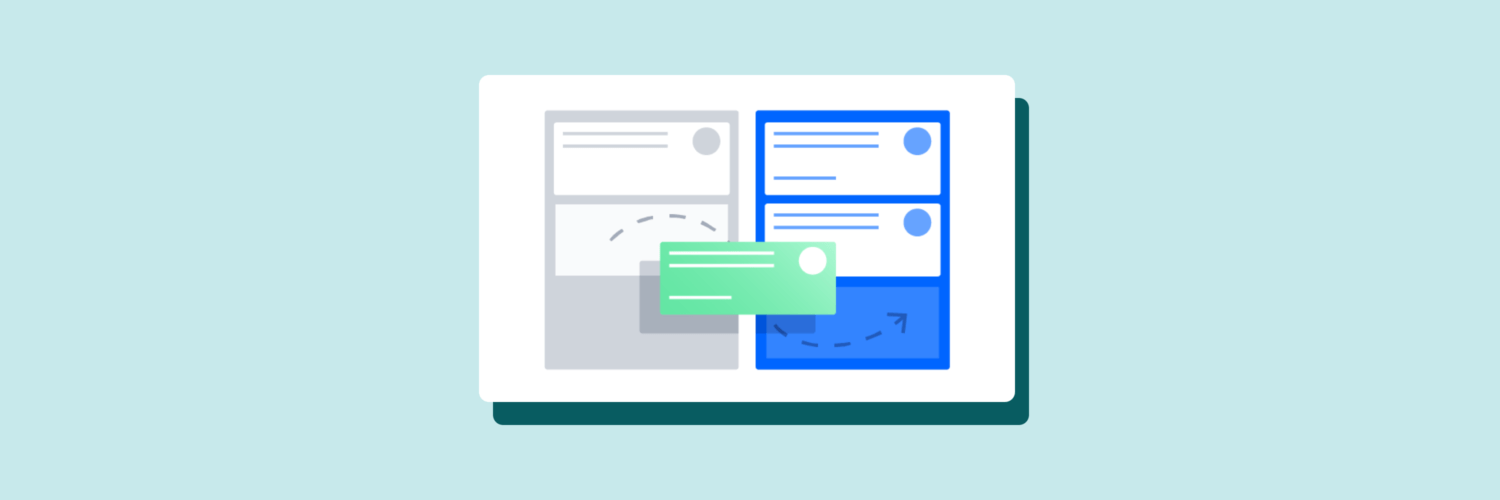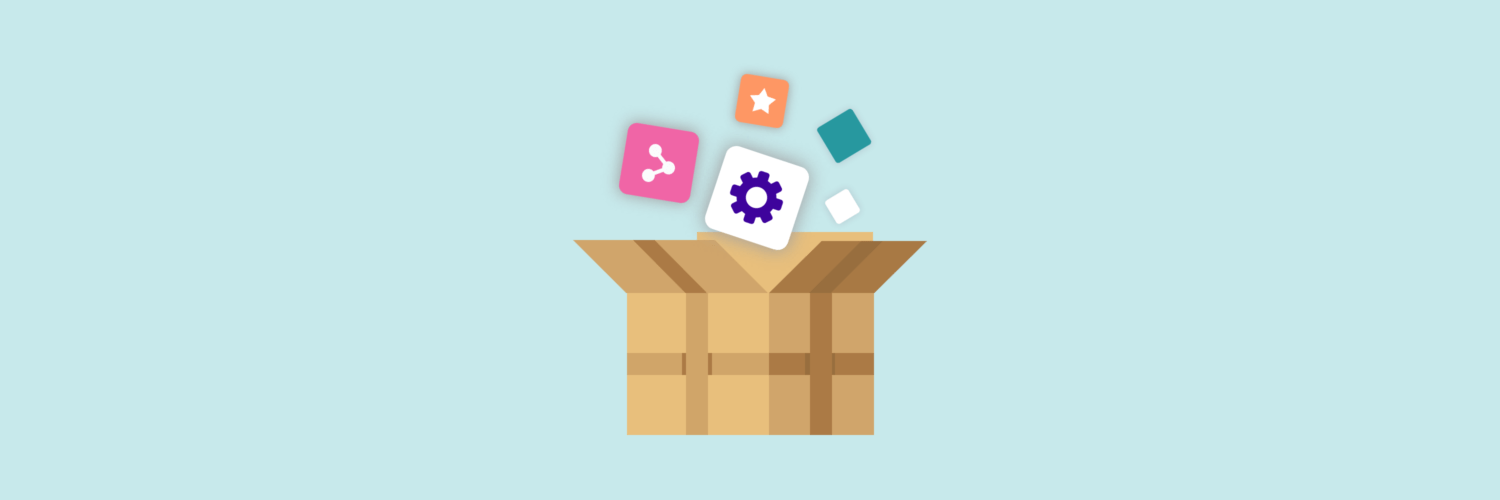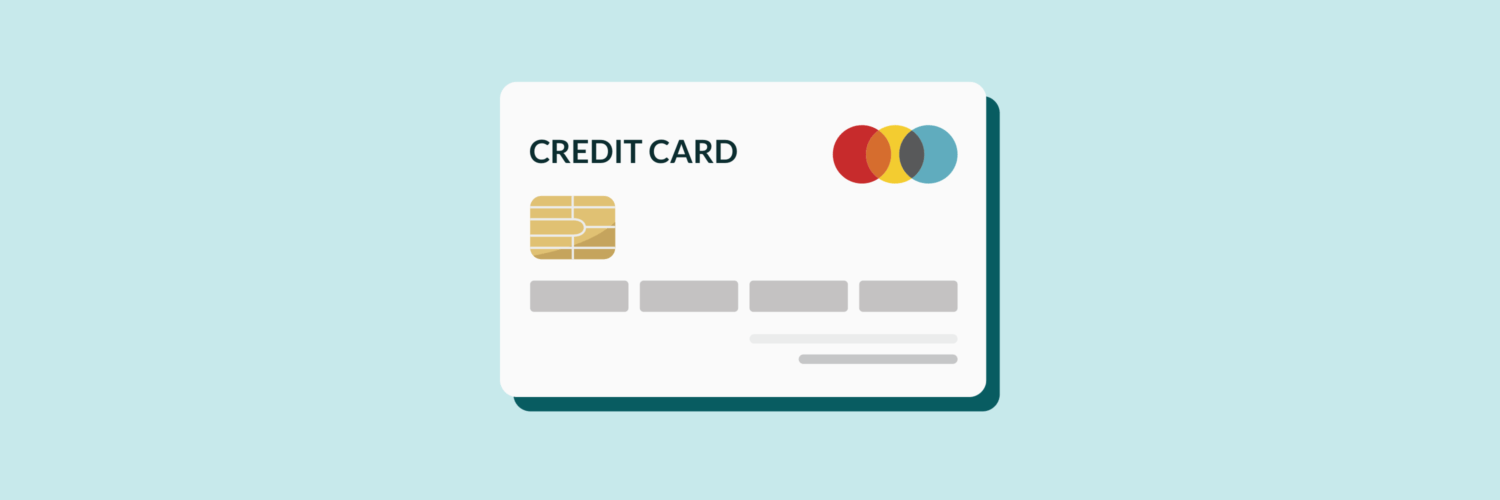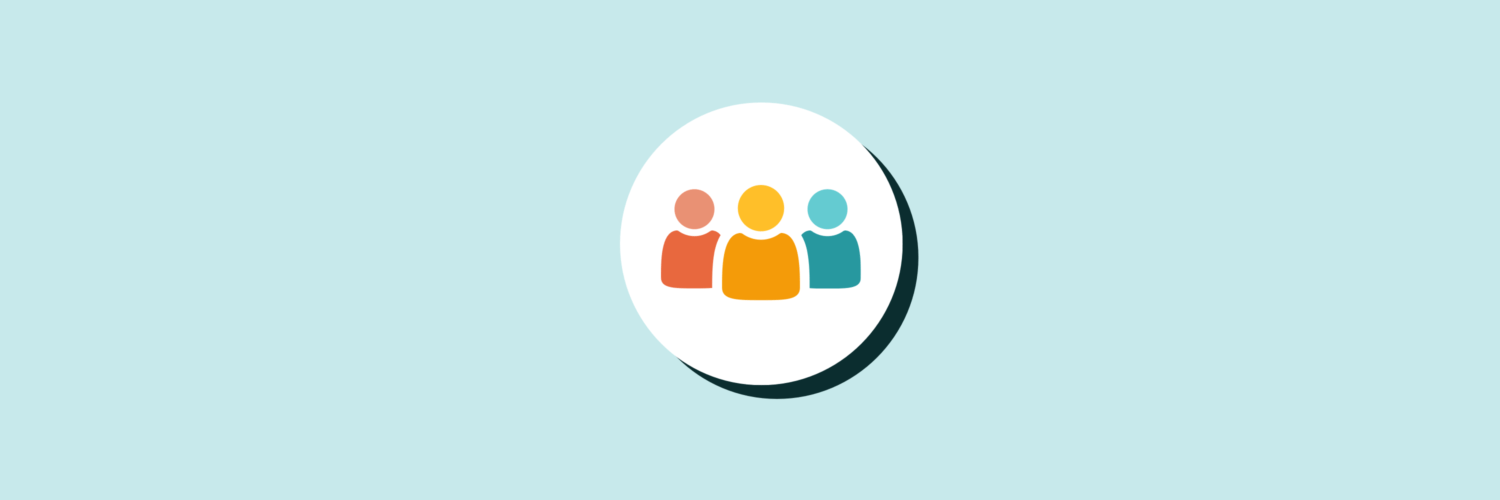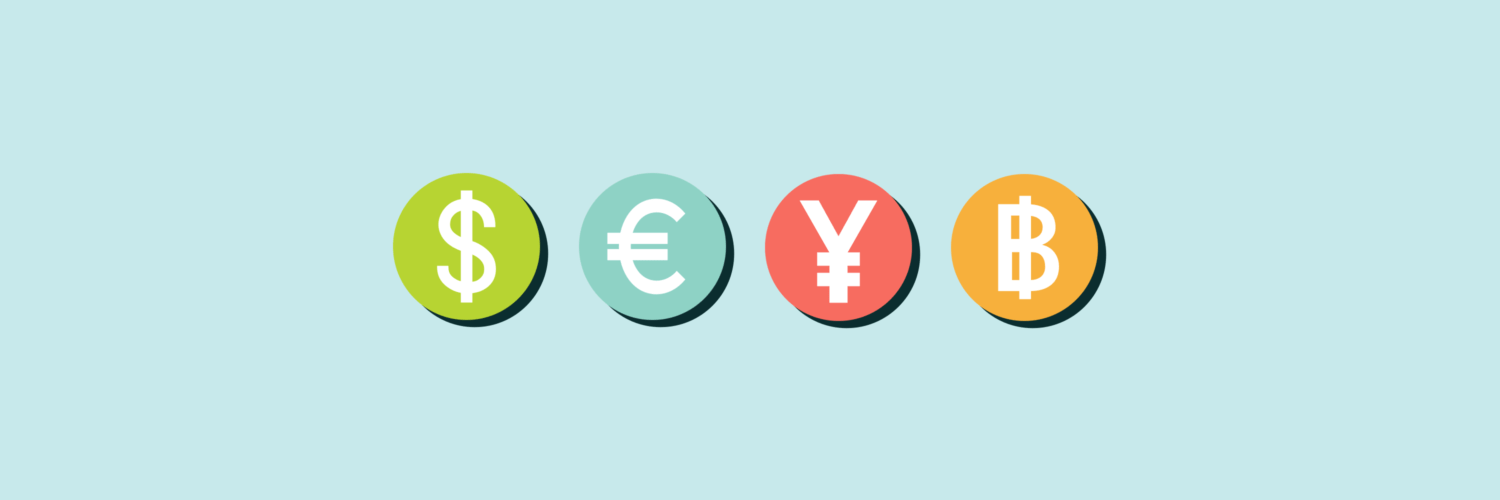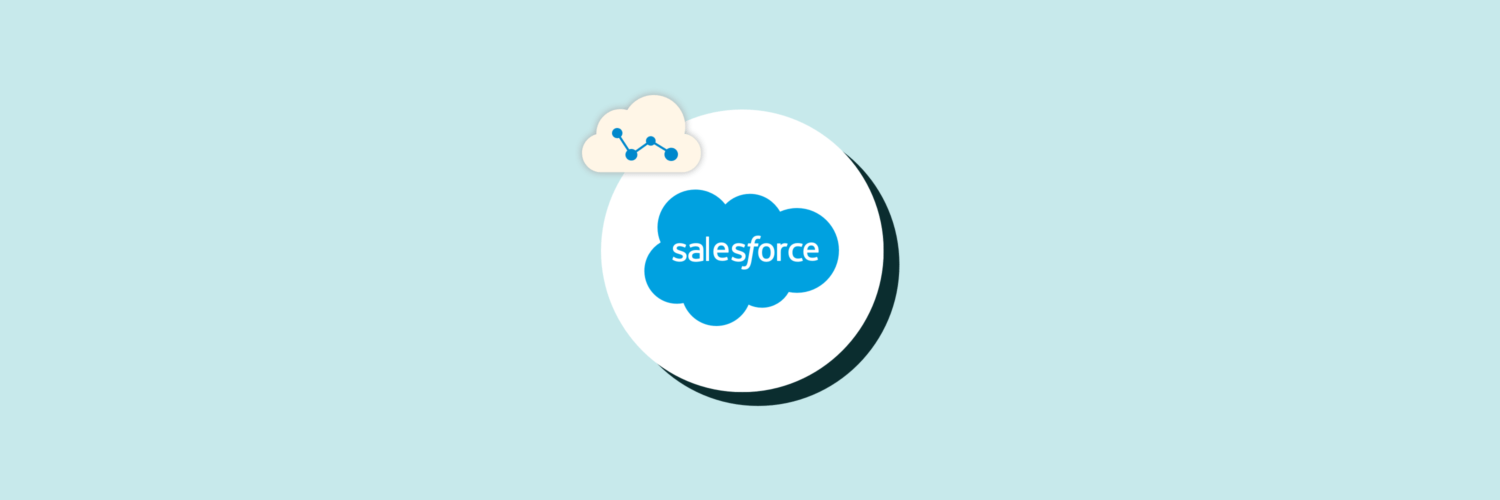Salesforce users are some of the most innovative people on the planet. They’re constantly looking for new ways to enhance and extend the power of the Salesforce platform, whether they use it for sales, marketing, or support.
Because Salesforce is such a versatile platform, there are a million and one ways that automation can make it more useful. Over the past four years, we at Workato have seen Salesforce users build incredible automations and integrations on our platform. They love that our recipes (plain English instructions that get work done between your apps) make it easy for admins, analysts, and technical experts alike to create workflows that help them work smarter, not harder.
Every year at Dreamforce, we’re always impressed by the creative automation solutions Salesforce users ask us about at our booth, in session Q&As, and during one-on-one meetings. This year, we asked every person who visited our booth to tell us about their automation and integration needs. We logged all of these notes in a spreadsheet and analyzed them after the conference ended. Based on those conversations with real Salesforce users, here are the most in-demand Salesforce automations and integrations!
Related: 3 ways to use intent data effectively
Salesforce Automations that Incorporate Chatbots
Today, more people than ever before are using workstream collaboration tools like Slack and Microsoft Teams. These apps are quickly becoming the place that people get work done—and this is especially true for Salesforce users.
The easiest way to do work in Salesforce from a chat app is to use a chatbot. Bots are incredibly versatile and can streamline a wide range of processes by completing repetitive tasks that would otherwise require manual work.
In response to the great demand for chatbots, we created Workbot for Slack to allow our users to do work in other apps. Workbot is perfect for workflows that require human input—like approvals—because it’s the chatbot to offer Verified User Access (VUA). VUA is a security feature that ensures only those who are authorized to approve or reject these requests have the ability to do so.
Workbot allows Salesforce users to turn Slack into a work hub for their sales team so they can access, update, and manipulate Salesforce leads without switching apps. They can do this by creating a Deal Desk that uses Workbot to help reps log demos, edit leads, submit pricing requests, approve deals, and even receive notifications for signed contracts.
Similarly, you can also create a Customer Success Bot on the Workbot platform that helps your support team compile relevant customer information from across your apps—such as Salesforce Service Cloud, NetSuite, and Intercom—before agents interact with them.
Businesses are also using Workbot with Salesforce to:
- Assign and enrich leads in Salesforce
- Approve orders before fulfillment
- Effortlessly log sales activity from Slack
- Pull Chatter notifications into Slack
- Log leads in Salesforce with Workbot
- Streamline price adjustments
Salesforce Automations for Support, Project, and Incident Management
Salesforce is a hub app for many sales and support teams, but those teams often still have to work with other apps like Jira in some capacity. This usually happens in situations where sales and support must collaborate with other departments like engineering (to resolve bugs or implement a client project, for example).
Collaborating across these apps is a major frustration for many Salesforce users, because:
- There’s a lot of duplicate data entry needed to keep both systems up-to-date
- Projects or incident resolution can slow down due to poor visibility into updates in other systems
- Customer-facing teams don’t have access to information customers want, such as updates on an issue’s progress, because it’s not stored in Salesforce.
Salesforce users know there has to be a better way to equip teams for these situations, and they’re turning to automation as a solution.
One common workflow is to automatically update Jira and Salesforce as your team works on tickets and cases. Whenever a Jira ticket’s status changes, the corresponding Salesforce case can automatically reflect that update. You can also easily make these updates bidirectional and add other steps, like:
Sync Salesforce cases with Jira issue tracking
Whenever you create a new issue in Jira, a Workato recipe can check to see whether the issue contains a Salesforce Case ID. If it doesn’t, the recipe then creates a corresponding Salesforce case and updates the Jira issue to reflect the Case ID. In a bidirectional automation, a new Jira issue is created for every new Salesforce case—if one doesn’t already exist.
This automation can also apply to cases or issue updates. Any time a case or issue is updated, the recipe kicks in, making sure that the most accurate and up-to-date information exists in both systems. But this integration is highly customizable; it can be as simple or as robust as you need. You can implement a fully bi-directional sync or you can structure your integration around selective updates in each system—either way, you can create an integration that works for you.
Sync Salesforce case comments with Jira
Sometimes solving a problem requires prolonged collaboration. A project management recipe can keep the case comments aligned for engineering cases, making it easy for teams to update each other on a project’s progress. When you create a new object (or update an existing object) in Salesforce, an automation will search Jira using the Issue ID specified in the subject of the Salesforce case. The automation will then create a comment on that Jira issue, copying the relevant information from the new Salesforce object.
Similarly, you can automatically update Salesforce case comments whenever someone updates the corresponding Jira issue. With a bi-directional sync between both apps, you’ll never lose track of an issue’s progress.
You can also create Salesforce workflows that:
- Sync Salesforce and Jira for enhanced project management
- Automatically track demos and proof-of-concept projects with Slack, Salesforce, and JIRA
- Keep projects on schedule with automatic Slack reminders
Salesforce Automations for File Storage and Enterprise Content Management
If there’s one thing that Salesforce users have in common, it’s that they produce a lot of content! There are countless documents, photos, and CSVs that they need to organize and manage.
These users generally face two big hurdles when it comes to their content:
- Moving submitted documentation from an Enterprise Content Management (ECM) app (like Box or Dropbox) into Salesforce and associating it with the right account for easy access
- Moving documentation from a Salesforce account into a dedicated ECM folder for that customer for security and compliance purposes.
Automation can help Salesforce users overcome both of these challenges with no headaches. For example, you can use an automation to create a new Box folder every time a new case is created in Salesforce. The automation can also add the customer linked to the case in Salesforce as an editor of the Box folder, so the customer can upload any relevant materials. Finally, the workflow can update the Salesforce case—adding the Box folder URL to a custom field you set up in Salesforce—and notify you via Slack.
Learn more about Enterprise Content Management with Box, Slack, and Salesforce >
Salesforce Automations for Credit Card Payments
Accepting credit cards as a form of payment has become standard for businesses around the world, whether they sell directly to consumers or offer B2B products.
Processing credit card payments, however, requires strict security protocols so many business rely on special programs like Stripe to handle these payments. But information about payments must then flow back into Salesforce, so that teams like sales and support can see when customers have paid, identify upsell potential, and prevent churn.
Automation and integration can make this much easier. Many Salesforce users leverage Workato to:
Update Salesforce account when a payment is made in Stripe
When a customer pays their bill, it’s important that this information be available to sales and support teams in Salesforce as soon as possible. Workato can automatically update Salesforce accounts when a customer has made a payment in Stripe. This update can include specific information like:
- The amount paid
- The item or subscription paid for
- Whether the payment is in whole or in part
This automation can also be extended to include other apps, like your finance app, so that customer payment information is always up-to-date across key systems.
Receive automatic Slack notifications when a new payment processes
You can also use automation to incorporate Slack into your credit card payment workflows. Whenever a payment processes in Stripe, for example, you can receive a notification in a dedicated Slack channel. These notifications can display details about the payment such as who paid, what the total amount was, and whether there’s a remaining balance.
Salesforce Automations for Employee Onboarding
Despite not being an HR app, Salesforce often plays a crucial role in onboarding workflows for both employees and partners. Because it’s a hub app for so many teams across the business, it’s important that new workers be appropriately provisioned across the Salesforce ecosystem so they can be productive right away. Automation allows you to easily:
Create Salesforce accounts when a new employee is added to Workday
An important part of employee onboarding is getting new employees set up in the other apps and systems they need. You want new hires to have access as soon as possible so they can complete crucial onboarding tasks like entering payroll preferences—and so they can start being productive right away! But the process of granting access to apps and systems (also known as provisioning) often requires manual input. You will have to create credentials for a new employee in every program they will use.
A simple recipe can automate provisioning so that you don’t need to manually configure app access for new hires. Whenever you create a new user in >Workday, it can trigger the creation of a new user in Salesforce—or any other app you want to grant employees access to. This way, you don’t have to manually grant access; new employees will be able to get started as soon as your HR app lists them as hired.
Automatically provision Salesforce accounts with Okta
Many organizations already use an identity and access management (IAM) program like Okta to manage provisioning because it gives them more granular control over app access and credentials. For security reasons, these apps are usually managed by the IT or Security Ops teams, so you can’t simply create a new Salesforce account for an employee. This can create a time lag in the employee onboarding process because you need to wait for another department to provision your new employee.
With an integrated employee onboarding workflow, however, you can securely create new users in your IAM app and kick off automatic provisioning. When a new employee signs their offer letter in an HR app like Zenefits, it can trigger the creation of a new Okta user. The IAM app will then automatically provision that new user across all associated systems that they need access to—including Salesforce—at the appropriate access level.
Salesforce Automations for Marketing
Whether they use Salesforce Marketing Cloud or another marketing hub app (like Marketo), Salesforce users know that
There are lots of tools created to move lead data between apps, but that’s not enough for most organizations. They want to orchestrate entire workflows that span Salesforce, their marketing hub, and other apps like Eventbrite. With automation, Salesforce users can:
Sync hot leads in batches
Lead follow-up is a key part of any sales team’s day-to-day work. In order to close deals most effectively, reps need the most accurate picture of their leads’ status. But for Marketo users, syncing information often raises concern about API limits. With a simple recipe, you can get granular information on a lead by tracking specific link clicks in an email. Then the recipe marks those leads as “hot.” The trigger is an activity batch. Because this recipe transfers the leads in batches, it reduces the number of API calls made.
Add new Eventbrite attendees as campaign members in Salesforce
Event-based marketing can be a logistical challenge. You need to plan an event, encourage people to sign up, and follow-up with them afterward. But you also need to leverage their participation in other ways; for example, you want your sales and CS teams to know exactly how engaged a customer is. With the right integrations, you can seamlessly move event attendees into Salesforce and execute campaigns—automatically.
The automation begins when a new attendee registers in Eventbrite. From there, it searches for an associated campaign in Salesforce. If none exists, the recipe creates one. The automation also checks to see if a corresponding contact exists in Salesforce; if there is none, it creates one and adds that contact to the correct campaign.
Automatically create qualified leads for high-value customers in Shopify
It’s key to keep track of high-value leads, but the process of identifying VIP customers can be difficult when order information exists in a silo inaccessible to the marketing and sales teams. By conditionally syncing Shopify, Marketo, and Salesforce, you can readily identify high-value customers and create qualified leads in SFDC.
This recipe syncs all corresponding lead and order information from Shopify into Marketo and Salesforce—if the lead spends more than $1000. For every new lead found via Marketo HTTP webhook, the recipe searches for leads and entries in the Marketo Lead lookup table. If the lead Entry ID is not present, then the recipe will add the lead into the cache.
The recipe only syncs high-value customers who spend above a certain amount, so it checks to see whether the customer has reached that threshold. Then the recipe searches Marketo’s custom objects for the Shopify Order ID. If it doesn’t exist in Marketo, the recipe will create a new Shopify order in Marketo as a custom object and link it to the lead. Finally, the recipe searches Salesforce for a corresponding lead; if one doesn’t exist, the recipe creates one.
Connect Cleverbridge Nitro to Salesforce Marketing Cloud for tailored marketing campaigns
A great Salesforce offering is Salesforce Marketing Cloud (SFMC). But as with all marketing programs, you have to get your data into the app first—before you can do anything with it.
Workato makes it easy to automatically sync data from an eCommerce app like Cleverbridge to SFMC. Imagine that you want to make sure that, every time a customer makes a purchase, the purchase information moves into SFMC so you can run targeted campaigns. This integration uses a Workato recipe that is triggered whenever a customer buys an item. The recipe then gets the purchase details from Cleverbridge and adds them as a new row in SFMC. (If the recipe finds there’s already an existing row for that purchase, it will simply update the data, so it’s always accurate!)
Sync and segment user data with Salesforce Marketing Cloud
With SFMC as the unified repository for all your users and their key activities, you can effectively run all your marketing campaigns from there. Being able to segment users and keep that data in sync with your other customer-facing systems—including the database where you store your user information—is critical. But to ensure this works well, you must also:
- Tag customers based on their interactions with your product for granular segmentation;
- Keep SFMC in sync in real-time along with the latest interactions of the user for better lifecycle marketing;
- Automatically handle errors, even if you are moving large volumes of data; for example, you must ensure that there are no duplicates (no one likes to be sent an email multiple times), that the sync always happens (even if some of the apps where the data resides is down), and that all the user data is available and ready before emails start.
You can automate this data transfer. Imagine that you want to move customer information from a data warehouse to a secure location—such as Amazon Simple Storage Service (S3)—and then to SFMC in real time. By using a series of Workato recipes, you can create a workflow where:
User information—along with all the metadata—is automatically transferred to S3.
Workato watches for any new files on the specific drive in S3 and, when there’s a new file available, syncs it with SFMC while ensuring there are no duplicates or errors.
Information is sent via Slack to keep everyone updated.
You can also use Salesforce automations to:
- Streamline lead cleansing
- Automatically move leads from Salesforce to MailChimp
- Connect the entire customer journey for end-to-end insights
Salesforce Automations for Order-to-Cash
Keeping the finance and sales departments in the loop with each other is key to any business’s operations. For example, the finance department wants to know when the sales team closes a deal without having to run a report or manually look at data. If sales acquires a new customer, finance wants to know the correct information for invoicing and billing. And if a customer’s information has changed, they need their system to reflect those changes.
Similarly, Salesforce account owners want to know the status of invoices for their accounts, so they are armed with the most up-to-date information about their territories.
With automation and integration, you can seamlessly:
Sync key customer information between Salesforce and NetSuite
When your business acquires a new customer, you want to ensure that sales and finance both possess the correct information. And whenever sales updates a customer’s information, finance needs those changes reflected in their system as well.
A series of Workato recipes can help you efficiently sync customer information between Salesforce and NetSuite. The recipe begins whenever a customer is created or updated in Netsuite. The recipe checks to see whether that customer already exists in Salesforce. If they don’t exist, then the recipe creates an account for them in SFDC and updates it with the Customer ID from NetSuite. The recipe then adds the Salesforce account details to Netsuite and updates the “last sync time” field.
The second recipe is the same logic in reverse. Whenever you create a new customer or update a customer record in Salesforce, the recipe checks NetSuite for a corresponding account and updates it accordingly.
These automations feature two potential trigger conditions: the “last sync time” field is blank), or the “last sync time” field does not match the “last modified time” field. When you create a new NetSuite record, the “last sync time” field will be blank, so fulfills the first trigger condition and spurs a sync with Salesforce. And when you create a new SFDC account, the “last sync time” field is blank, which will trigger a sync with NetSuite.
The second trigger condition ensures a fully bi-directional sync. Imagine that your recipes run every day at midnight, so the “last sync time” field is 12:00. If a sales rep modifies an account at 9:15 AM, the “last modified time” won’t be the same as the last sync—but you want your finance department to always have the most up-to-date sales data! In this case, the second trigger condition means that the records will update whenever there’s a modification. Without the second condition, there would be infinite looping within the two recipes; they would continuously trigger off of each other in a feedback loop.
Sync Salesforce opportunities with sales orders in Workday
If your business sells any sort of product, it’s important that those products are linked to the right Salesforce opportunities so your sales and support teams have the information they need. If a new customer buys a product, manually updating your finance app can be a hassle—and there’s often a time lag.
As a solution, you can use a recipe to sync new Closed Won opportunities with Workday. As soon as an opportunity is marked as Closed Won, the recipe will search Workday for a corresponding customer based on details like their email address.
Then, for every product associated with the opportunity in SFDC, the recipe will create a corresponding product in Workday. It also creates a new sales order with the customer’s product information or, if the sales order is already present, updates it so it is accurate. Finally, the recipe updates the Salesforce opportunity to reflect the new Workday Order ID—and you’ve painlessly synced your CRM and your finance app!
Sync Salesforce opportunities with sales orders in NetSuite
If your business uses NetSuite Sales Orders, it’s important to that they’re linked to the right Salesforce opportunities so your sales and support teams have the information they need. In this recipe, the trigger filter dictates that the recipe will only apply to opportunities that are Closed Won and do not have a NetSuite ID already populated.
The recipe begins with a new Closed Won opportunity in Salesforce. Using the details listed in Salesforce, the recipe searches NetSuite for a corresponding customer. Then, for every product associated with the opportunity in SFDC, the recipe creates a corresponding product in NetSuite. It also creates a new sales order with the customer’s product information or, if the sales order is already present, updates it so it is accurate. Finally, the recipe updates the Salesforce opportunity to reflect the new NetSuite Order ID.
Together, these recipes provide a solid foundation for syncing your CRM and your financial system.
Automatically convert and update Workday journal entries from Salesforce
Accounting can be one of the most arduous aspects of managing a business’s finances. It’s all about the details—and there are a lot of details to worry about! If you’re facing the tedious process of manually moving data from your CRM into your finance app, integration can significantly lighten the load.
For example, you automatically convert Salesforce transactions into debit and credit entries. The automation then stores the journal entries as a set of clean data as a custom object in Salesforce, ready to be moved into Workday.
You can also create another recipe to monitor the transactions recorded in the journal entries for changes and update these journal entries to reflect the actual amount paid. While data entry staff can still double-check the entries for accuracy occasionally, this drastically reduces their workload. And if something needs to be updated, a staff member can make the change in the CRM, and Workato will automatically update the corresponding journal entries. When the journal entries are flagged as ready to sync, it triggers Workato to send all the batches that are ready into Workday in real time.
Keep sales orders up-to-date with Oracle EBS and Salesforce
When a customer reaches out to check on the status of an order—or to request updates to a quote—the sales manager often has no visibility into its status or an easy way to apply the updates. As a result, sales reps spend a lot of time following up with various internal teams to find the order status. If they’re unable to update the quote in time, it can cause distress for the customer—not to mention a potential loss of revenue
To resolve these inefficiencies, you can construct a workflow that allows sales reps in the field to check on the status of orders from anywhere, on any device, and also lets them apply updates to quotes and add notes while they are on the road.
Start by building a Workato recipe that takes the order information and creates a fulfillment request in Oracle EBS. The recipe begins when a Salesforce opportunity’s stage is set to “Closed Won;” the recipe then posts it to Oracle EBS and updates the SFDC opportunity with the newly-created order number. This provides a quick reference to the EBS order in Salesforce.
A second recipe monitors the update to the fulfillment process in EBS. As product serial numbers and shipment details are added to the order information, the recipe automatically updates the SFDC opportunity with this new information. The bi-directional sync between SFDC and Oracle EBS systems ensures the sales rep is able to view the progress on the order from Salesforce.
But because sales reps are always on the run, talking to leads and customers, it’s not always efficient or convenient for them to log into SFDC to check an order’s status or make updates. By augmenting the recipes to send notifications to sales reps on Slack, SMS, and email, you can make sure that your sales team is always in the loop.
In addition to notifications across different messaging channels, you can also implement Workbot (a chatbot we built that allows you to do work in other cloud apps directly from Slack) recipes to enable sales rep retrieve order information and apply updates without opening Salesforce. They’ll not only get status updates on demand but also be able to update orders while they were on the road by simply using Slack on their smartphones.
Incorporate Slack into your NetSuite-Salesforce workflows
One of the best ways to round out an order-to-cash workflow is by incorporating Slack or another chat app. With Workbot for Slack, a bot we designed to allow you to do work in other cloud apps directly from Slack, you can work with records in either Salesforce or NetSuite without ever leaving the chat console.
For example, you can get notifications in a specific Slack channel every time an order processes in NetSuite. Or, if you want a notification whenever a payment has not been completed in NetSuite, Workato can look up who the account rep is for that customer inside of Salesforce and send the notification to the specific account rep to let them know there is an outstanding payment. Even more unique, you can execute approvals directly from Slack, and Workato will update the information in Salesforce and NetSuite as appropriate.
If you’ve already connected the two apps, adding Slack to the workflow is an easy way to boost your productivity!
Beyond the automations and integrations listed here, Salesforce users also use Workato to:
- Automate order-to-cash for quicker payments and more revenue
- Streamline invoicing with ServiceMax and QuickBooks
- Integrate Salesforce with fulfillment software
Syncing Multiple Instances of Salesforce
Larger organizations face a unique challenge when it comes to using Salesforce: they often have multiple Salesforce instances. Working with multiple instances can be tricky, especially when you need to access or update information across all of them.
Usually, organizations with multiple instances of Salesforce need to:
- Maintain separate instances across different jurisdictions (e.g. multiple offices in different countries)
- Roll up data from a child instance (e.g. a regional branch’s instance) to a parent instance (such as the HQ’s instance) for reporting, analytics, and compliance purposes
- Make sure that crucial data is synced from the parent instance to child instances as necessary.
Ultimately, this entails a lot of duplicate data entry that can take precious time and resources. Intelligent automation can not only eliminate this manual work but can also accommodate complex rule-based data syncs, so the right data is synced with the correct Salesforce instance for better accuracy.
These are exactly the challenges that Supporting Families Together Association (SFTA) faced. SFTA is a statewide association of child care resource agencies and family resources agencies throughout the state of Wisconsin. The association helps these agencies by providing program management, organizational development, systems building, and professional development services. Each child care resource agency is independent, but the resource agencies have a few core functions in common including providing referrals for childcare in their areas.
To do this, the association relies on one core system that is then deployed to individual Salesforce instances for each agency. This allows the agencies to easily make their own changes and modifications to meet their local needs. However, SFTA also needed to track detailed statistics on referrals and providers so they could report to various funders from this database. This meant integrating between multiple Salesforce instances.
With automated synchronization of all of these instances, SFTA has a holistic view of critical data from across the state, while each regional agency sees only its own data in its own instance.
Read more about how they streamlined this data >
Want to learn more about Salesforce automation and integration?