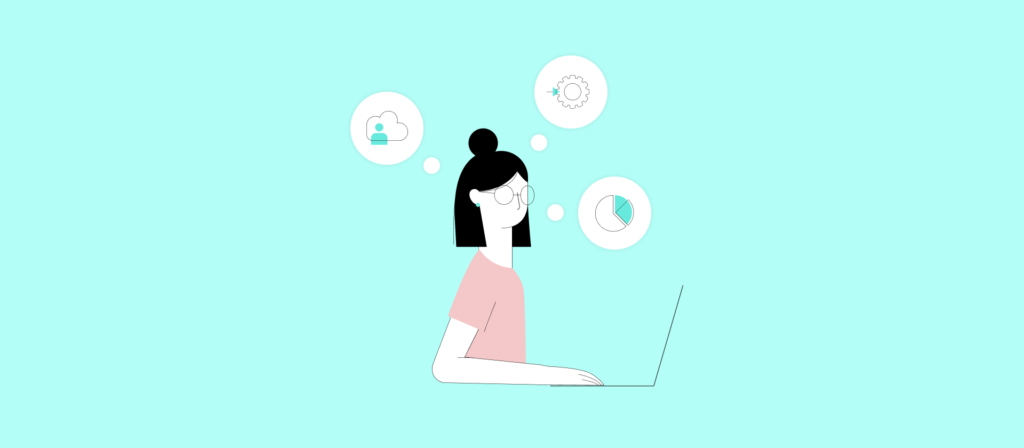In today’s interconnected world, APIs have become essential tools for integrating diverse applications, allowing seamless data exchange in near real-time. They not only ensure secure access with robust controls but also provide stability and reliability that can scale across various use cases. As the digital landscape evolves, leveraging API integration across one’s tech stack has become a crucial strategy, offering flexibility, efficiency, and enhanced collaboration among teams.
What is API integration?
APIs, or Application Programming Interfaces, are tools that allow different software applications to communicate with each other. API integration is the process of connecting these applications through their APIs, enabling them to share data and work together more effectively. APIs allow disparate software systems to communicate, share data, and trigger actions automatically, without the need for manual intervention. This is particularly valuable in complex workflows where real-time data synchronization and automation can significantly improve efficiency. Depending on the use case, API integrations may involve various transfer protocols and transport languages, ensuring that the data exchange is both secure and efficient.
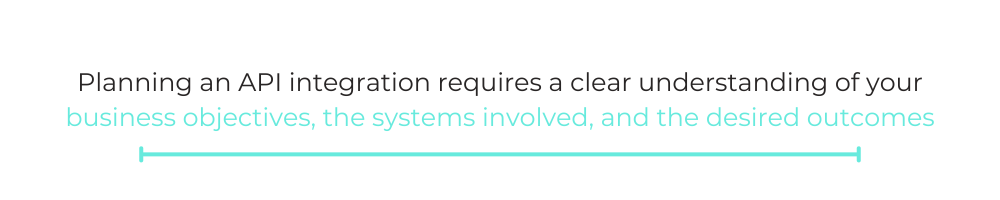
How do you plan an API integration?
Planning an API integration requires a clear understanding of your business objectives, the systems involved, and the desired outcomes. Start by defining the specific use cases for the integration. Determine what data you need to share and which processes you should automate. Next, identify the APIs of the systems you want to connect and review their documentation to understand their capabilities, authentication methods, and any limitations.
It’s also essential to choose the right transfer protocols (like HTTPS) and data formats (such as JSON or XML) to ensure secure and efficient communication between systems. Additionally, prioritize data security and compliance requirements to protect sensitive information throughout the integration. Conduct thorough testing in a controlled environment before going live to ensure the integration works as expected and to address any potential issues. Finally, establish a monitoring and maintenance plan to keep the integration running smoothly over time.
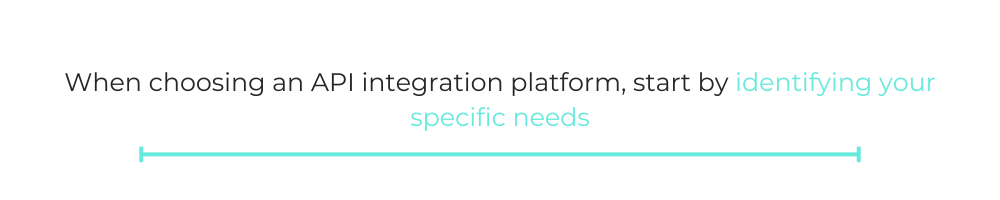
How to pick an API integration platform?
When choosing an API integration platform, start by identifying your specific needs. Look for platforms that offer pre-built connectors and strong automation capabilities. Ensure the platform supports the systems you use and has a user-friendly, low-code interface for easy integration building. Consider its scalability and security features to ensure it can grow with your business. Check customer support options to resolve issues quickly. Testing the platform with a trial or demo can also help gauge its performance. Ultimately, pick a solution that aligns with your business goals and can adapt over time.
API integration examples:
1. Add attachments from a sales opportunity to your file storage platform
Your customer-facing teams likely use a variety of documents for managing prospects and clients. The list can include anything from sales decks to contracts to invoices.
To help them and other teams keep track of documents created for different accounts, and to share and manage them securely and easily, integrate your CRM (e.g., Salesforce) with your file storage platform (e.g., Dropbox) and implement the following workflow:
Note: The example below only applies to new opportunities. You can easily clone this automation and modify it to trigger when you mark an opportunity as “Closed Won.”
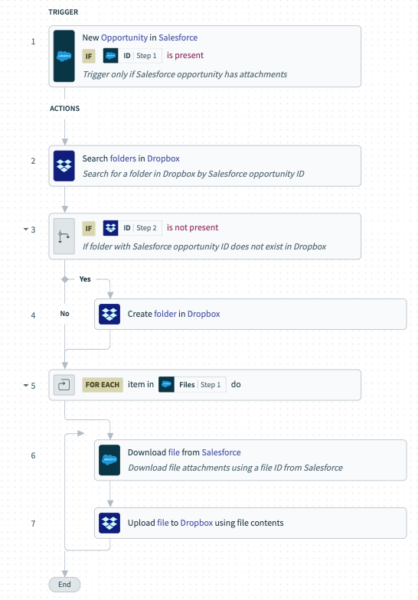
- Once a new opportunity with attachments gets added to your CRM, the workflow gets triggered.
- An enterprise automation platform checks to see if a folder already exists for that opportunity in your file storage platform. If it doesn’t, a new one gets created.
- Each of the attachments from the opportunity gets added to the appropriate folder.
This integration typically uses HTTPS as the transfer protocol, ensuring secure data transmission. The system often transports the data in JSON format, known for its lightweight structure and ease of use.
Popular Box integrations
2. Create a customer in your ERP system in near real-time
As soon as a prospect converts to a client, move quickly on invoicing to get paid as soon as possible. Moreover, it’s imperative that you avoid adding the client to your ERP system manually, as doing so can lead to human errors that can, among other things, significantly impact your invoice (e.g. charging by the wrong amount).
To help on both fronts, you can integrate your CRM with your ERP system (e.g. NetSuite) and implement the following one-way sync between the two.
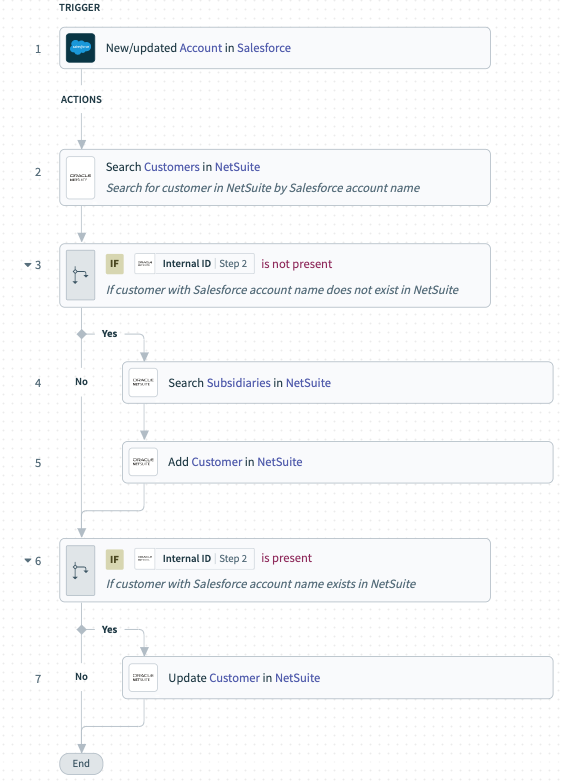
- An account gets marked as “Closed Won.”
- An enterprise automation platform checks to see if that account exists in your ERP system.
- If the account already exists as a customer in the ERP system, the system updates it based on any changes within the mapped fields. If the account doesn’t exist, the system adds it as a customer, including pre-selected fields from the associated CRM account.
To ensure that only authorized systems can access and update data, this integration typically uses OAuth2 or API keys for authentication. This adds a layer of security, protecting sensitive financial and customer information.
Related: 3 powerful CRM-ERP integration use cases
3. Notify a channel in your business communications platform when a lead comes in
Once a lead comes in, various stakeholders across your team will likely want to be made aware. Only then can they collaborate and align on how they pursue it. In addition, they need to be made aware quickly, as a slow response time can reduce their chances of converting the lead successfully.
To aid your team, connect your business communications platform (e.g., Slack) with your CRM. Implement a workflow so that when you add a lead to your CRM, a predefined channel receives a message with all the necessary information.
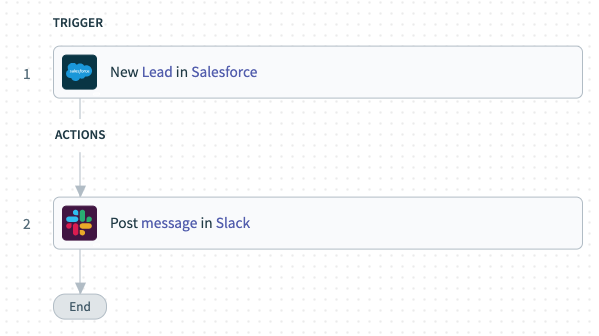
The Slack message can include the lead’s name, job title, contact information, lead score, and how they were sourced. These details, combined, help your team respond to the lead more thoughtfully. This setup gets better with an embedded integration platform. It lets you build this feature directly into your CRM. An embedded integration platform allows users to connect different tools without leaving your CRM, making integration simple and seamless. This reduces complexity and enhances the user experience.
Related: The top benefits of API integration
4. Post customers’ contract information in a Google Sheet
Finance and sales teams can benefit from storing customer contracts in an application like Google Sheets. The application provides flexibility in terms of how teams can collaborate, and it allows its users to perform robust analysis. In addition, Google Sheets can easily sync with Google Slides—the latter can use the former’s data to create visually compelling charts and tables.To access contracts and their associated information in Google Sheets, you can integrate your electronic signature application (e.g. DocuSign) with Sheets. From there, you can set up a workflow that works as follows:
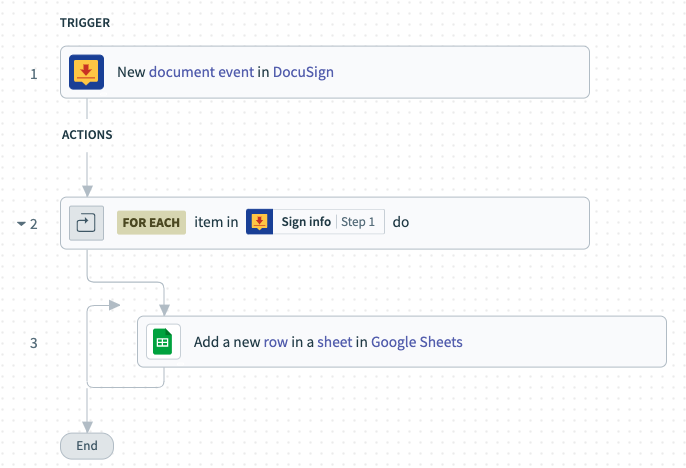
Every few days, an enterprise automation platform polls the electronic signature app for newly signed contracts.
The enterprise automation platform adds each contract to a row in a specific sheet. The columns for each row can include key details about the contract, such as the customer’s name, the signing date, the contract’s value, and its duration.
This example shows how APIs facilitate outdoor data sharing. The system shares contract data from a secure electronic signature application with a more open platform like Google Sheets, enabling broader team access while maintaining security.
Related: REST API integration defined
5. Create a user in your ITSM whenever you add a new hire to your HRIS
IT departments need prompt notification when new employees are onboarded to ensure all necessary resources are ready by their first day.
To help alert IT as well as streamline their ticketing process for incoming employees, you can integrate your HRIS (e.g. Namely) with your ITSM (ServiceNow) and design the following:

- When you add an employee to your HRIS, the workflow is triggered.
- An enterprise automation platform checks to see if that employee already exists in your ITSM. Assuming they don’t, the enterprise automation platform goes on to add the employee, along with specific information from their HRIS profile.
Like other integrations, this one uses secure protocols like HTTPS for data transmission. OAuth2 handles authentication, ensuring only authorized personnel can access and modify the data.
Related: How to identify the best API integration platform
6. Escalate issues with ease by syncing your ITSM platforms
In many cases, your support agents won’t be able to resolve issues on their own. They’ll need engineers on hand who can help troubleshoot and address issues on their behalf quickly.
To help facilitate this cross-functional collaboration, you can sync the application your support agents use for managing incidents (e.g. Jira) with the tool your engineers use (e.g. Github) and implement the following:
- When someone updates an issue in Jira to “Urgent,” the workflow triggers.
- The system creates the issue in GitHub and includes all the critical information your engineers need.
- The system posts a specific message to a channel where your escalation team can learn about the issue and find the link to the issue’s page in GitHub.
This integration shows how APIs enable real-time data sharing between IT systems. It ensures the team addresses critical issues quickly and efficiently.
7. Enrich prospects that convert from ad campaigns before adding them to your CRM
When an ad converts a prospect, you’ll need to quickly gather the info they provided. Enrich it with a tool like Zoominfo. This way, you can get it to the sales rep on time. You might also want to add logic to the workflow. This can automatically disqualify leads that don’t meet certain criteria.
Based on all of the information provided to sales, they can also decide whether to follow up and how.
Here’s more:
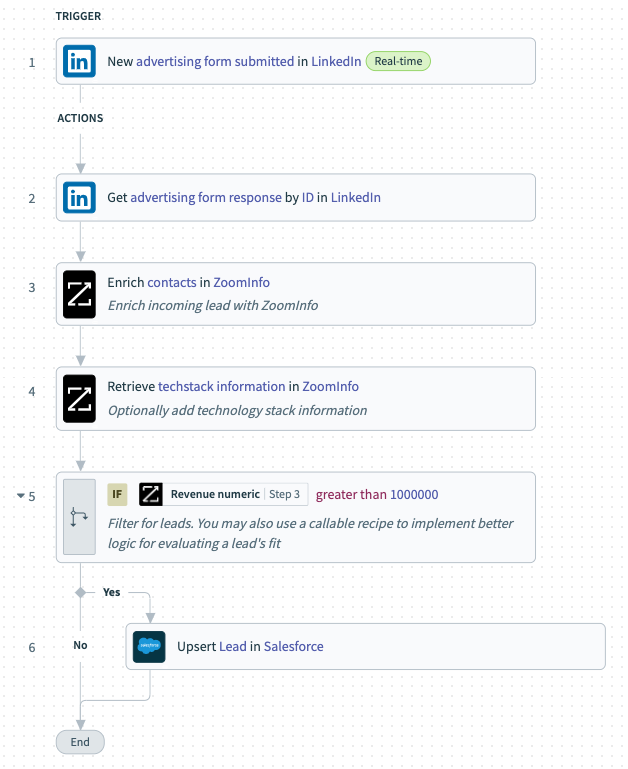
- When someone submits a form from a LinkedIn ad, the workflow triggers.
- The system enriches the lead and their employer; we focus mainly on the company’s tech stack, but other details can be valuable too.
- If the company’s revenue reaches a certain level, the CRM adds them as a lead.
We can even tie in our third API integration example here. If your lead is added to the CRM, it notifies a channel in your business comms platform. This setup benefits from an embedded integration platform. It allows seamless data enrichment and automation within your CRM. This helps you stay ahead in your lead generation game.
Conclusion
API integration brings a world of benefits. It enhances collaboration, boosts efficiency, and improves accuracy across different business areas. Whether you want to simplify document management, speed up customer onboarding, or sharpen your lead follow-up, APIs have the tools you need. They make these processes not just smoother but also more secure. Choosing the right protocols, transport languages, and authentication methods is key. This ensures your integrations run smoothly while keeping your data safe. As you dive deeper into API integrations, remember that connectivity is at the heart of modern business success.

Ready to build intelligent workflow automations?
Learn how Workato, the leader in enterprise automation, can help you integrate your apps and automate your workflows without having to write a single line of code.