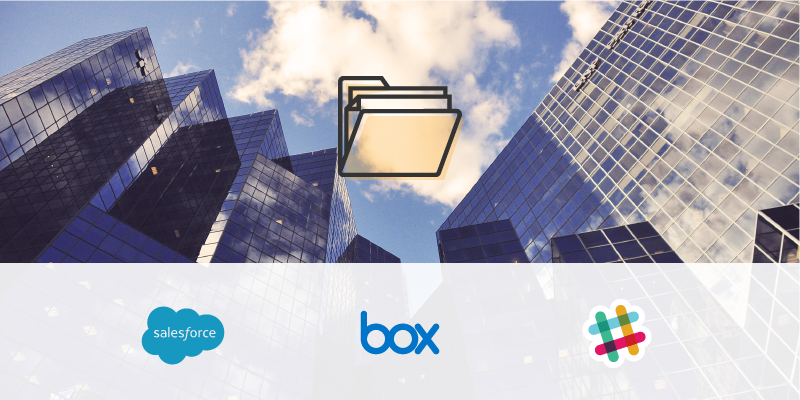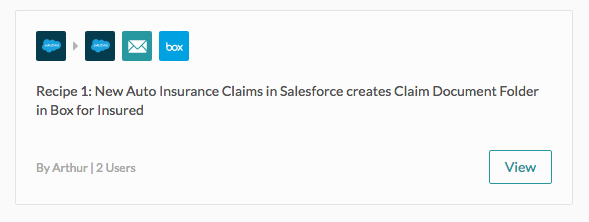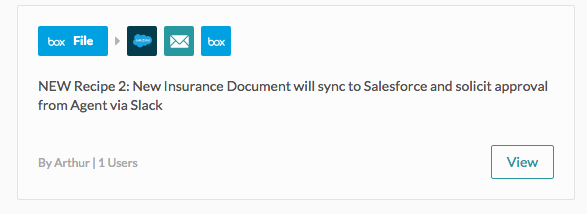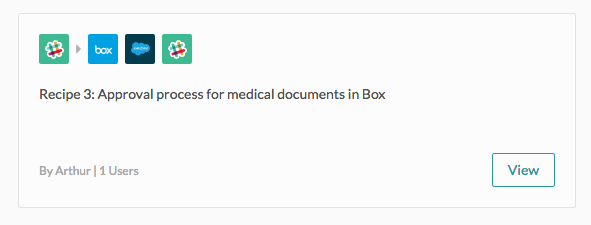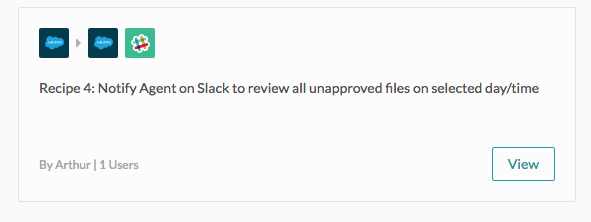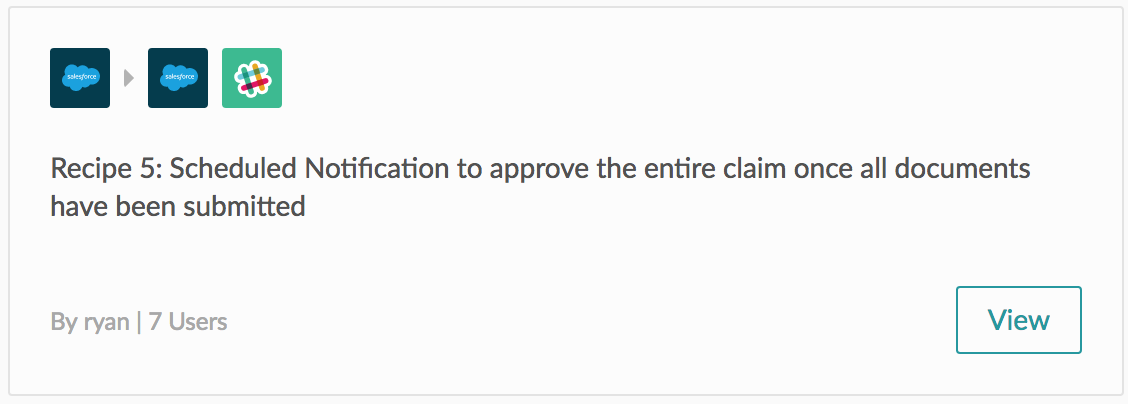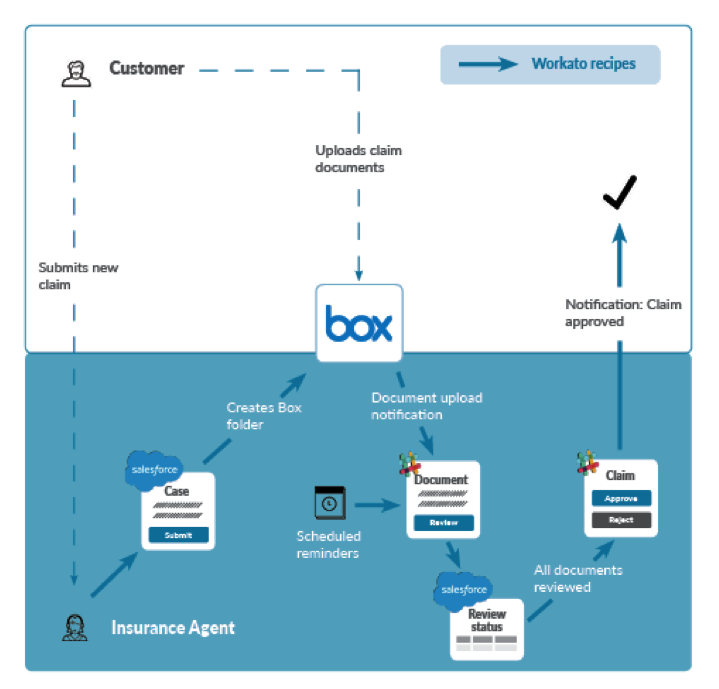Where and how to store documents is an age-old business problem. In the past, storage meant rows of filing cabinets, keys distributed throughout the staff, and folders marked “confidential.” Thankfully, technology has simplified data storage. The cloud, in particular, has made it easy to access documents from any device and any location. For most, cloud-based content management means Google Drive. But what if you’re an enterprise? You need a high level of security and it it might seem like the options are slim.
Enter Box, a cloud storage solution with specific advantages for enterprise. Box offers greater security features and granular access control, so you can share data with the appropriate people. Box’s true potential, however, lies in its ability to fit seamlessly into your workflows. With the right integrations, you can collect, organize, and store content in Box with minimal effort.
Linking Box with Salesforce Automatically
To better understand Box’s potential as an ECM, let’s look at how you can use it within a workflow with the CRM Salesforce. Frequently, businesses need to collect and store documentation pertaining to a specific customer, but in order to do this, someone needs to manually insert the link to the document into the customer’s profile in their CRM. This leaves room for human error — attaching the wrong link or forgetting all together. Integrating Box with Salesforce allows you to collect and share documentation more efficiently.
You can make your previously manual workflows happen automatically using Workato recipes. Recipes are specific sets of steps that Workato follows to get work done between apps. This recipe automates the process of collecting documentation; creating a new case in Salesforce triggers a search of Box for a corresponding folder. If no corresponding folder exists, the recipe triggers the creation of a new Box folder. The recipe then adds the customer linked to the case in Salesforce as an editor of the Box folder, so the customer can upload any relevant materials. The recipe also updates the Salesforce case, adding the Box folder URL to a custom field you set up in Salesforce. Once the new Box folder is created, it triggers a notification via the Slack channel you specify in the recipe.
Let’s put this recipe into a business scenario: imagine an auto insurance agent is processing a new claim for a client. She uses Box to collect paperwork and other documentation–such as accident photos–from her clients. Using this recipe, she can streamline her workflow; she doesn’t need to manually open Box and create a new folder for every claim she processes. Because the recipe first checks for existing folders, she does not run the risk of accidentally creating a duplicate folder. And the recipe also automatically adds the customer to the Box folder as an editor, so they can upload any photos as soon as the folder is created.
The recipe will then trigger a Slack notification on her department’s channel, so her entire team can see the new folder. And she doesn’t have to open Salesforce and manually copy-and-paste the folder link–it’s automatically added to a custom field she created in Salesforce.
Approving Documents From Inside of Slack
Creating a new Box folder is just the first step–you now need to fill that folder with content! Collecting content can be a frustrating process, especially if you’re waiting on important documentation. You might worry about missing an important addition to your folder or someone uploading the wrong file.
Thanks to the powers of integration, you can approve new documents from inside of Slack. Our second Workato recipe adds Box uploads to Salesforce as an attachment to the corresponding case and triggers a Slack notification whenever someone adds a new document to the Box folder, prompting you to accept or reject the submission with buttons in Slack. With this integration, you’ll never miss a new upload; you instantly know when someone has added content to your folder. It also allows you greater control over additions, so you can quickly reject uploads that are incorrect or off-topic. And if you spend most of your day working in Salesforce, the recipe makes it simple to access all documents relevant to the case by automatically syncing them to the Salesforce case as attachments.
Let’s revisit the insurance agent from the first recipe. Her client took a few photos of his car accident, and he’s uploaded them to the Box folder. She receives a Slack notification, alerting her to the new upload; instead of interrupting her workflow, opening Box, and manually approving the photos, she simply clicks “accept” within Slack. Likewise, the notification ensures that the agent never misses a pending submission and their attachment to the Salesforce case allows her to use Salesforce as her hub of information.
Making Slack Compliant and Keeping Approval Records in Box
A great advantage of Box as an ECM is its granular controls. You determine who can access, edit, and add to your content. But collaboration is more than simply providing access to the right people; it entails regular communication about a project’s progress.
Our third recipe makes it simple to track the history of a Box folder. Whenever you approve or reject a submission via Slack, the recipe triggers another Slack notification reiterating your chosen action. This notification includes a timestamp, which is useful for tracking progress on a folder and for compliance. The recipe also triggers a comment in the Box folder, indicating whether you approved or rejected the upload. Again, this comment also includes a timestamp.
Revisiting our favorite insurance agent, let’s imagine she’s handling a particularly large claim. Because processing the claim is so labor-intensive, she is working with a small team of other agents to expedite the process. When the client uploads a new photo to the Box folder, Recipe 2 triggers a Slack notification to her team channel. The agent, however, is in a meeting, so her teammate accepts the submission via Slack. When she returns from the meeting, a Slack notification is waiting to let her know her teammate accepted the new photo upload while she was busy. Because the recipe also triggered a comment in the Box folder, the client can also see that the claims team has received and approved his photo; everyone is kept informed of the new documentation.
Auto-Reminders to Keep Complex Projects on Schedule
Our fourth recipe makes tracking a Box folder’s progress easy by triggering a Slack notification reminding you to review unapproved uploads at a scheduled day and time. You can set the recipe to remind you hourly, daily, weekly, or at any interval you desire.
You can also set the number of documents each folder should contain in order to be considered complete. The fifth recipe triggers a Slack notification to approve the entire folder, once the number of documents specified in the Salesforce custom field has been uploaded and approved. This ensures you’ll never forget to promptly wrap up an entire project.
In our previous scenario, the insurance agent and her team were working on a complex insurance claim involving many documents. Let’s imagine that the agent is out of the office on Friday due to illness. Her team manages to get through the day, but they’re a bit disorganized without their leader. In the confusion, they don’t approve a newly-uploaded file before leaving for the weekend. The agent is back in the office on Monday, however, and thankfully the file isn’t forgotten entirely–Recipe 4 sends her a scheduled reminder every morning about any unapproved files. And the unapproved file was the last file needed for the claim, so once the agent approves it, Recipe 5 triggers a Slack notification prompting the agent to approve or reject the entire claim, and that’s a wrap!
Reimagining Content Management with Integration
Box isn’t simply a safe place to store your content. It also saves time and energy when integrated with other apps you use frequently. Our recipes keep you on-track and efficient by streamlining content collection, eliminating the need to manually create folders and link them with accounts. You don’t need to leave Salesforce to create a dedicated folder for a case. And every time you view that case in Salesforce, the Box folder link is right there, meaning you’ll never waste time searching for the right folder.
Used together, these recipes also make communication simple and transparent. You’re notified via Slack of every new upload, and you can accept or decline them directly from Slack, rather than manually approving uploads in Box. Additionally, you can easily see which content is approved–and when. These notes are automatically recorded both in Slack and in the Box folder, so there’s a clear record of the folder’s progress. If you’re working with a team, this recipe bundle enhances collaboration. You won’t have to constantly check your folder for new uploads or ask a colleague if they’ve approved a document yet–and you won’t have to wait for them to tell you, either. Everyone involved is automatically kept up-to-date.
Whether you’re working on an insurance claim, collecting paperwork from a patient, or collaborating on an internal project, Box is a versatile, secure tool for storing and accessing content whenever you need it.
Ready to streamline your enterprise content management? Explore Box recipes or Get started with these recipes:
- New/Updated Case in Salesforce Creates Box Folder and Informs User on Slack
- Slack Notification for New Upload in Box
- Slack Notification to Approve/Reject Box Upload
- Scheduled Slack Notification to Review Unapproved Box Uploads
- Slack Notification to Approve Completed Box Folder
- Enable Approve/Reject Buttons in Slack Notifications