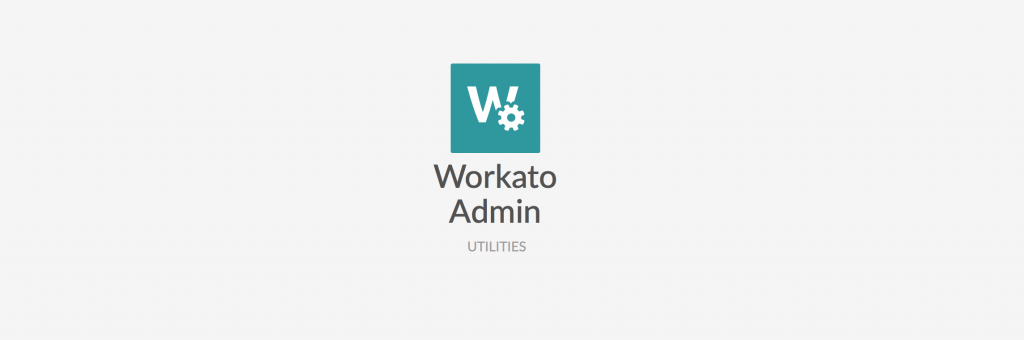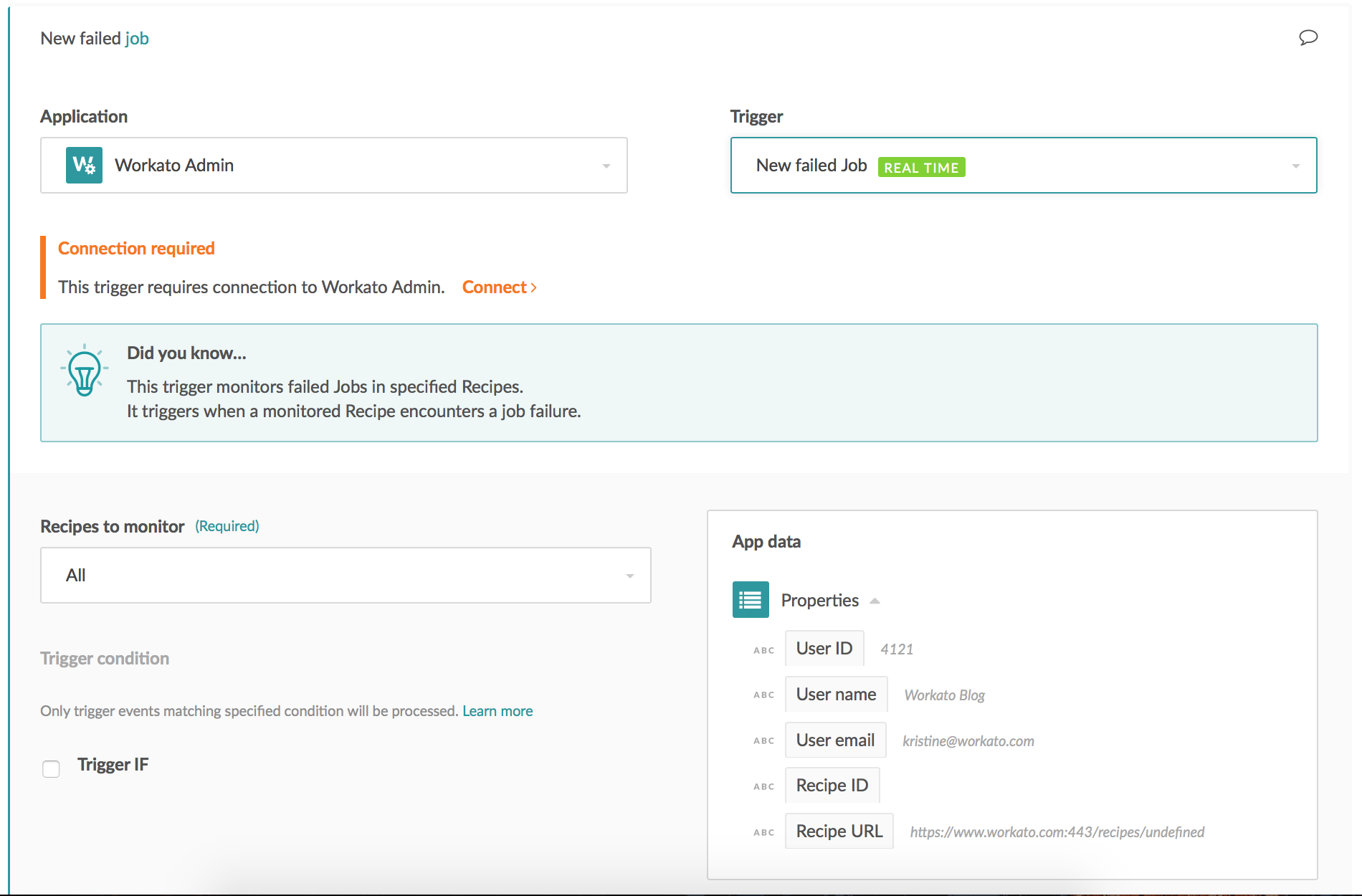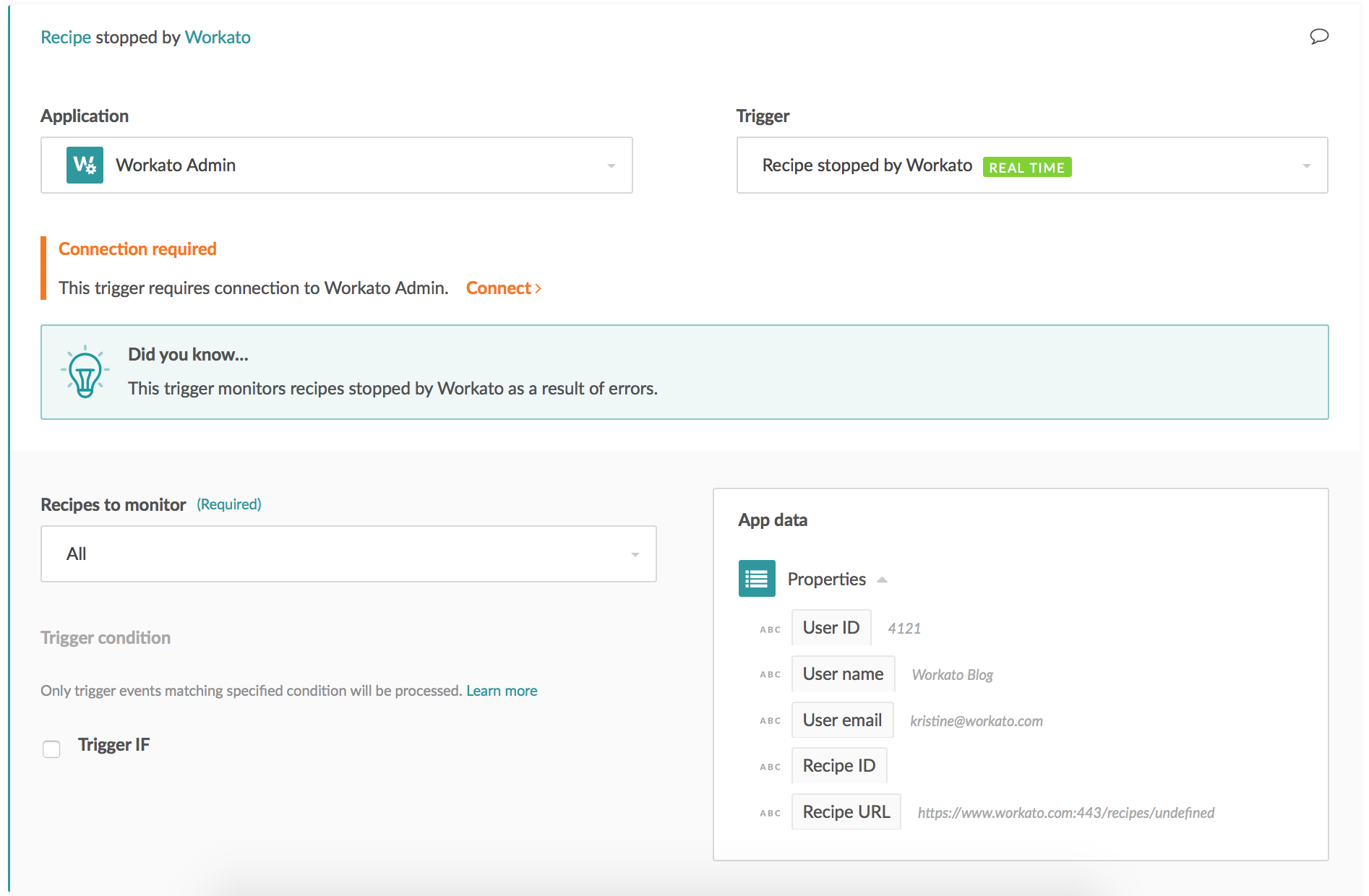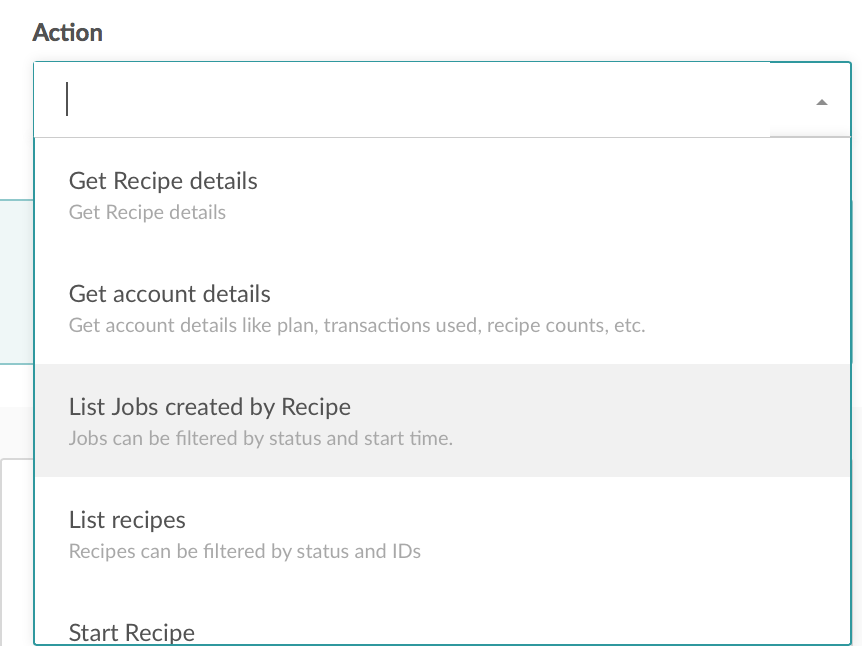We’re introducing a new Workato App to the family! In addition to People Task, Workato Track and Workato Scheduler (a.k.a. Clock), you can now use the Workato Admin App to help you handle exceptions and monitor your active recipes. We know our customers rely on their Workato integrations and workflows and if an exception occurs it’s important to not only know about it, but be able to automatically take action. Using Workato Admin, users can build new recipes that monitor and manage their active recipes or build Workato Admin into existing recipes. Because exceptions are one of the biggest challenges with integration, this feature allows companies to build company specific processes for handling errors and notifications.
Workato Admin also allows you to control your Workato recipes from Slack as part of Workbot.
Triggers
New failed job
You can watch for failures across all active recipes or a specific recipes. This is particularly useful to ensure that when there’s an issue with key recipes, you can automate corrective actions and notify the people. This works similarly to the email error notification i.e. triggers only once an hour for the same error type. We may offer a variation in the future that will support 1-1 errors to triggers.
Recipe stopped by Workato
Under certain circumstances, Workato will stop an active recipe. E.g. 60 cumulative auth errors in the trigger. In general Workato will do this for errors that we think are not recoverable and we have retried enough times. This trigger allows you to build ‘restart’ logic or other custom triage.
Actions
The actions you can take with the Workato Admin App are:
- Get recipe details: Get key information about the recipe including status, job account, current version, etc.
- Get account details: like Plan ID, Alloted transaction count, available transaction count, active recipe count, inactive recipe count, and connection count.
- List jobs created by recipe: By default lists the last 100 jobs but you can filter by job status i.e. show failed jobs only or filter by date range. The job report data is also available!
- List recipes: Lists up to 100 recipes.
- Start recipe: Simple, but very cool! Can add the start of a new recipe within a workflow using the app.
- Stop recipe: recipe stops.
How Can You Use the Workato Admin App?
Here are some use cases where Admin Connector can help:
- Call someone when a key recipe goes down – Notify via custom email, Twilio phone call or IVR, Slack, etc.
- Build PagerDuty style escalations
- Ensure that dependent recipes are all active i.e. if a recipe in a group goes down, either restart, or if not possible, stop the other recipes in the group dry
- Account management – check remaining transactions and notify right folks.
- Build your own job history report or audit report in Google sheets
- Build your own report of all recipes, active, inactive, etc. Gives you the ability to build an overview of all automations, apps connected, etc. in your company.
The Workato Admin App lets you have complete control over your integrations on Workato and allows you to control them from Slack using Workbot recipes. Pretty cool!
Let us know how you’re using Workato Admin App or try it out today. Start Building a Workato Admin Recipe >