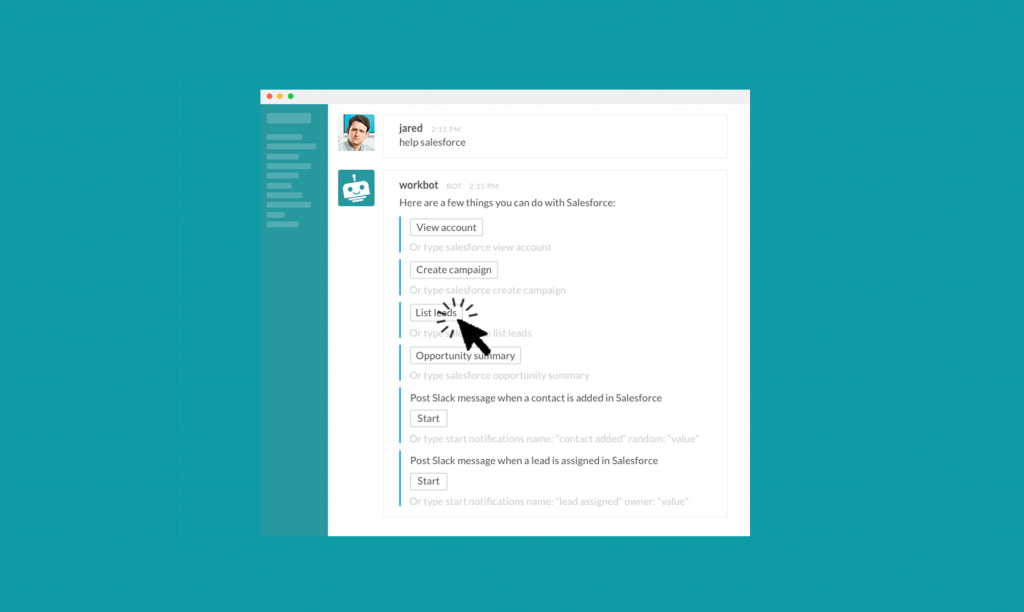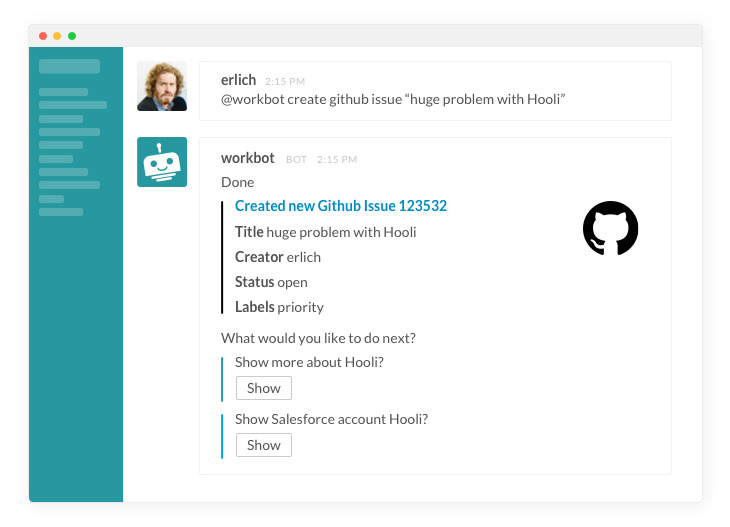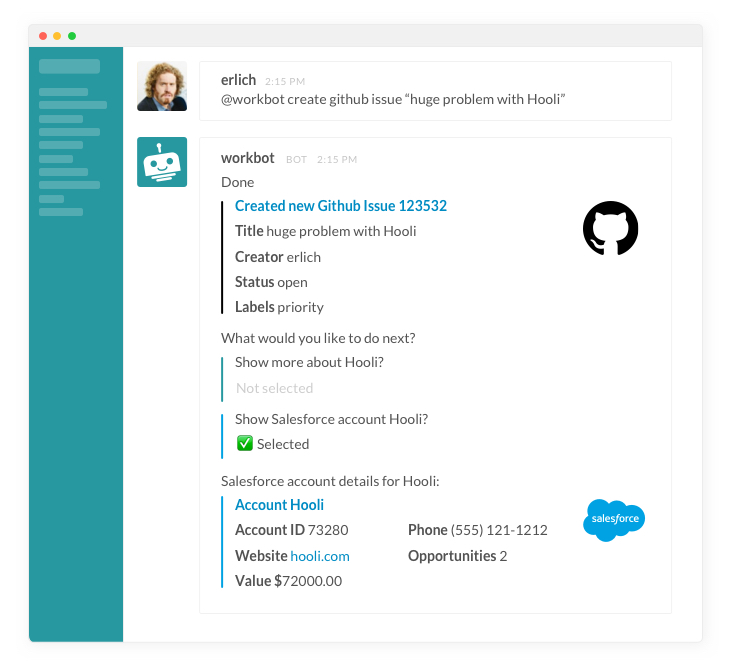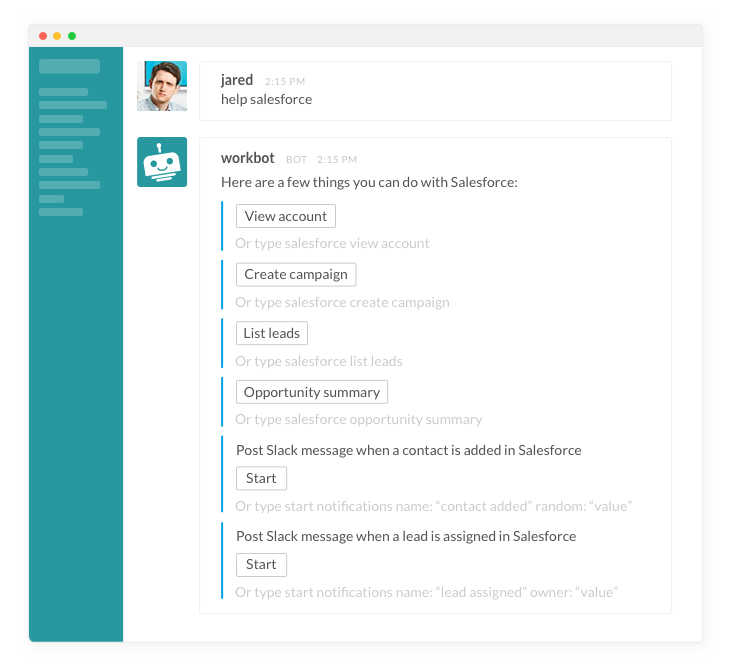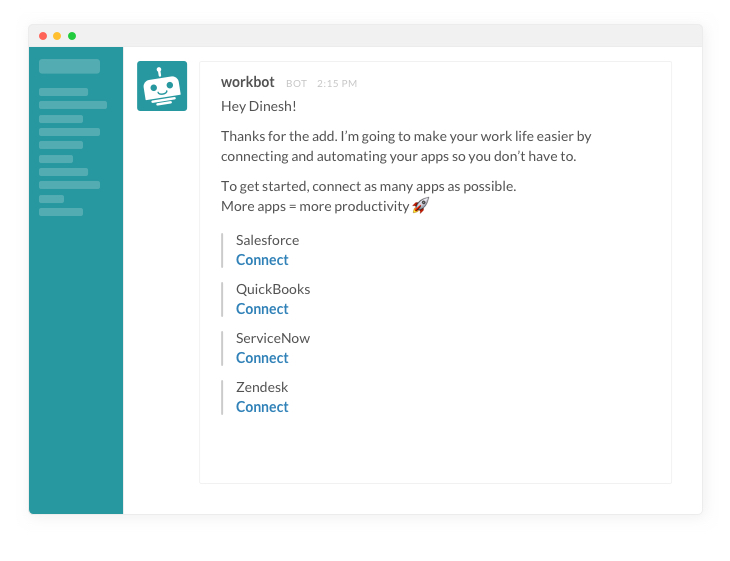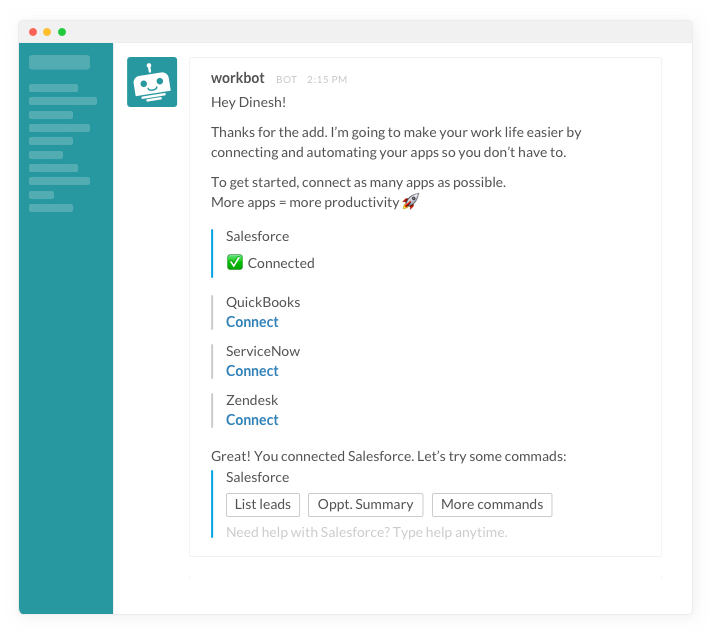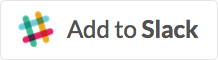Workbot For Slack has a new feature and it’s pretty awesome! Everyone knows that one of the biggest challenges for bot developers and the bots themselves has been to understand what the user is trying to say when they type a command and provide the relevant results back. NLP, NLU, NLG technologies have come a long way to help with that, but there’s no replacing the ease of clicking a button. That’s why we decided to implement Slack’s messaging buttons features. That means that Workbot will provide buttons that you can simply click within Slack. Not only will message buttons make using Workbot more intuitive for those already using it, but it will make everything from new user on-boarding to asking for help easier. Here are 4 ways that Workbot just got better.
1. More effective conversations
Conversations with bots, just like with humans, are all about fast, multiple exchanges. We wanted to improve the way our bot handled ambiguity and found that when the bot didn’t understand the specific action to take, it presented the user with some options to act on. These could be asking clarifying questions that require a yes or no answer or a list of options to pick from (say prompting what priority to assign to tickets). These questions also prompt users with the next step of their workflow. With messaging buttons, these options are now presented as buttons that the user can simply click. No more guess-work or further command typing.
Now here’s the cool part – once you select an option,the buttons are changed to show which option you chose. It may seem simple, but this is key to delivering a great experience. Because this is all happening on a chat interface, you can always scroll up and see the message buttons n and as people keep chatting the context changes. So, when you scroll back in chat to view the button:
- You can easily see which button was selected and make sense of the result shown below.
- You cannot click the button again as it could possibly lead to a different result since the context could have changed.
2. Notifications are now more actionable
Making sure that notifications are relevant and actionable has been a focus for us since day one. In our last release we introduced our Smart Assist technology which enables Workbot to prompt users on possible next steps based on the notification.
Now, the prompts from Smart Assist are presented as buttons, making these prompts even easier and more useful than before.
3. Take actions right from “help”
One of the first and most frequent actions that a user takes when they use a bot is to find out what its capabilities are. We looked at the way Workbot answered to commands like “help” and realized that we could make these answers very contextual and present further options in button format that the user can directly take action from, moving the conversation forward.
Furthermore, help is now contextual, based on whether you invoke the help from a channel or as a Direct Message (DM). In DMs your action choices are defaulted to providing answers that are relevant to you specifically while in a channel they are presented as what is relevant to the channel. For example when you type “help salesforce” in DM with Workbot the “list leads” button will list your leads, while the same button when clicked in a channel will show the leads relevant to the channel.
4. Onboarding – making users successful the very first time
Onboarding bots can be challenging as it requires the user to take actions outside of Slack, such as authenticating against apps, entering API keys, etc. Then they need to come back to Slack to understand what bot commands are available and type them in a way that the bot can understand to be successful.
Message buttons allow us to bring onboarding right into Slack. Right after a user adds Workbot, we can redirect them to Slack and handhold them through a wizard-like onboarding flow. During this flow, we prompt them to connect their apps and present them with commands in button form that they can click to get the bot working.
Message waiting for you in Slack to get started:
Once you connect an app, there are commands presented in button format that you can click to get started.
Message buttons make Workbot more intuitive and easier to use. Give it a try and let us know what you think!