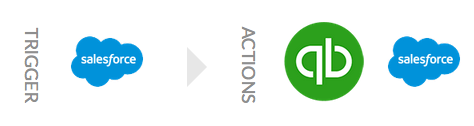It’s no surprise that linking Salesforce with QuickBooks ranks in the top recipes on Workato. In this recipe you can automatically invoice from QBO in addition to updating Salesforce with the invoice number!
How it works
Trigger: When an opportunity is created in Salesforce. Salesforce can go back in time to pick up old opportunities, so carefully chose how far back in time you want to go back, this is set under the ‘Since’ parameter.
Actions:
If the stage for the opportunity is set to Closed Won then do the following steps:
– Get the associated Salesforce account, data from this will be used to build the QBO invoice
– Create an invoice in QBO
– Update the Salesforce opportunity to capture the QBO invoice number
Customization Options
You can decide to trigger when the opportunity is updated, not created. You can change the condition from Closed Won to something that matches your business practice. You can check for the customer in QBO, if not present you can give and error and stop or create a customer on the fly. You can add emails at different point.
What you need to use this recipe
No special setup or customization is required to run this recipe. You should have a Quickbook Online account and a Salesforce account that is api enabled. Add your credentials in the connections section if you are not already connected to the apps.
Get started with this recipe