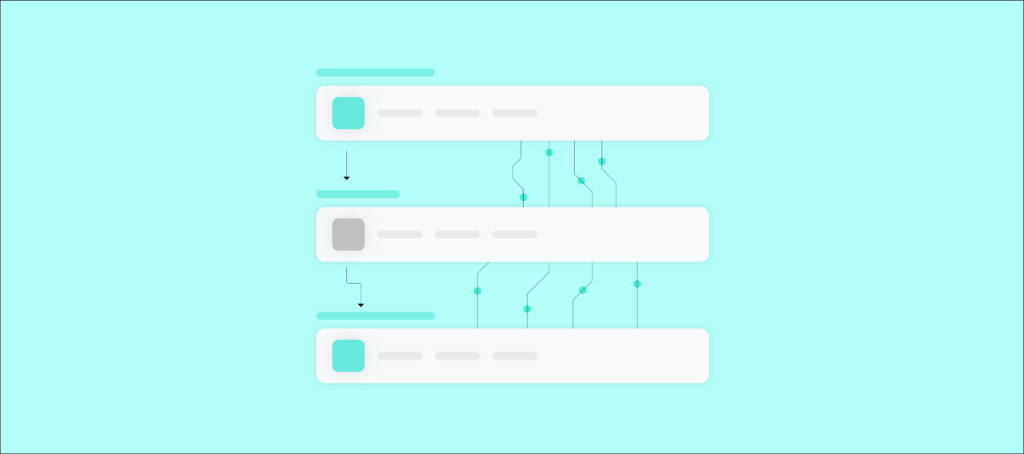Does your team ever experience the frustration of searching through scattered information or catching up with missed communications with stakeholders? It can feel like trying to find your way through a complex maze while wearing a blindfold. Could there be a better way? What if you had access to all the information in one place and you could access a real-time communication and collaboration app, like Slack, within a customer relationship management (CRM) app, like Salesforce?
How about editing Salesforce records inside Slack and receiving instant feedback and approvals? What if your Slack channels could synchronize with your team’s accounts and opportunities, and you could work with your team and customers from anywhere? Slack integration with Salesforce does all of this, enabling you and your organization to collaborate effectively.
This post shows you how to integrate Slack with Salesforce. It also lists some of the advantages of integrating them.
What Is Slack?
Slack is a widely used collaboration platform that creates a central point for real-time collaboration. It has revolutionized the way teams communicate. It has file sharing and the versatility to send customized notifications, direct and group messages, and a wide range of possible integrations.
Regarding search and archiving, Slack enhances efficiency, and with its collaboration tools, voice/video calls, and a solid security scheme, it’s an all-inclusive answer to communication and collaboration issues. It’s popular because it’s easy to use, enables quick and flexible communication, and has highly customizable features.
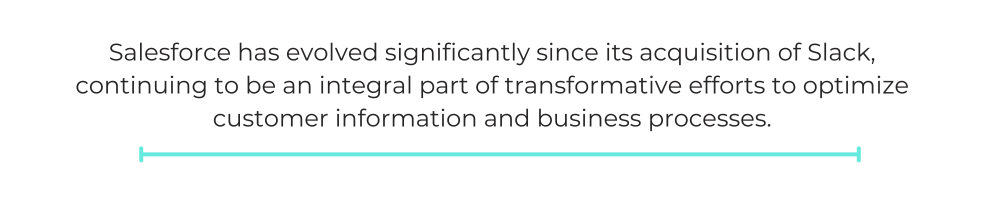
What Is Salesforce?
Salesforce is a dynamic cloud-based CRM platform that enhances customer engagement and core work processes. Salesforce comprises features for sales, marketing, customer service, and more.
Businesses can combine customer data with tools and functionalities within Salesforce, simplify complex procedures, and derive useful information to guide decision-making. Adaptability also makes Salesforce distinctive, ensuring organizations can easily customize and integrate it to fit their industry’s needs and business requirements.
Salesforce has evolved significantly since its acquisition of Slack, continuing to be an integral part of transformative efforts to optimize customer information and business processes. For more insights on how Salesforce transforms business operations, check out our article on how automation improves customer experiences.
Can Slack Integrate With Salesforce?
Yes, Slack can integrate with Salesforce. Their integration improves collaboration, communication, and workflows within organizations. Users can effortlessly share Salesforce data and notifications directly in Slack channels. This reduces context switching between platforms and provides real-time updates and relevant data in a central location, all of which increases team productivity.
In 2020, Salesforce’s acquisition of Slack expanded its CRM portfolio. Since then, the integration has matured significantly, with more robust features and seamless connectivity options in 2025. This integration shows the increasing value of continuous communication and cooperation. Integrating Slack with Salesforce provides a complete solution that goes beyond managing customer relations to boost teamwork and performance across departments.
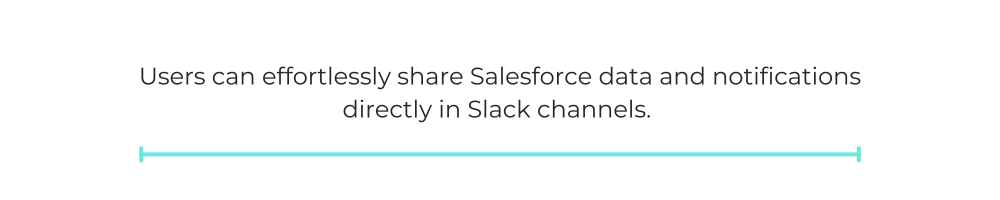
What Are The Benefits Of Integrating Slack With Salesforce?
Some advantages of integrating Slack with Salesforce include:
- Real-time collaboration: The integration facilitates instant communication by allowing users to share Salesforce records, updates, and insights directly within Slack channels. This real-time collaboration fosters quicker decision-making and problem-solving.
- Streamlined communication: You can deliver Salesforce notifications and alerts to designated Slack channels, ensuring that you promptly inform relevant stakeholders about critical changes and updates.
- Increased productivity: Users can access Salesforce data and perform specific actions on it within Slack, eliminating the need to switch between platforms. The merged environment also enhances productivity by providing a centralized communication and data interaction hub.
- Enhanced visibility: Team members gain visibility into Salesforce activities without navigating away from Slack. The integration ensures that everyone stays informed about the latest developments, contributing to a more transparent and informed work environment.
- Efficient data sharing: You can share Salesforce records, reports, and dashboards in Slack channels, promoting collaborative discussions about critical metrics and insights. This capability enhances knowledge sharing and ensures the correct information reaches the right audience.
- Prompt response: By receiving immediate alerts and notifications from Salesforce, teams can respond promptly to customer needs and address issues as they arise.
- AI-powered insights: With the latest integration features in 2025, AI tools can analyze conversations in Slack and automatically update relevant Salesforce records, providing smarter recommendations and automating routine tasks. For more on AI-powered automations, see our guide on implementing AI in business processes.
How Do I Integrate Slack With Salesforce?
To integrate Slack with Salesforce, you’ll need:
- A Slack and a Salesforce account with admin permissions.
- A workspace in Slack.
- Appropriate Salesforce licenses that include integration capabilities
Once you have Slack and Salesforce set up, follow these steps:
Step 1. Log in to your Salesforce account. Log in to your Salesforce account and click the gear icon in the top-right corner. Select “Setup” from the dropdown menu to access the administration settings.
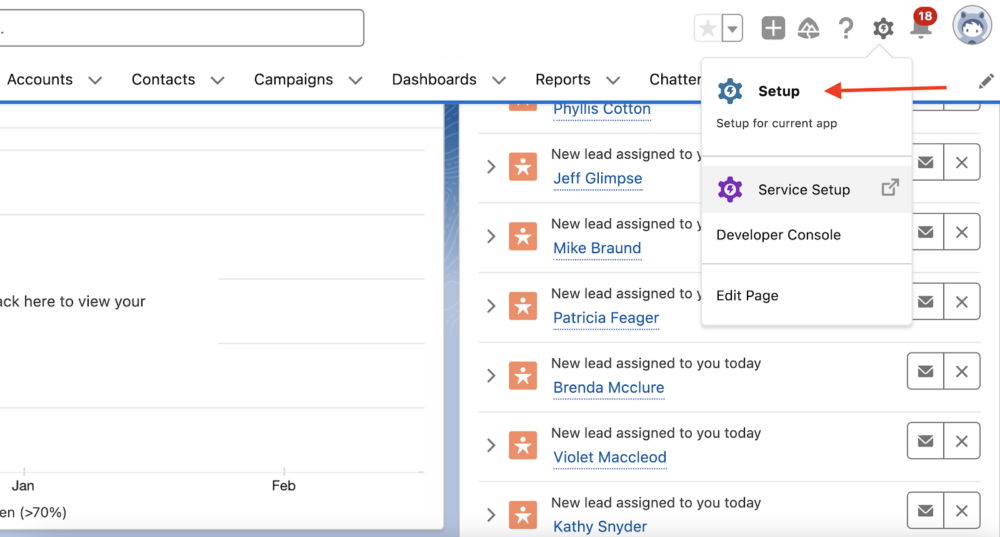
Step 2. To the left on the Setup page, you’ll see a Quick Find search box. Type in “Slack,” and the autocomplete search will return all results that match Slack.
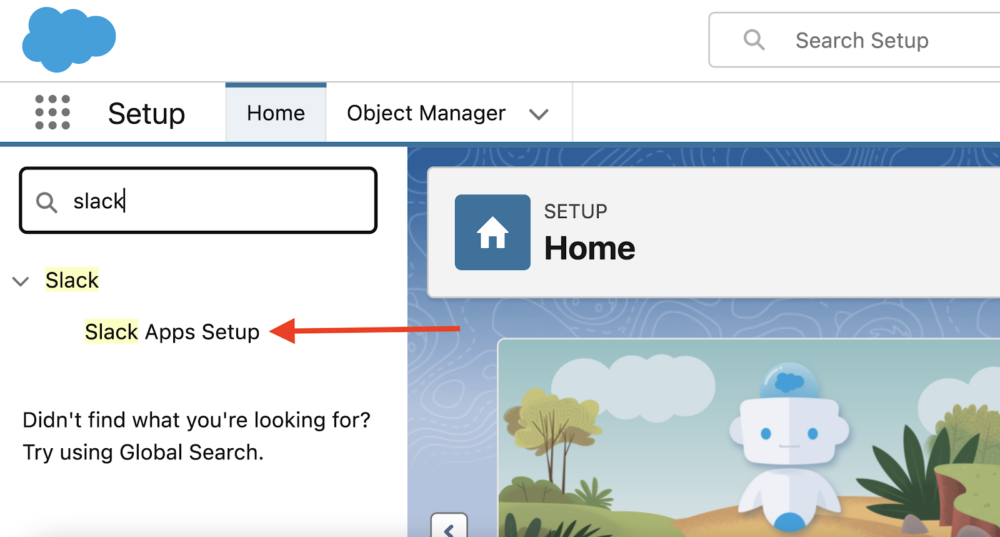
Step 3. Select Build Slack Apps. This gives you a page with about eight steps to follow to install all Salesforce apps that you’ll need to configure for Slack. To begin, review the first step and tick the I’m finished checkbox. Then, toggle Accepted for the second step to agree to the terms.
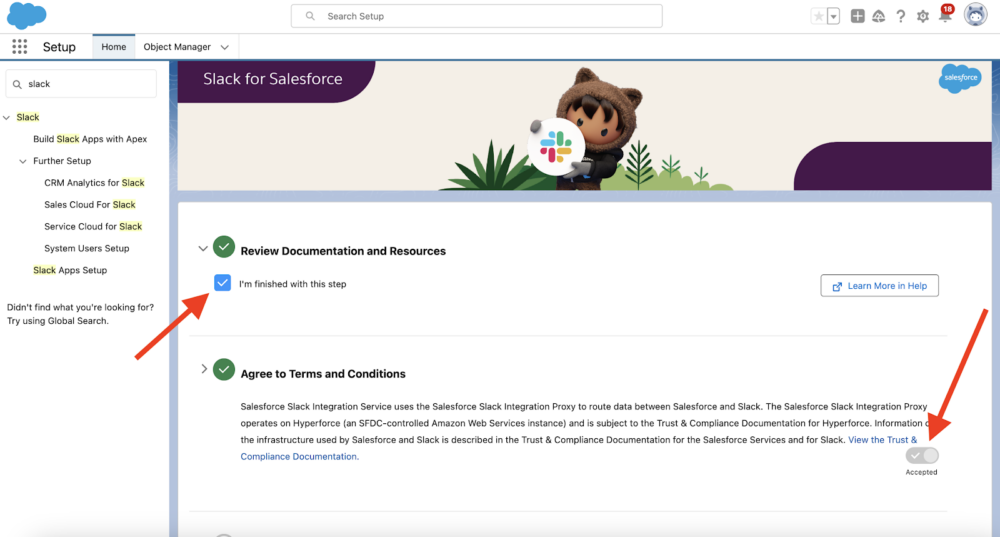
Step 4. Enable the Slack apps. Here, toggle the Sales Cloud for Slack button to Enabled. To the left, under Further Setup, enable Service Cloud for Slack and any other apps you wish to enable. Once done, mark the step finished.
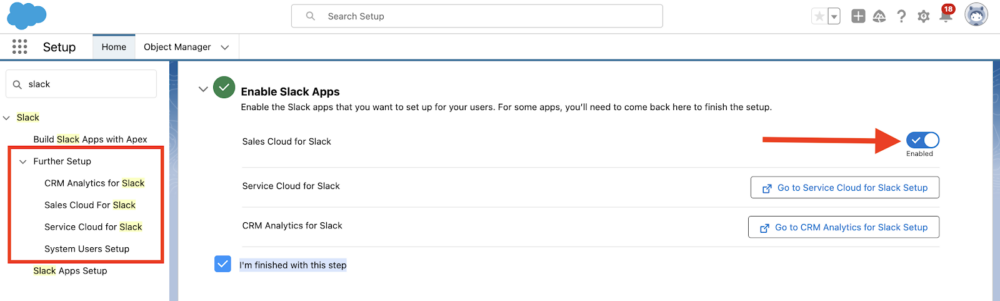
Slack Integration With Salesforce Permissions
Step 5. Configure User Permissions: After enabling the apps, assign users permission to access them:
- Click “Manage Permissions”
- Search for all Slack-related permission sets
- For each permission set (like “Slack Service User”), click “Manage Assignments”
- Click “Add Assignment” and select users who need access
- Set expiration dates if needed and click “Assign”
- Repeat for all required permission sets
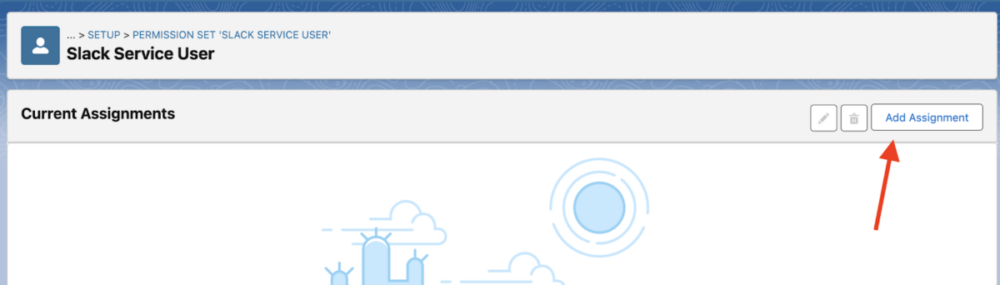
Step 6. Configure Record Access Settings: Set permissions for how users will view and edit records. You can:
- Configure default record visibility
- Set edit permissions
- Determine which fields are accessible in Slack
Salesforce Apps for Slack
Step 7. Install Slack Apps: Click the provided links to install the necessary Slack apps to your workspace:
- When redirected to the Slack app directory, click “Add to Slack” for each app
- Authorize the apps when prompted
- Confirm successful installation by checking your Slack workspace
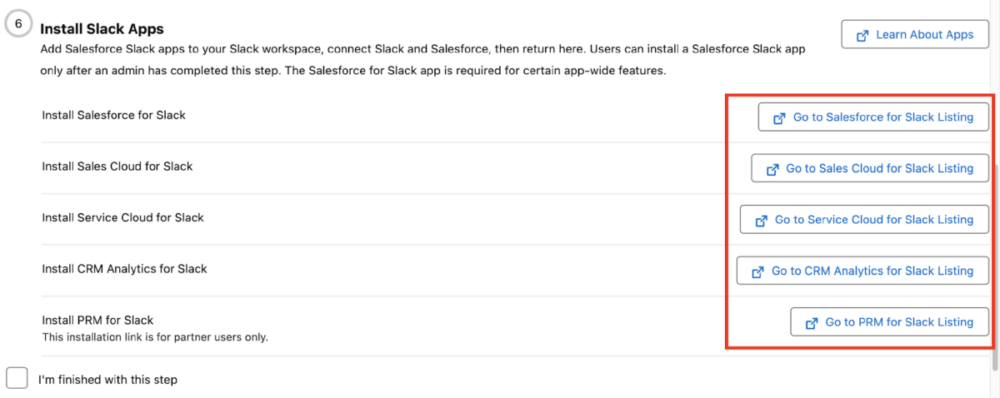
For example, when you click the first link, it redirects you to Salesforce for Slack. Click the Add to Slack button and follow the steps. If you’re successful, you’ll be redirected to Slack.
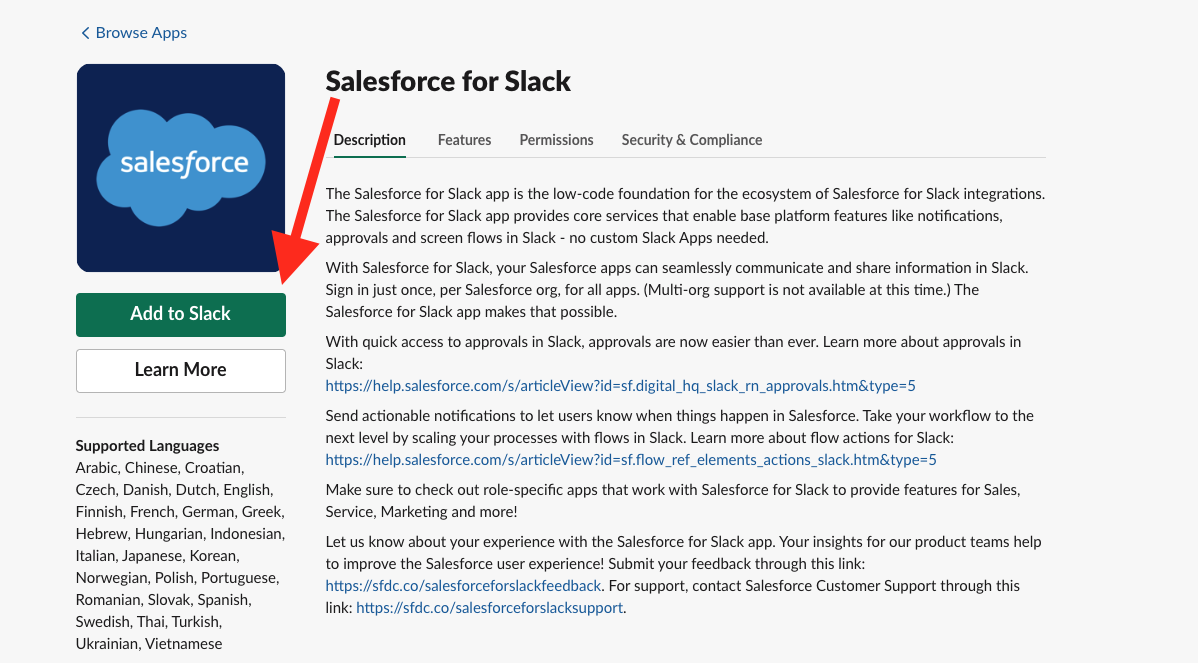
When you repeat the step above for all the other links in your workspace, you’ll have all the apps you need to integrate Slack with Salesforce.
How Do I Send Notifications From Salesforce To Slack?
We’ll use Flow Builder and the Sales Cloud for Slack app to send notifications. You can create a custom notification by following these steps and then following the flow.
- In Salesforce Setup, go to Custom Notifications by entering “notifications” in the Quick Find box.
- Select New, choose the Slack tile, and click Next.
- Name and associate your notification with the relevant object (Opportunity or Account).
- Select a distribution app for your notification. This could either be Service Cloud for Slack, Salesforce for Slack, or Sales Cloud for Slack.
- Enter a title and the text message for your notification, then add buttons to either view or edit a record and click Done to complete the configuration.
Now, set a flow to send notifications.
- In Salesforce Setup, go to Flows under Process Automation by entering “flows” in the Quick Find box.
- Set the filter to show only the notification flows for the distribution app you chose above. Don’t alter any notification flows.
- Choose the flow relevant to your notification. In the New tab, click Save as to clone the flow.
- Activate the flow, which will now get triggered depending on your chosen criteria.
Optimize Slack And Salesforce Integration With Workato
Integrating Slack with Salesforce is a transformative step toward enhancing organizational communication, collaboration, and productivity. The seamless flow of information, streamlined workflows, and real-time accessibility contribute to a more connected and efficient work environment. When your organization is ready for more involved integrations across your tech stack, Workato is the low-code/no-code iPaaS solution.
Workato is one of the leading integration and automation platforms out there, and you should strongly consider using it to maximize the benefits of integrating Slack and Salesforce with other business apps like Leads Sync with Snowflake.
Workato enables organizations to establish intelligent automation; for example, you can use Workato’s Workbot for Slack, a chatbot, to post notifications from Salesforce to various Slack channels. With Workato’s capabilities, you can design different workflows, automate repetitive tasks, and keep smooth collaboration between various platforms.
Discover how Workato can enhance your Slack and Salesforce integration for better communication and collaboration.

Common Issues And Troubleshooting Tips
There may be times when issues arise using Salesforce integrations through Workato. Below is a list of frequent issues and how to fix them:
1. Authentication Failures
- Problem: unable to connect to Salesforce or another app
- Solution: Verify API permissions for the integration user, check to see if you need to refresh the token, or check to see if a user was deactivated or if a user had the permissions, etc.
2. Data Sync Issues
- Problem: Data is not syncing between systems.
- Solution: Verify field mappings in Workato (and check the field data types between systems are matching), check to see if your filters are correct, or add filters as needed.
3. Performance Bottlenecks
- Problem: Integration is slow and/or timing out
- Solution: Use bulk for data collections, use incremental sync instead of full, and see if you can optimize SOQL queries!
4. Custom Object Access
- Problem: I can’t see custom objects in Salesforce
- Solution: Check if the integration user has permission to custom objects and fields, and if other objects’ API access needs are made certain in their settings
5. App Installation Problems: If you can’t install Slack apps:
- Ensure you have admin permissions in your Slack workspace
- Clear browser cache and cookies
- Try installation in an incognito/private browser window
For more troubleshooting guidance, check out Workato’s troubleshooting documentation.
Unlocking The Full Potential Of Your Business Tools
Integrating Slack with Salesforce represents more than just connecting two platforms—it’s about creating a unified workspace where information flows freely, and teams collaborate without barriers. In today’s fast-paced business environment, this seamless integration can be the difference between keeping pace and falling behind.
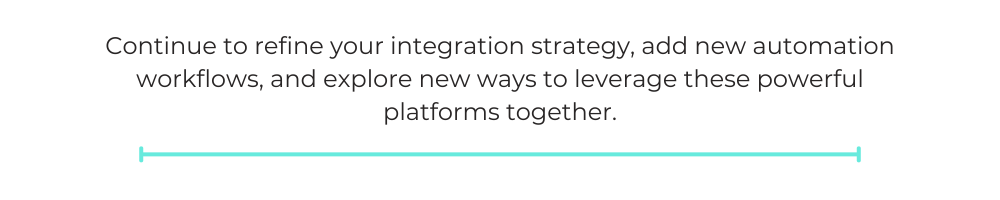
By following the steps outlined in this guide, you’ll create a more connected, efficient workplace where teams can access the information they need, when they need it, without the friction of switching between applications. And when you’re ready to take your integration strategy to the next level, tools like Workato can help you build a truly interconnected ecosystem that spans your entire technology stack.
Remember that successful integration is an ongoing process. As your business evolves, continue to refine your integration strategy, add new automation workflows, and explore new ways to leverage these powerful platforms together.
This post was written by Mercy Kibet. Mercy is a full-stack developer with a knack for learning and writing about new and intriguing tech stacks.