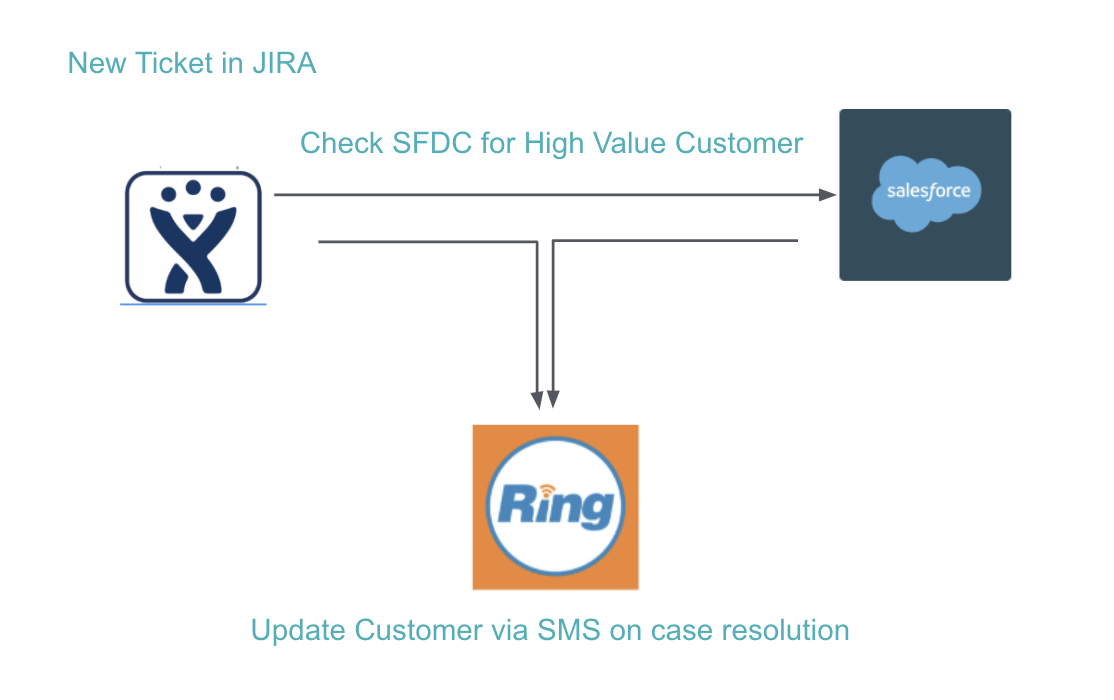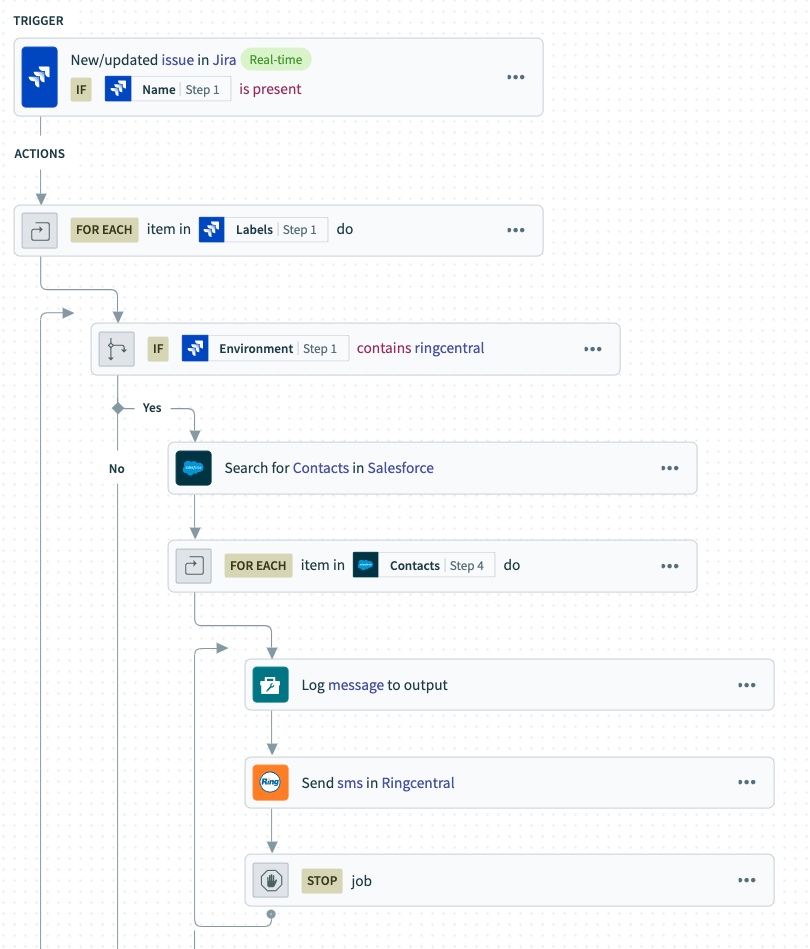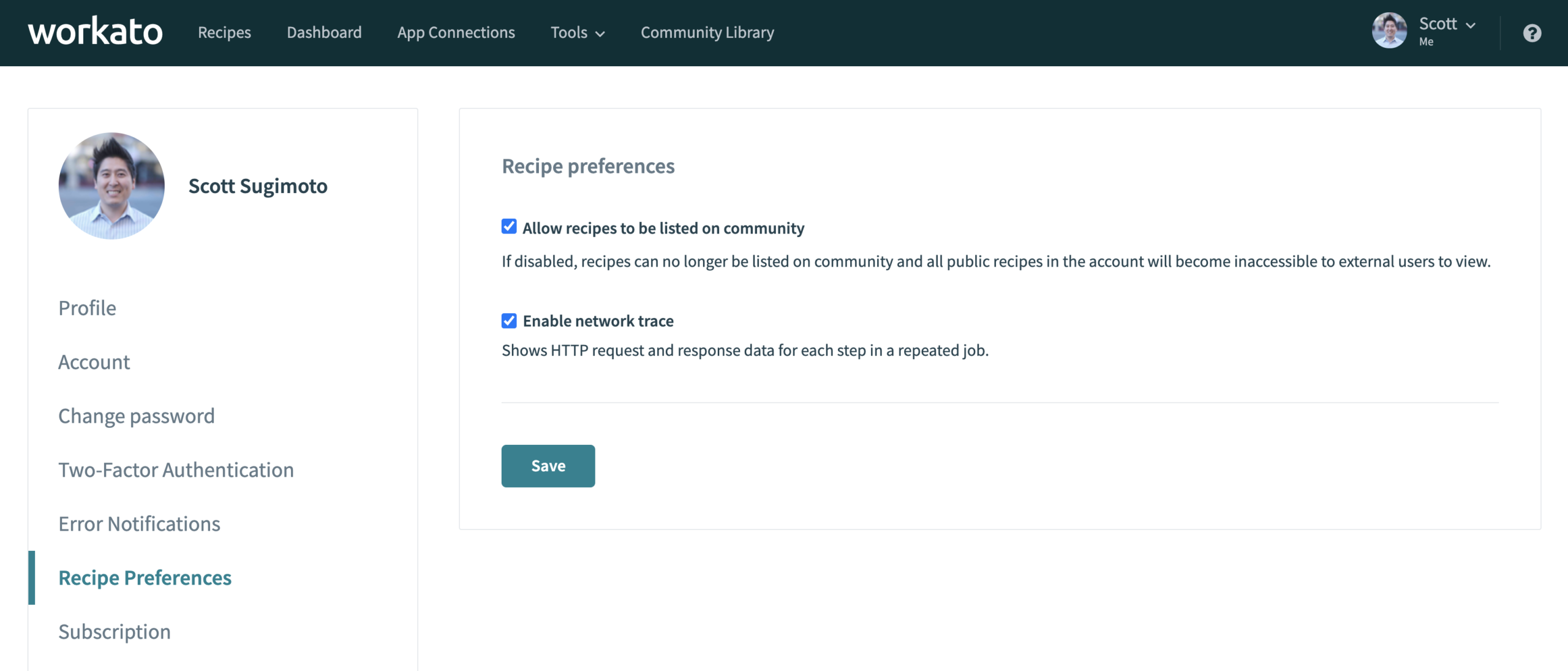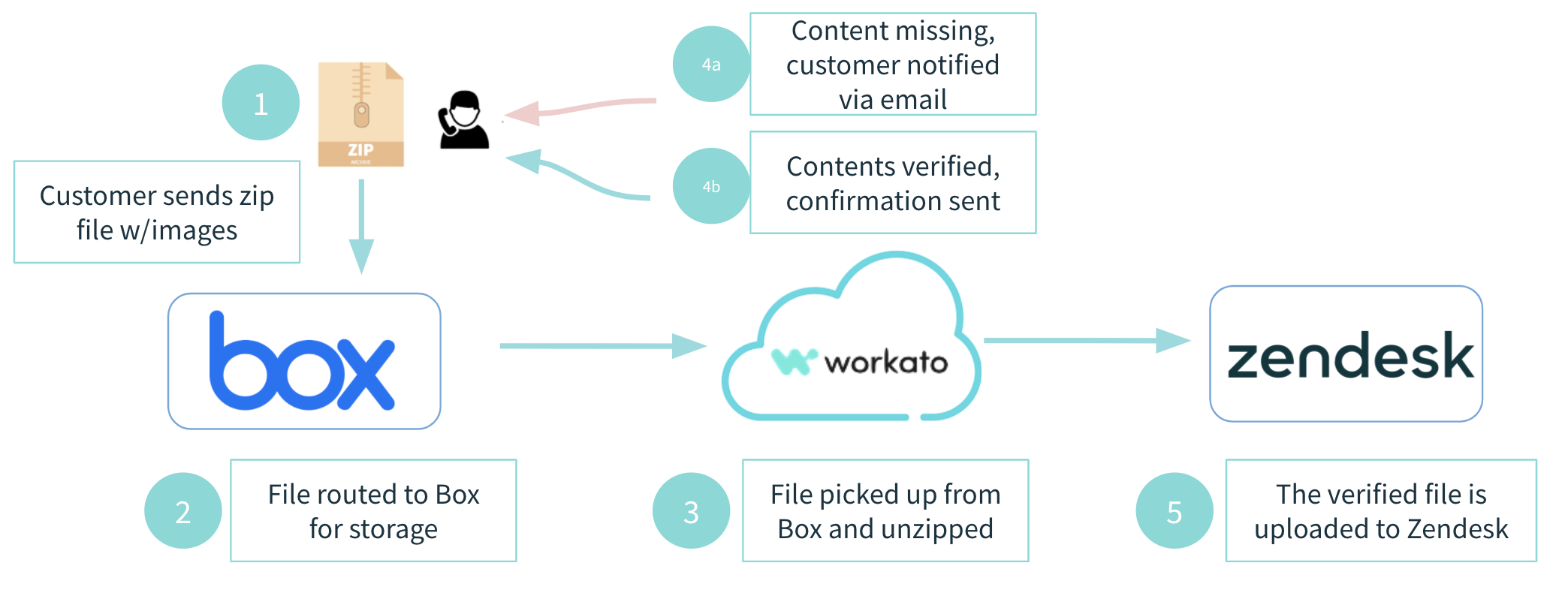September 2020 Product Updates
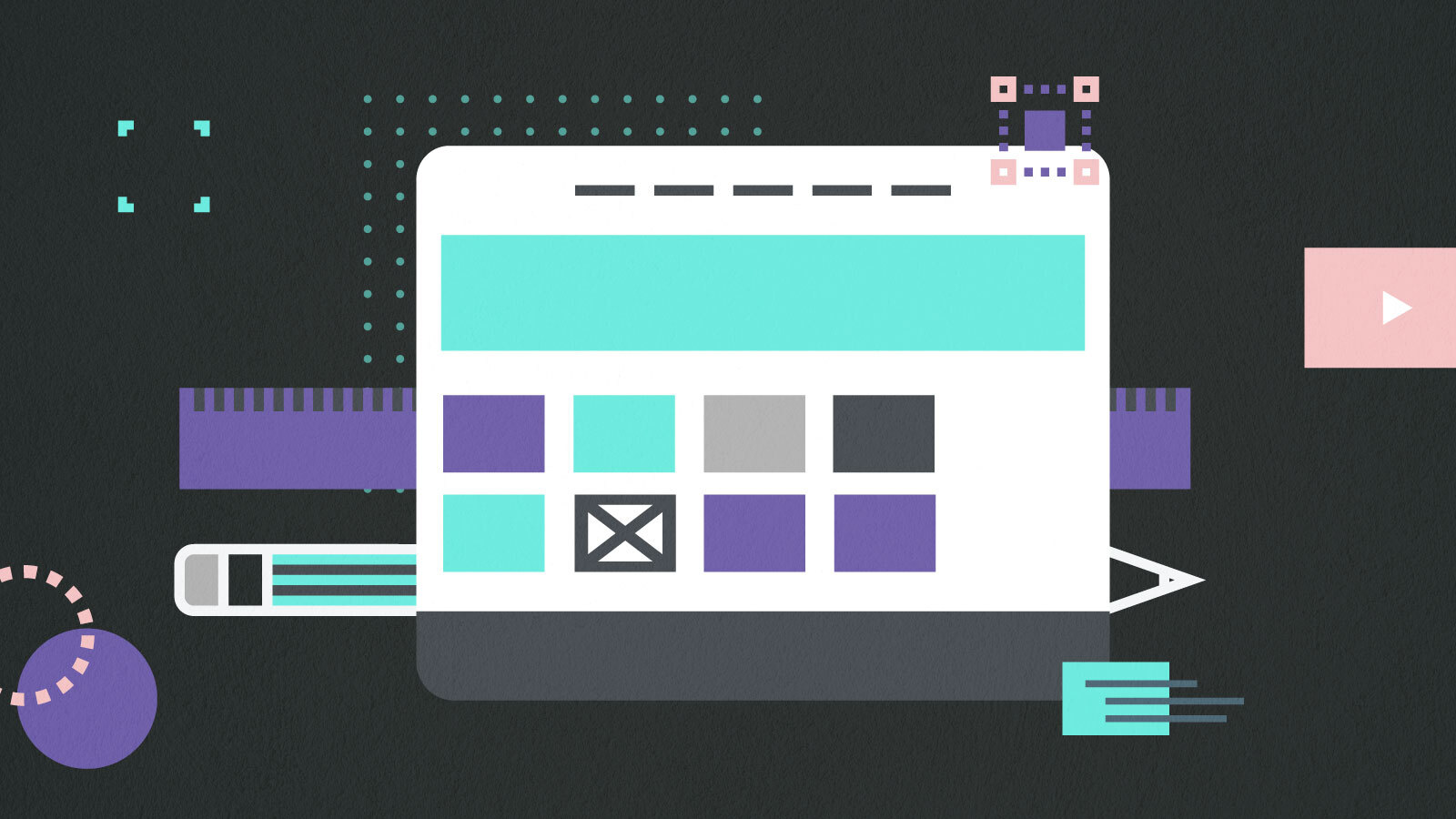
September is when the weather starts to cool in the northern hemisphere, but at Workato our product team release machine is hot as ever. This month we have several new updates to our connectors and platform.
Here are the updates our product team launched in September:
- Connectors:
- Platform Updates:
- Automatic Job Debug Traci=ng
- Files Connector – Uncompress Zip Files
Connector Updates
Store more data, faster with the Azure Blob Storage connector
Companies are increasingly adopting cloud infrastructure as it lowers operating costs by reducing the need to maintain expensive on-prem servers and improves time-to-market by enabling companies to spin up new servers in seconds when launching new products.
Workato makes it easy to move any amount of data from any system, even on-premise, to Azure Blob Storage. All teams, from Sales and Marketing to Finance and IT, can use Azure Blob Storage to store massive amounts of data.
Key use cases:
Archive data into Azure Blob Storage. Move case data with large attachments from Salesforce or signed contract from Docusign into long-term, cheaper storage.
Workflow steps:
- Every week, case data from Salesforce is automatically copied
- This data is moved to Azure Blob Storage
- Purge case data from Salesforce that is older than a time limit you determine to free up space
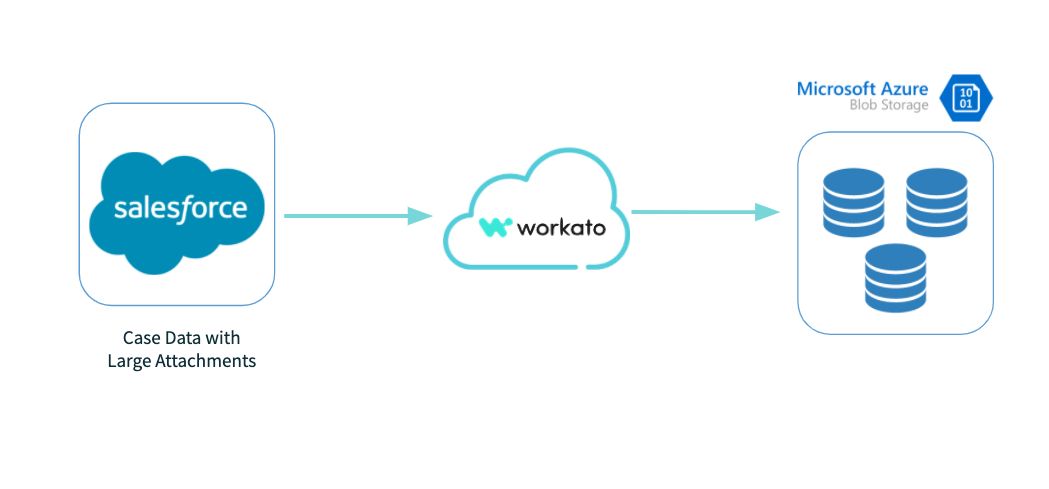
Easily store all of your Salesforce case data, even with all the large attachments, in Azure Blob
Backup large media files. Backup petabytes of large videos and images created by your design teams. Zoom call recordings generated by sales or customer support teams are also easy to store.
Workflow steps:
- New call recordings are created in Zoom or creative files are uploaded to Box
- Every day, Workato looks for new files in Zoom and Box
- If found, these files are copied into Azure Blob Storage
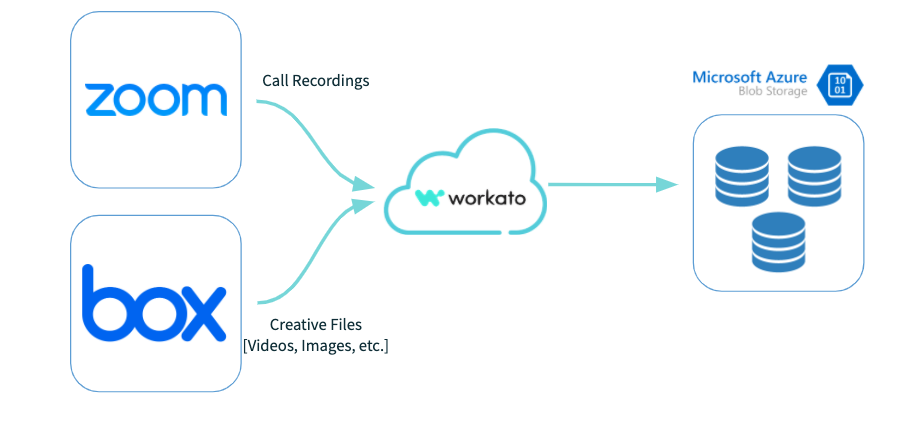
Move large files, like Zoom call recordings or creative files sitting in Box, into Azure Blob Storage
Stream data into Azure Blob for staging before sending to a data warehouse for analytics. Stream gigabytes of data, from any source, even on-premise, into Azure Blob Storage within minutes of its creation. This data can then be loaded into your data warehouse automatically through Workato – allowing your business intelligence teams to have the most up-to-date data.
Workflow steps:
- Product usage data sits on an on-premise SQL Server
- Workato’s On-Prem Agent extracts this data as a CSV file
- The CSV file is streamed into Azure Blob Storage
- The data is then loaded into your data warehouse (e.g. Azure Synapse)
- Business users run advanced analytics on the data
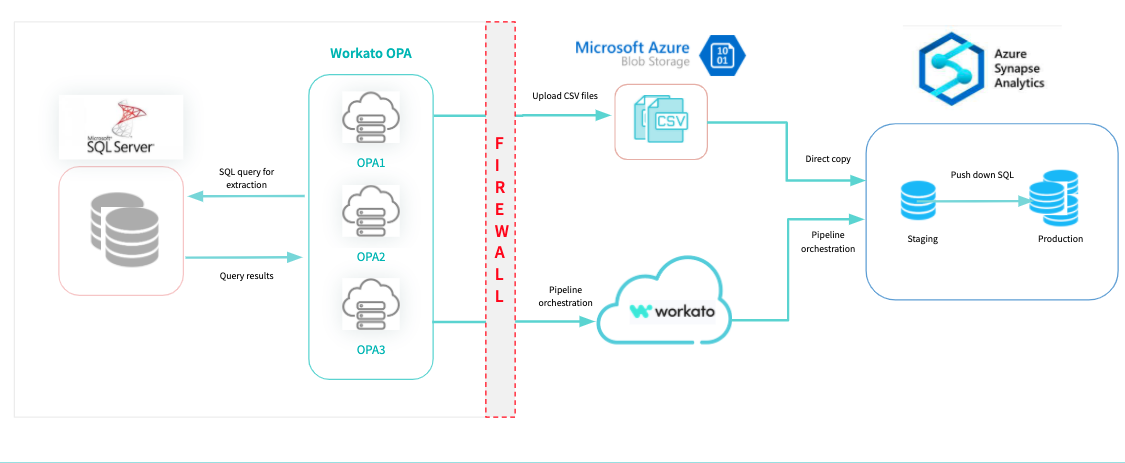
Stream gigabytes of data from any source into Azure Blob Storage
Learn more about the Azure Blob Storage connector.
Drive better alignment with Workfront automations
As the pace of change in the world quickens, businesses need to be more agile than ever before. To stay on top of these changes, Teams need to learn how to work cross-functionally and collaborate seamlessly. Project management tools, like Workfront, are uniquely designed for Project Managers to organize teams – from marketing and engineering to sales and customer support – to meet key business goals.
Workato makes it easy to integrate Workfront with all of your business apps. This makes Workfront the central node for all activities and ensures your project managers can focus on getting work done, not chasing people for updates or manually entering data.
Key use cases
Automate order fulfillment. Save time in your fulfillment process and provide your customers a seamless experience.
Workflow steps:
- An opportunity is closed in Salesforce
- A fulfillment project is automatically created in Workfront
- This project includes the details from the opportunity
- Predefined steps for the work based on the sale are set up
- As tasks are completed and updated in Workfront, Salesforce is updated
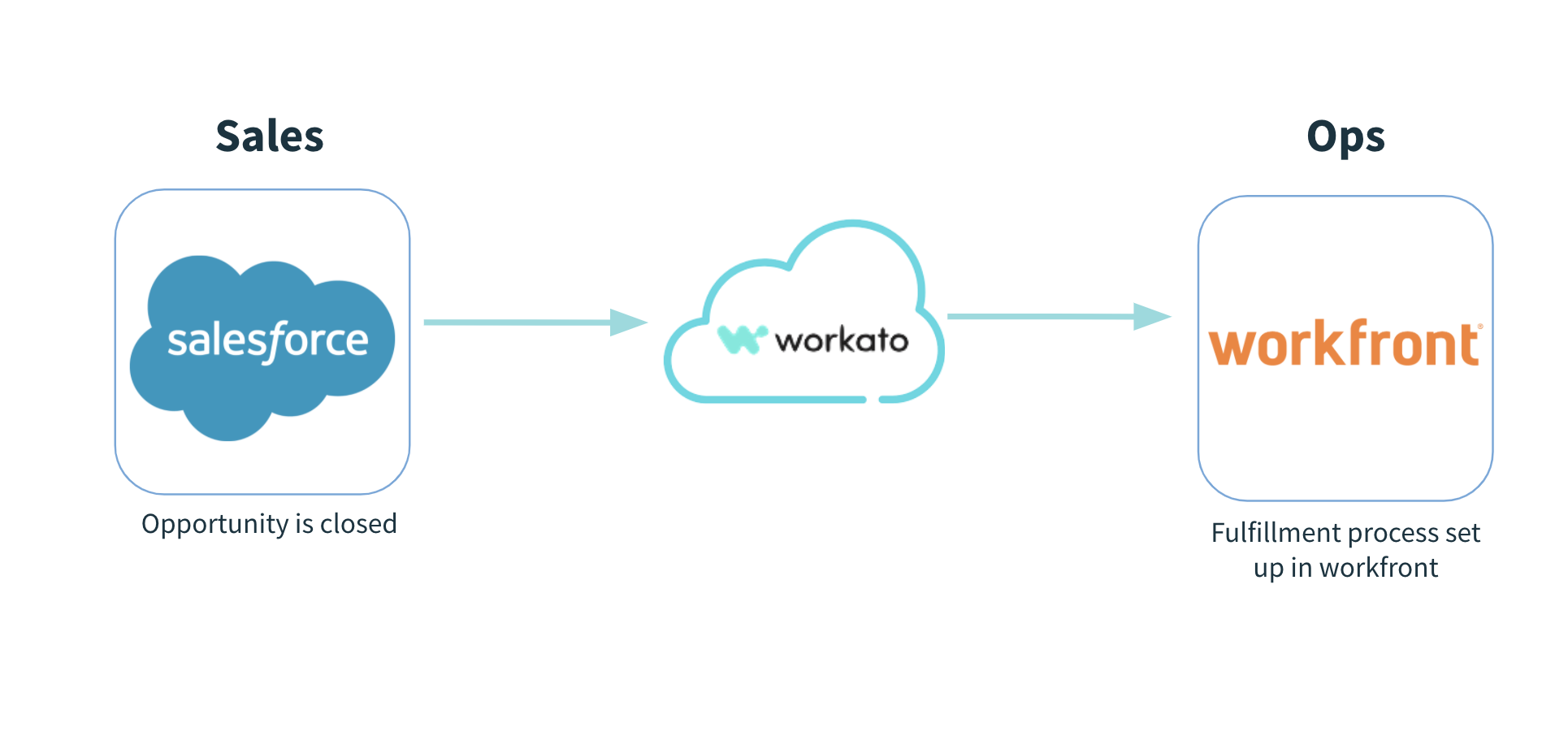
Automate your order fulfillment process to provide a better customer experience
Manage engineering tasks. Technical teams can now use their application of choice while also keeping other teams in the loop on their status. This automation can save money with less of a need to purchase a seat for every user in every app. You also recover the time spent manually updating the two systems.
Workflow steps:
- A project is kicked off in Workfront
- A task is created or updated in Workfront for a technical resource
- Workato searches Jira for a corresponding Jira issue
- If found, the Jira issue is updated
- If not found, a new Jira issue is created
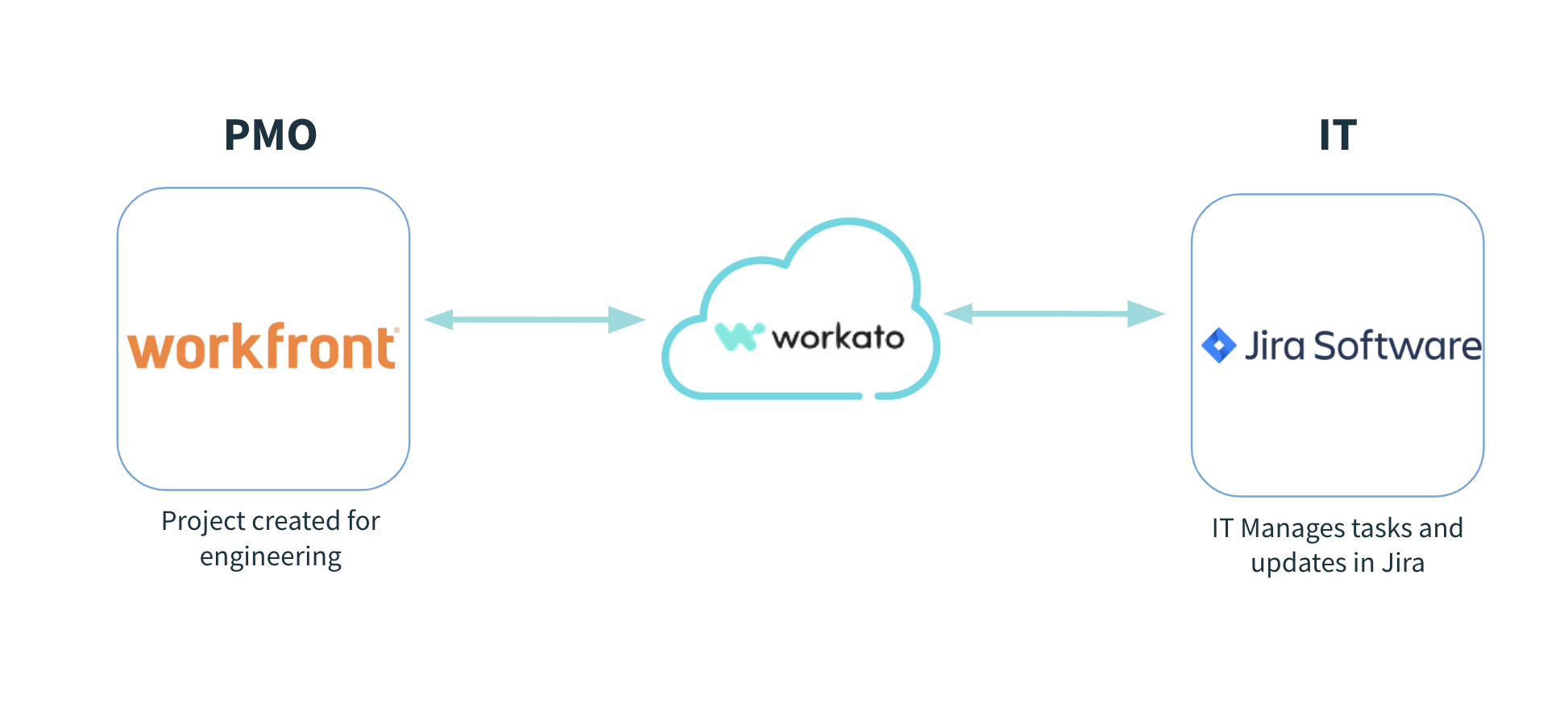
Stay aligned while each team uses its tool of choice
Learn more about the Workfront connector here.
Provide better customer and prospect experiences with RingCentral
RingCentral is the leader in Unified Communications as a Service, which combines message, video, and phone to bring companies and customers together. The RingCentral connector accelerates communication by automating manual processes that slow down responses and action. Below are some use cases highlighting the benefits of the RingCentral connector.
Key use case:
A better service experience. When someone logs a ticket, whether it’s an internal worker or a customer, visibility and quick responses are expected. By automating updates via text, you can keep the ticket requester in the loop as it’s being resolved.
Workflow steps:
- A new or updated ticket in your ITSM (e.g. Jira)
- Search your CRM (Salesforce) to review customer SLA
- Prioritize ticket based on customer SLA
- Send SMS updates to customer as case is resolved
Sample Recipe:
Link to recipe: Updated Jira Issue will update the contact using RingCentral
Platform Updates
Accelerate test cycles with automatic job debug tracing
Testing is an important part of delivering quality automations. Testing helps find errors before the automation is used in production, but proper testing and debugging can add days or weeks to your delivery lifecycle.
Job debug tracing is now automatically provided for test jobs. This accelerates testing cycles by providing a detailed account of every network request made, including HTTP codes, headers, and payloads. Troubleshooting errors is faster, boosting developer productivity and improving recipe quality.
How to set it up
- Go to account settings in the top right menu
- Click on “Recipe Preferences”
- Check “Enable Network Trace” and Save
Enable network trace in the account settings in the “Recipe Preferences” section
How it works
1. Once you are done building a recipe, go to “Edit recipe”
2. Click the “Test” button in the upper right-hand corner
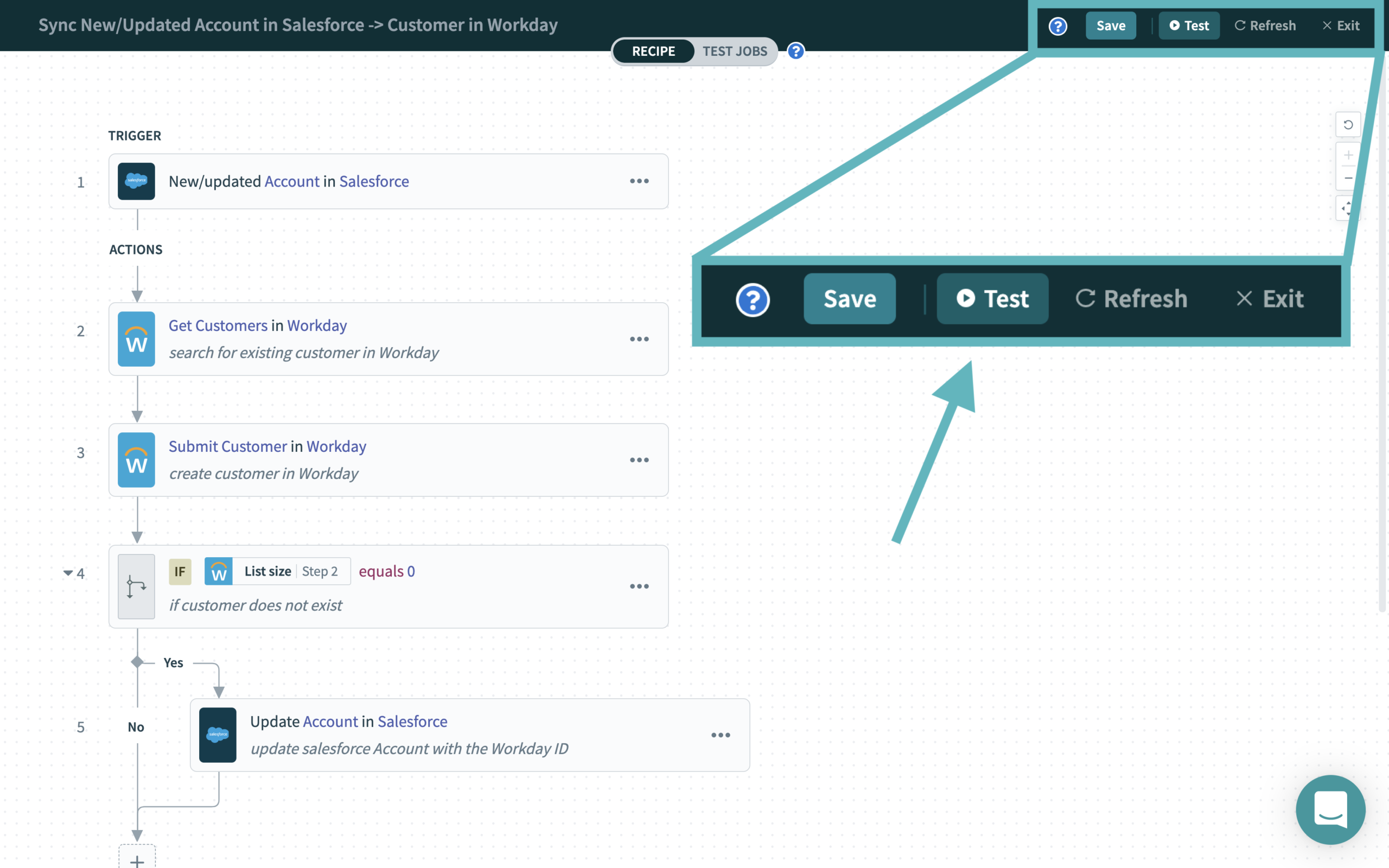
Test any recipe by clicking the “Test” button while in edit mode. Alternatively, go to the “Test Jobs” tab in the center-top of the edit screen.
3. If the test fails, you will see the error information.
4. To see the network trace, go to the “Debug” tab to get the full details, including header, payload, and response.
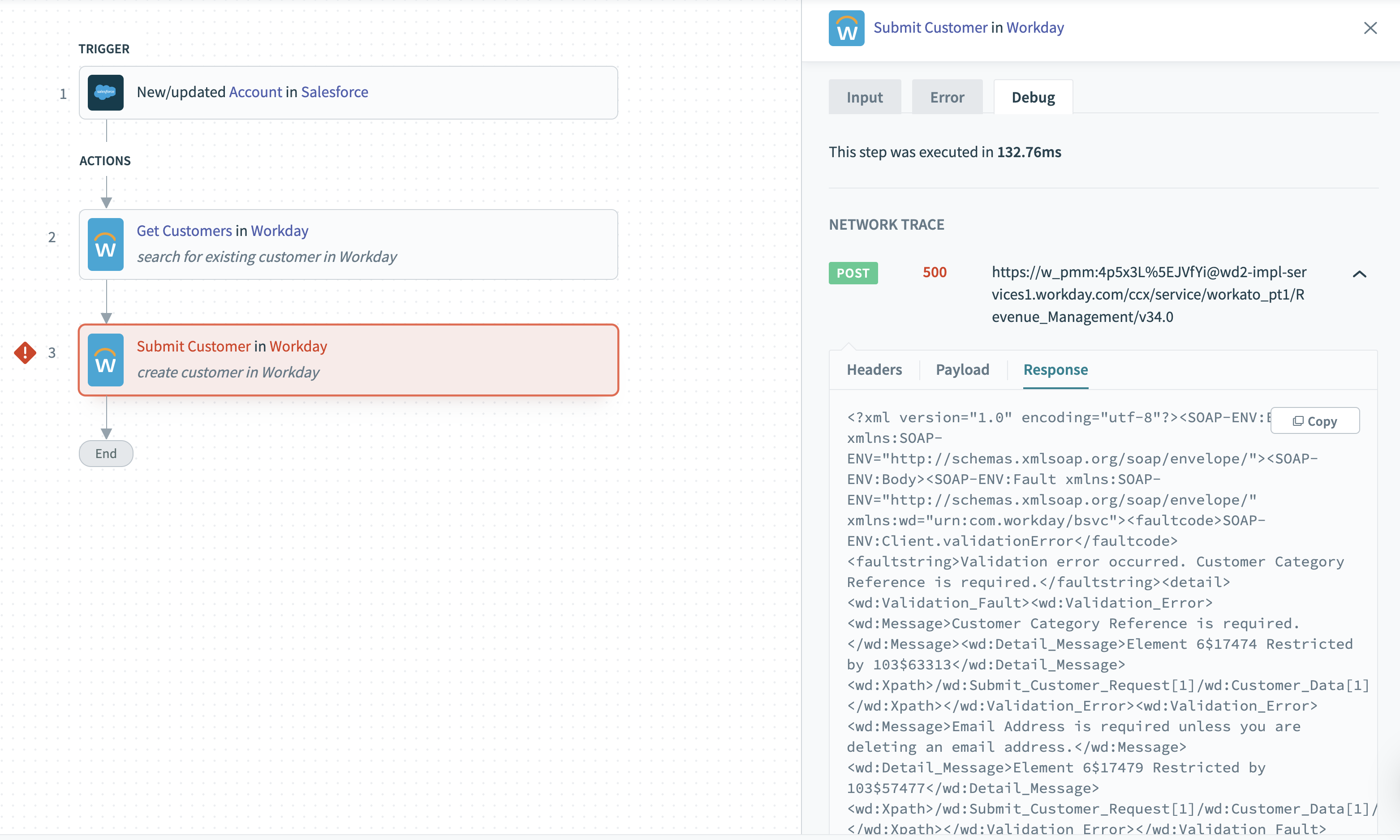
When an error occurs during testing, the network trace can be found in the “Debug” tab in the right panel.
With job debug tracing available right in Workato, you can troubleshoot issues faster and build higher quality recipes before they’re pushed into production.
Learn more about Job debug tracing.
Simpler loading of zipped data with Uncompress a file action
Zipping and unzipping files is familiar to anyone who has shared large files, whether they’re photos, videos, or documents. Similarly, businesses zip files when moving massive amounts of data.
For example:
- Receiving daily or monthly transaction data from your partners or service providers
- Documents for background checks from your new hires
- NDAs and other legal documents
- Telemetry data from your engineering team.
Preparing zipped files before loading into apps or databases is now simple with the uncompress a file action. Below are some detailed examples.
Key use cases:
Automatic verification of files. A customer sends a zip file with images for a support case. If information is missing, the customer needs to be notified. If it’s an urgent case, they should be notified as quickly as possible to provide a good experience.
Workflow steps:
- Customer sends a zip file with images for a support case
- Files routed into a folder in Box
- The file is picked up from Box by Workato and the zipped file is unzipped
- The contents of the files are validated
- If the contents are good, send a confirmation to the customer
- If the contents are missing a file or two, the customer is automatically notified to provide the missing docs
- Verified files are tied to the appropriate case in Zendesk
Load zipped, approved expense reports to NetSuite. A company wants to sync their employees’ approved expense reports from Concur to NetSuite. Concur exports multiple CSV files that are zipped together. The files need to be extracted and transformed before loading into NetSuite for reporting.
Workflow steps:
- The file has already been zipped and sent to Amazon S3
- The file is downloaded from Amazon S3
- The file is uncompressed
- Each file in the unzipped folder is read and parsed
- After parsing, each file is upserted into NetSuite
Sample Recipe:
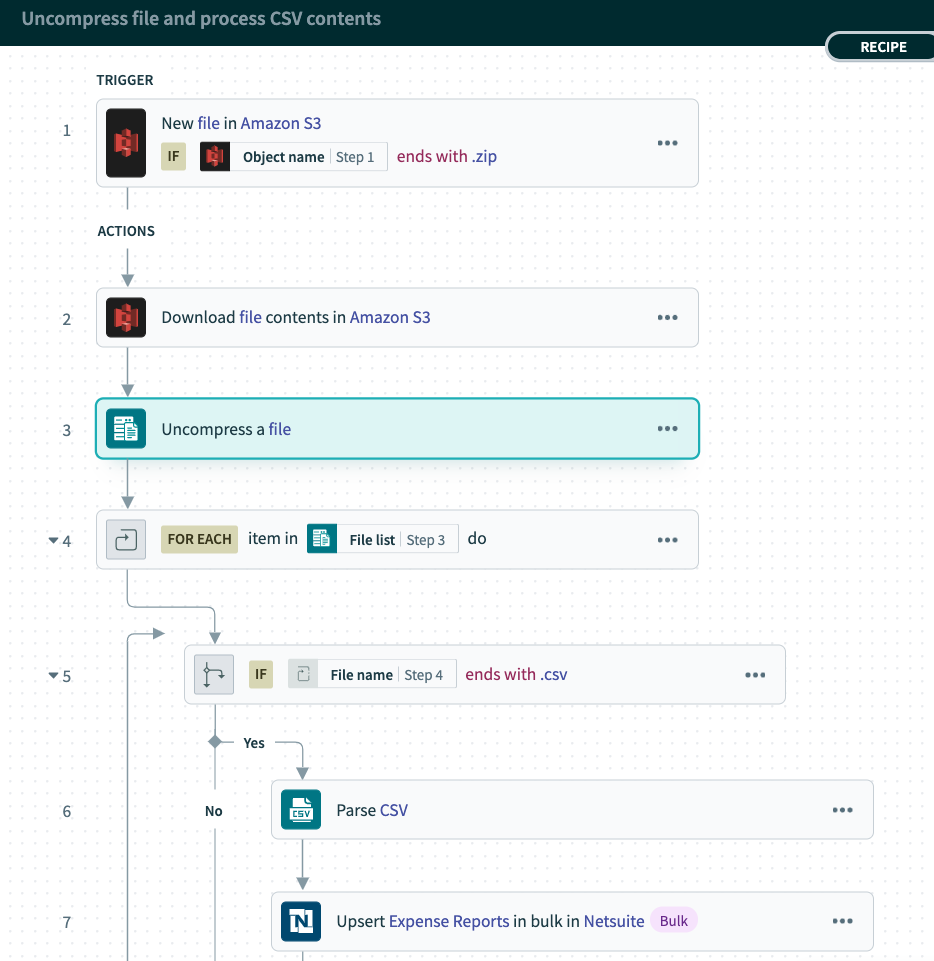
This recipe shows how you can download a zipped file containing expense reports from Amazon S3, uncompress it, parse the data, then upsert it into NetSuite
Link to recipe: Uncompress file and process CSV contents
Learn more about Uncompress File Action
Stay up-to-date on product features
We hope you’ve enjoyed this edition of Product Updates! For all of the latest updates, please visit https://docs.workato.com/product-updates.html