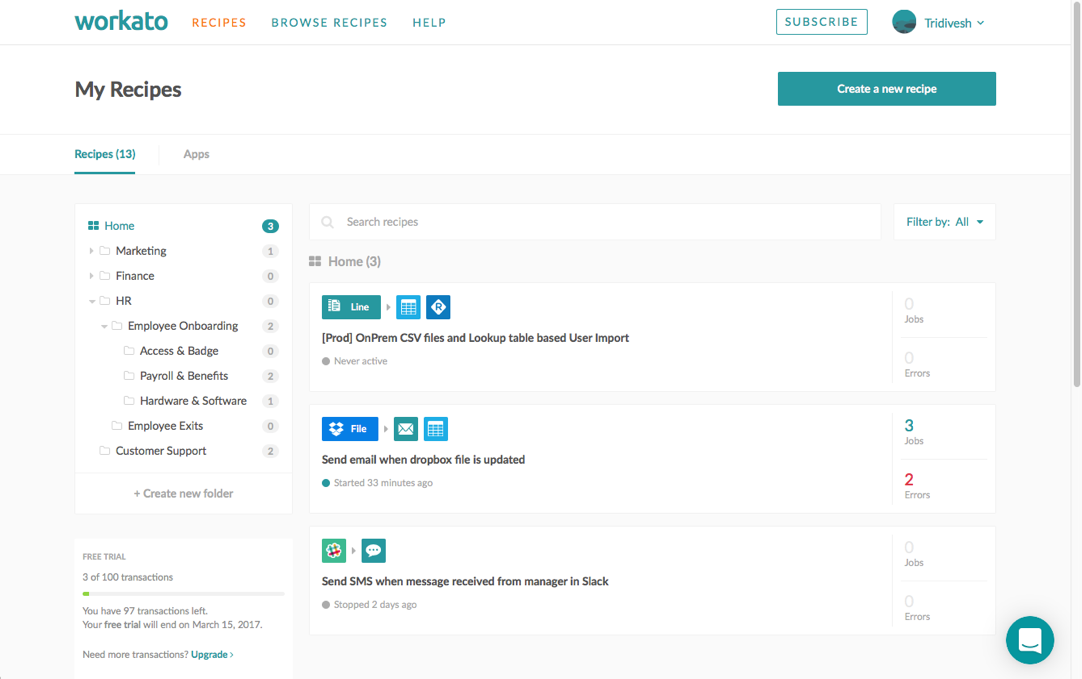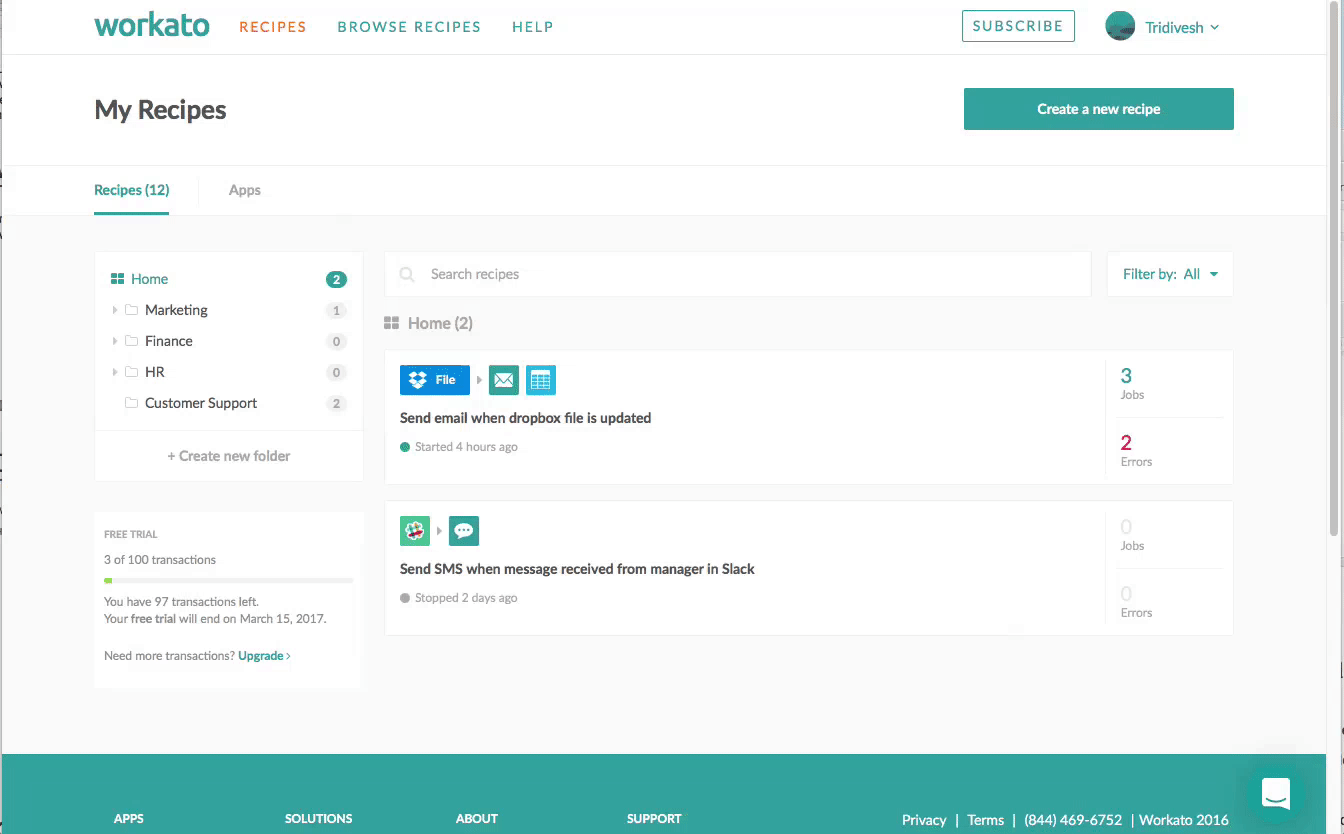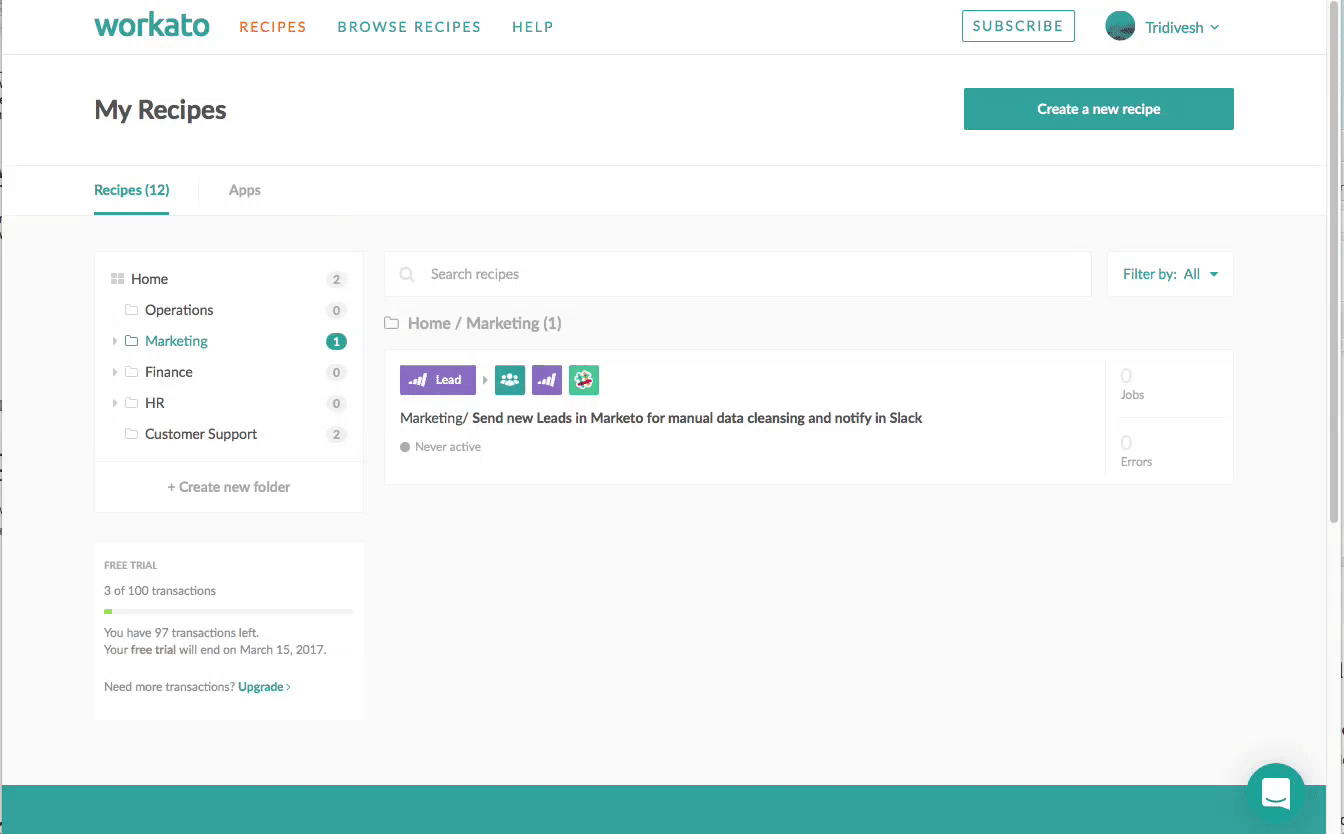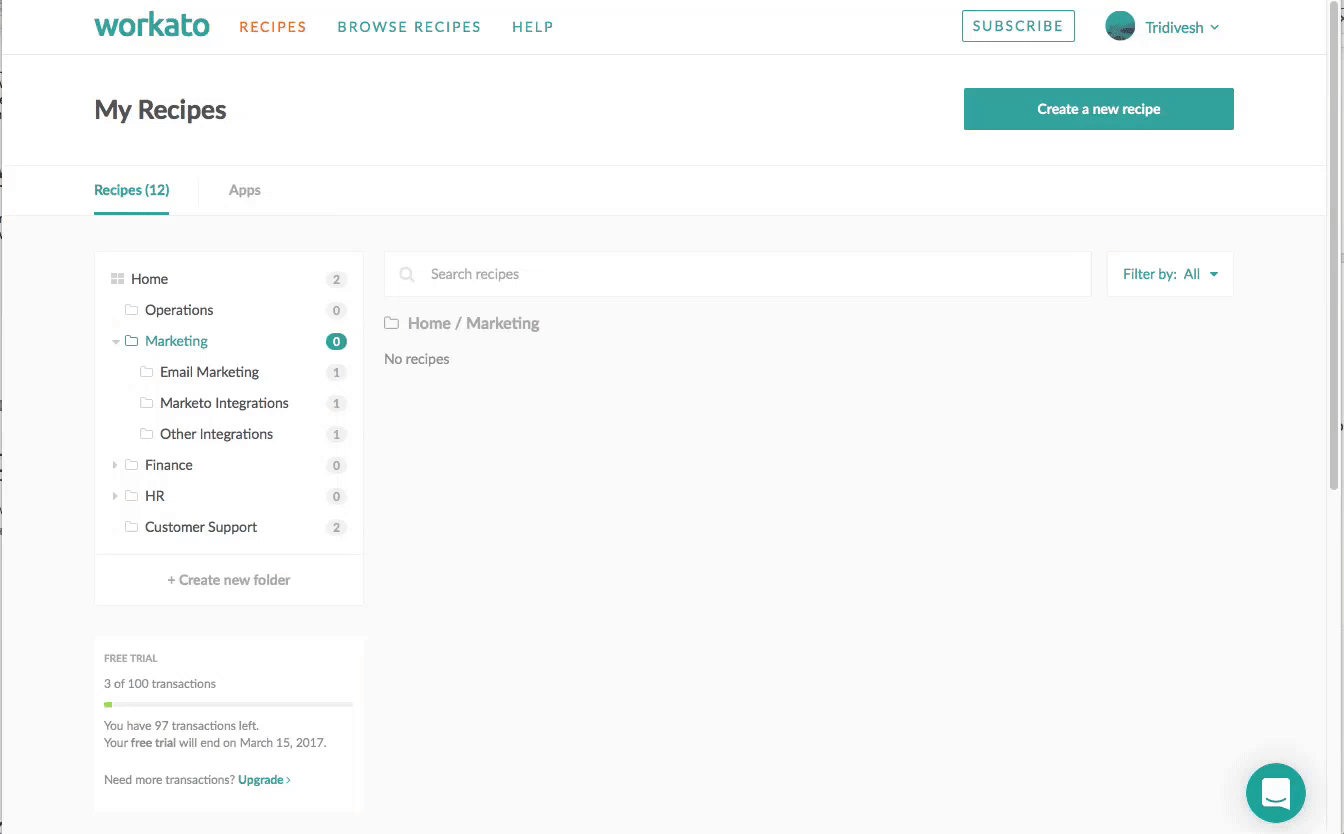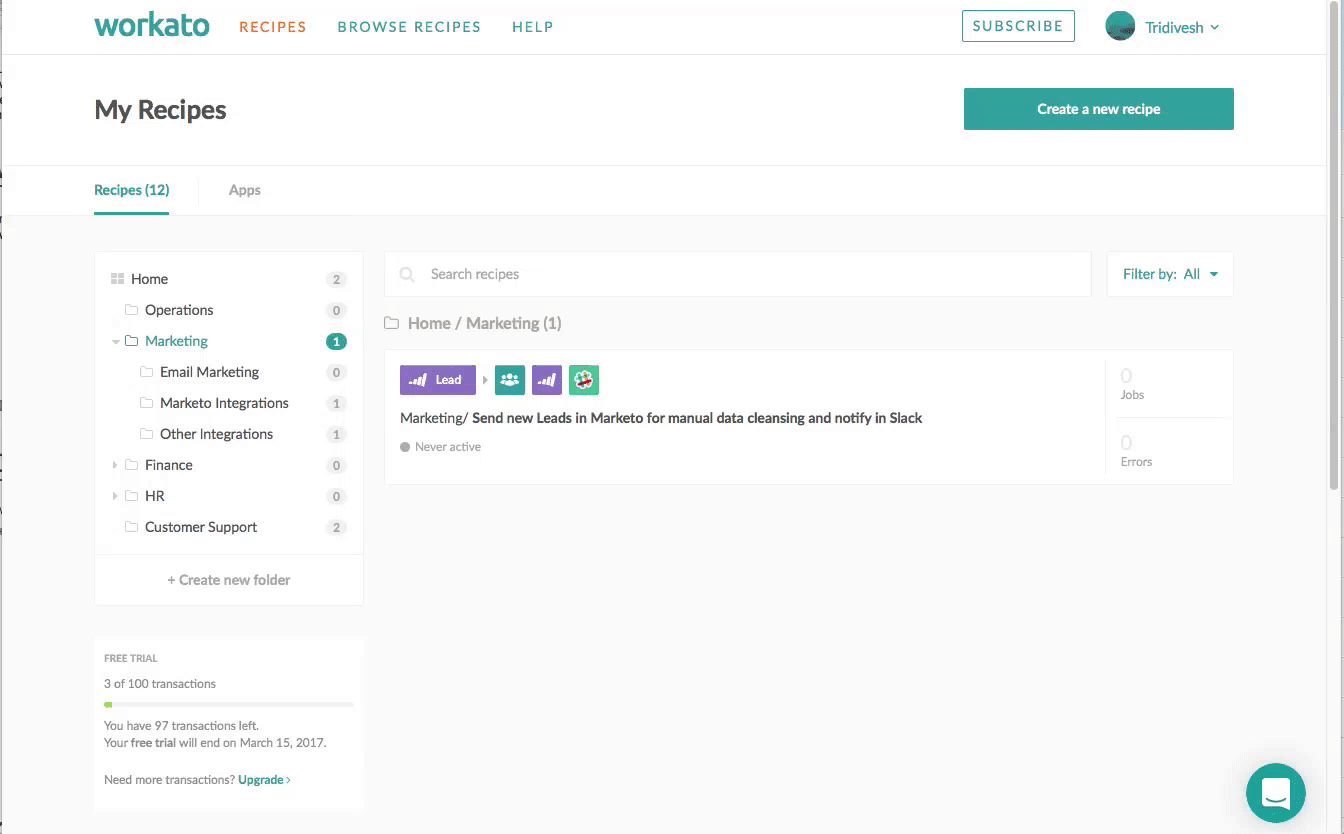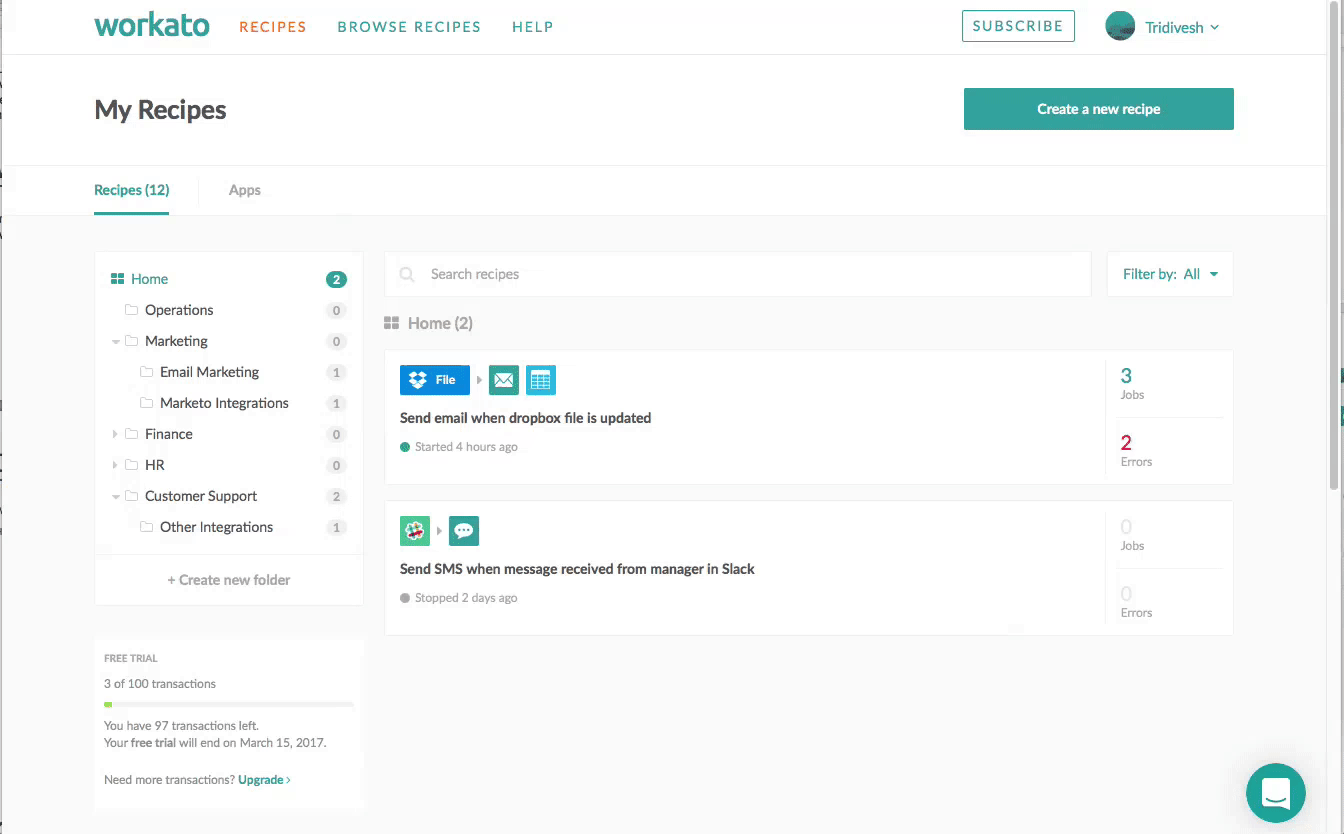Organize your recipes with folders
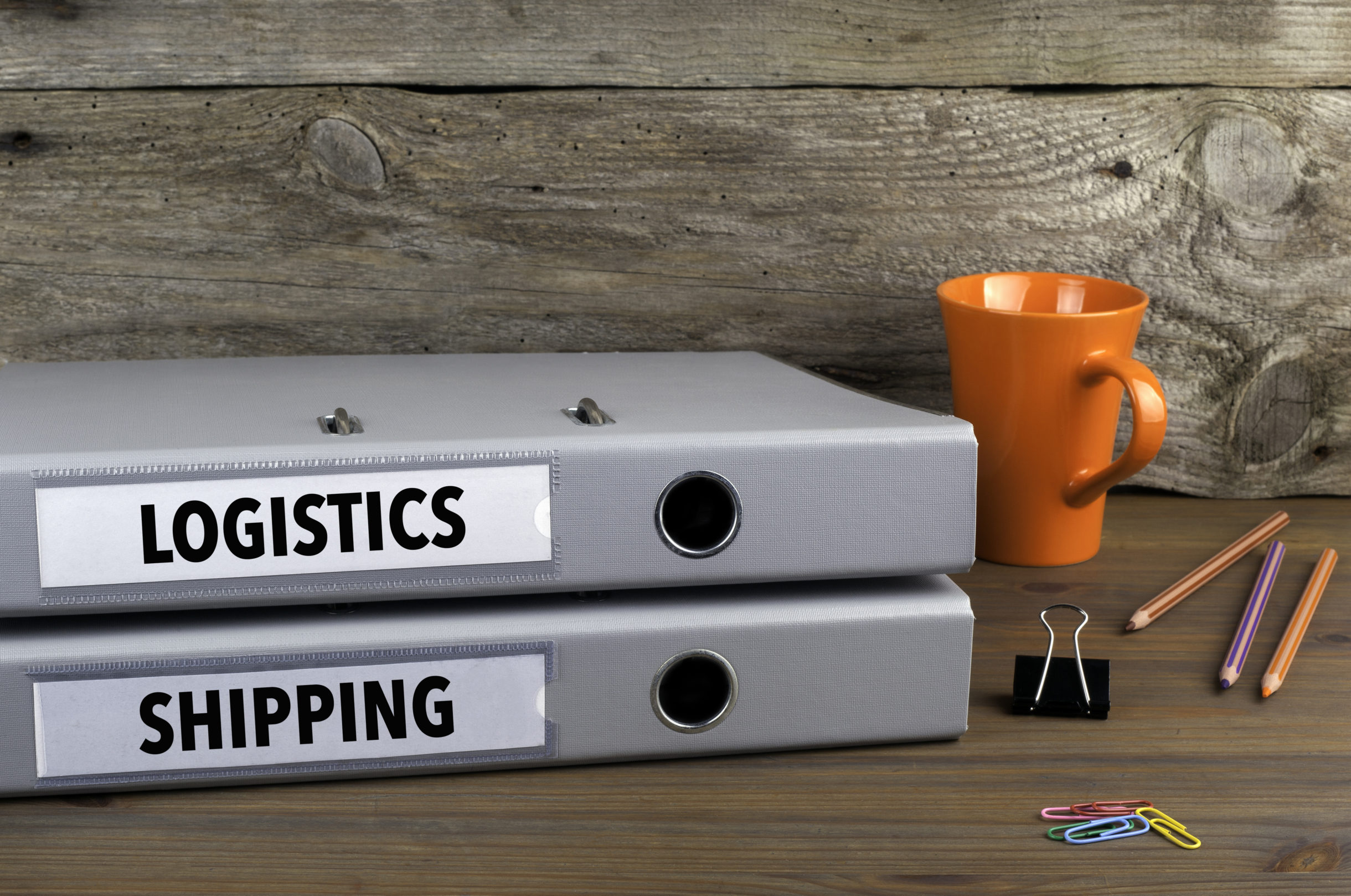
A better way to organize your recipes
A single folder to contain all of your integrations a.k.a. recipes might have worked when you only had a few, but as the count increases it becomes much more difficult to find, track and organize them. Here at Workato, we realized that one folder just wasn’t enough.
Just as you organize your songs with a playlist, your photos with an album, and your time with a calendar, now you can organize your recipes with folders! We are delighted to introduce this much needed organization feature to improve your efficiency when using Workato. Folders provide you with an easy way to meaningfully organize your integrations.
What are Folders?
Folders are an organization feature that give you the power and flexibility to logically group and organize your recipes. The logical groupings can be based on business function (e.g. marketing, sales, customer support etc.), cloud applications (Salesforce, Marketo, Intacct etc.), project names (Invoicing automation, on-boarding, employee on-boarding etc.) or any other grouping of your choice.
Create as many folders as you need to best organize and manage your recipes. The number of folders is unlimited. Did you say, you needed Subfolders? Sub-Subfolders? A much deeper hierarchy that supports multi-level folders? Go ahead and play, it’s your playground!
Playing by the Rules
While you have the freedom to create as many folders and as many levels in hierarchy, there are a few rules to keep things safe and clean:
- Choose unique name for folders
- Folders can be renamed as long as the names remain unique.
- Removing empty folders is permitted, but folders containing recipes cannot be removed.
- The same instance of the recipe cannot exist in multiple folders. You can create copies of the same recipe and add them to different folders.
- Search or filter only work with recipes included in the active/selected folder
Folders in Action:
Below graphics provide a quick overview of some key operations with folders
- Adding a new folder: . Simply click on the Create New Folder action and set a unique name for the folder you want to create.
- Adding a sub-folder: Select the parent folder and click on the create new folder action. Enter a unique name for the subfolder to finish.
- Moving folders: Simply drag and drop the folder from its current location to the new destination. All recipes contained inside the folder will be moved as well.
- Adding/Moving recipes to folders: Move one or more recipes into a folder by dragging and dropping the selected recipe(s)
- Finding Active/Inactive Recipes: Find the currently active and inactive recipes with the quick toggle of the filter