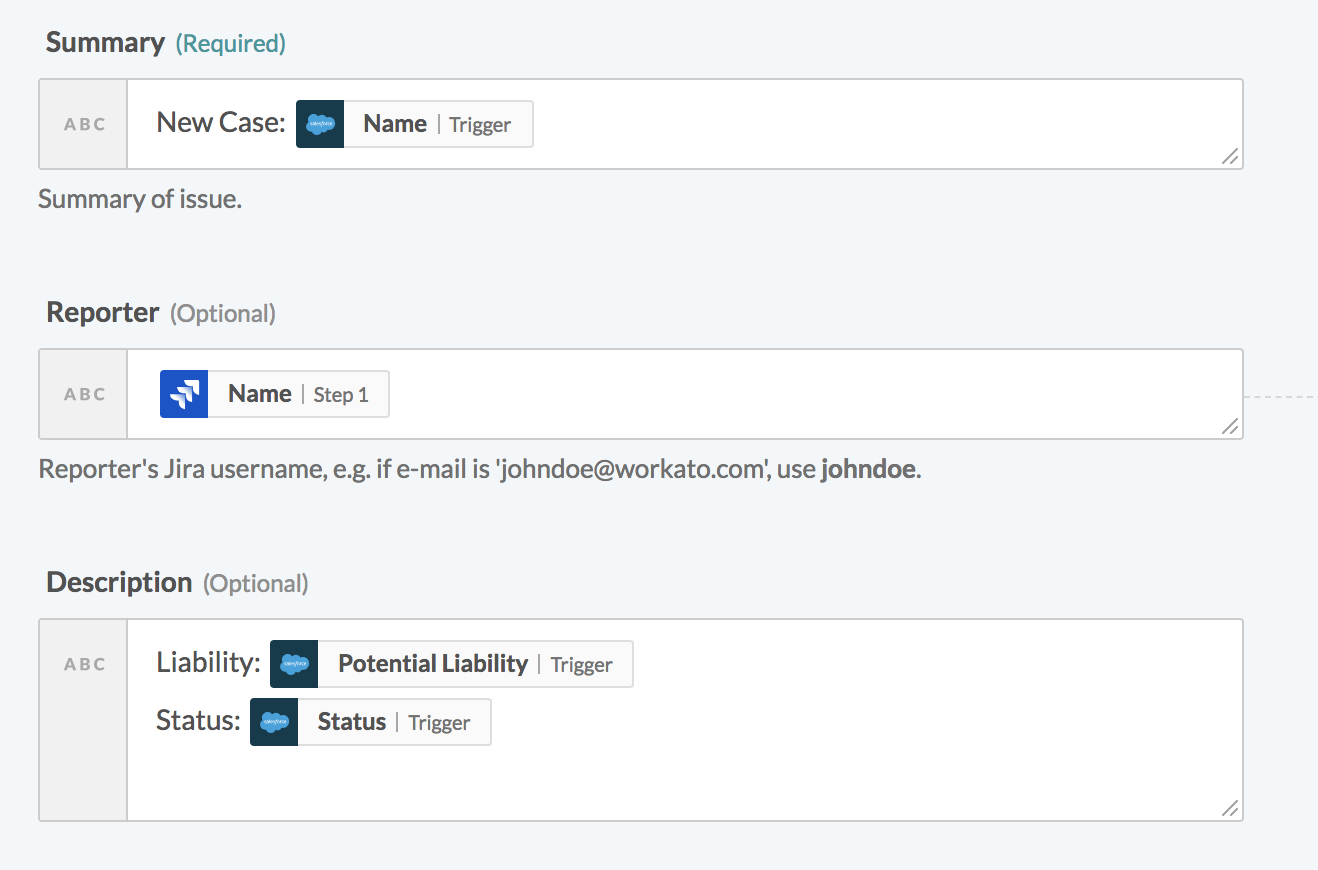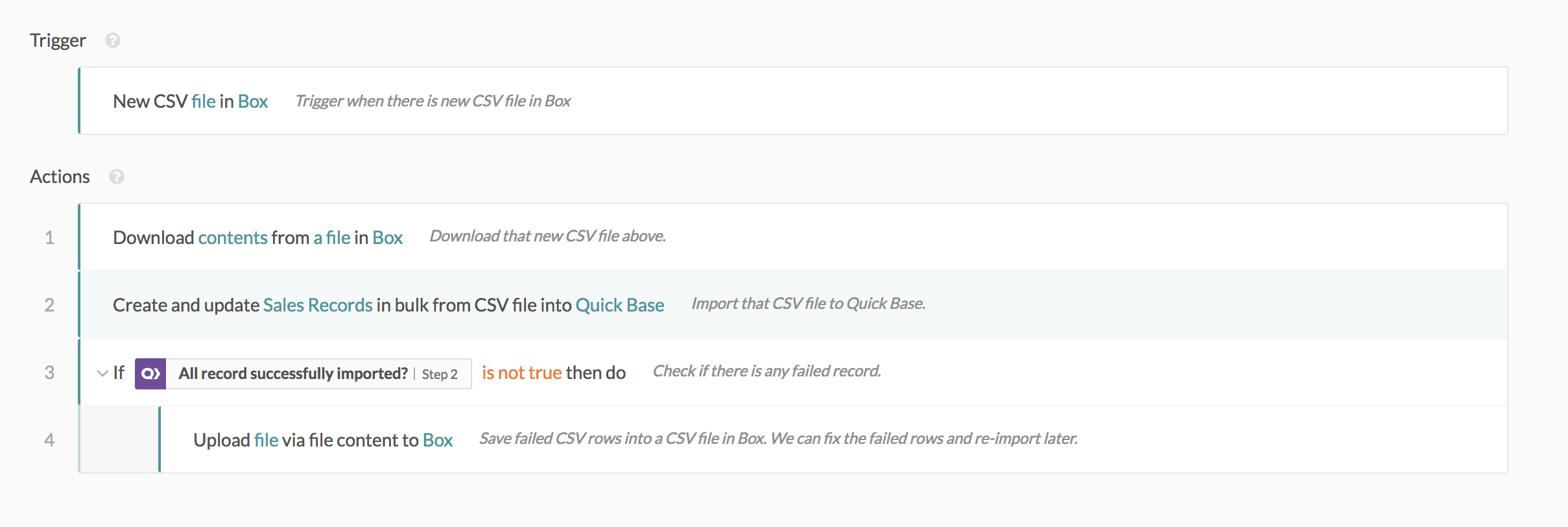October 2018 Product Release
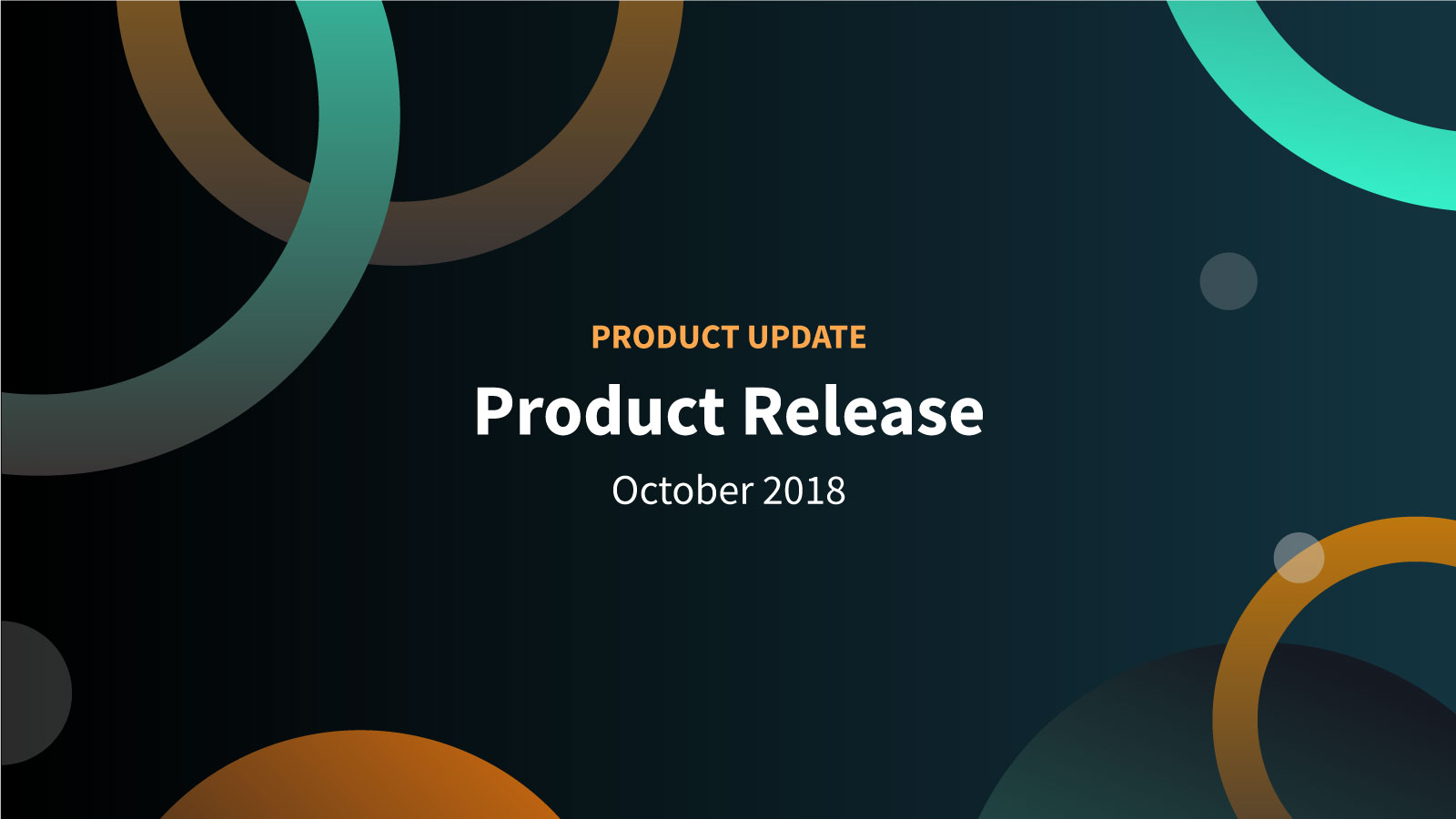
This month, we’ve added a few usability updates that are sure to make your experience with mapping a breeze. Along with last month’s RecipeIQ updates, your time with building recipes has never been simpler. Read on to find out more and please subscribe to the Product Blog below if you haven’t already done so to keep up-to-date with Workato’s product changes!
[wpforms id=”1865″]
Platform updates
Update to data pills
All data pills have been revamped to include the application and step it comes from:
Mapping fields have never been clearer with the new update to data pills: on the left of the data pill, see the logo of the application. In the middle and in bold is the pill name, followed by the step it comes from. From the image above, the Salesforce pills are all from the trigger output where the Reporter ‘Name’ pill is from JIRA.
Notice that there are two ‘Name’ pills in the image, one from Salesforce and one from JIRA. With this enhancement, you can easily see the difference! We hope this helps you keep track of your mappings and review your recipe easily, especially if you have many data pills!
Test it out when building your recipes today!
Group data mapping
Ever wish there was a solution to map tens or even hundreds of fields at once? Well, look no further than our new group data mapping feature!
Bring up the group data mapping wizard by first expanding the recipe step you want to map. You will notice that a 4th icon, the group data mapping icon, appears to the right of your recipe step as shown above. Simply click on the icon to activate the wizard!
The group mapping wizard will look for matches in your field names and data pill names. Both API names and labels work (case insensitive). If the data type between your target field and data pills match, the wizard will automatically pair them.
Simply apply your mappings and, voilà! All the fields that you have selected will now be mapped. You can do the same for all your subsequent recipe steps. View this article to learn more!
New control for date/time picker
A new grid icon is available on the right of all date/time fields. Clicking on this icon will bring up a calendar date picker followed by a drop-down list of times. Use this new function to quickly configure dates and times. After selecting your chosen date or time, you may still edit this by typing in the field directly.
For our more experienced users, please note that clicking on the calendar icon on the left of the field will no longer work.
Connector enhancements
New Quick Base bulk import action
For all our Quick Base users, we released a new Quick Base bulk import action using CSV file. You can now easily import a large amount of data into Quick Base with this addition. Check out the detailed blog post if you want to find out the best way to utilise the new bulk import feature.
A good place to start learning to use this action is with these recipes: Sales records CSV file to Quick Base and Zendesk tickets to Quickbase. Also, view the documentation to help you along!
Picklist lookup support for Microsoft Dynamics CRM
We’re introducing a new feature in our Microsoft Dynamics CRM connector that gives you both the picklist option labels as well as the internal values for your selected picklist option.
These fields show up as additional fields for you to use in the datatree. View our announcement blogpost for details on why this enhancement should excite all our Microsoft Dynamics CRM users! For additional information about how to use this feature, you can refer to the documentation. For help on migrating to the new datapills, you can refer to the FAQs.
Workday: Trigger change
Context: Previously, large worker objects in Workday caused jobs to timeout.
What’s new: A new option under Advanced configuration called ‘Return reference only’ available in Workday triggers allows the job to return only references and transaction logs, minimising the trigger data size to prevent timeouts
HTTP connector: Secondary connector
What’s new: Previously, only 1 HTTP connection was allowed per recipe. The new secondary connector is useful when users need to connect to multiple REST endpoints. To use the HTTP secondary connector, access the adapter dropdown menu and click on the ‘HTTP secondary’ option.
Salesforce new action: Salesforce bulk query using SOQL
What’s new: The new action allows a bulk search for records in Salesforce with a SOQL query. Learn more about using SOQL queries and about Salesforce bulk API.