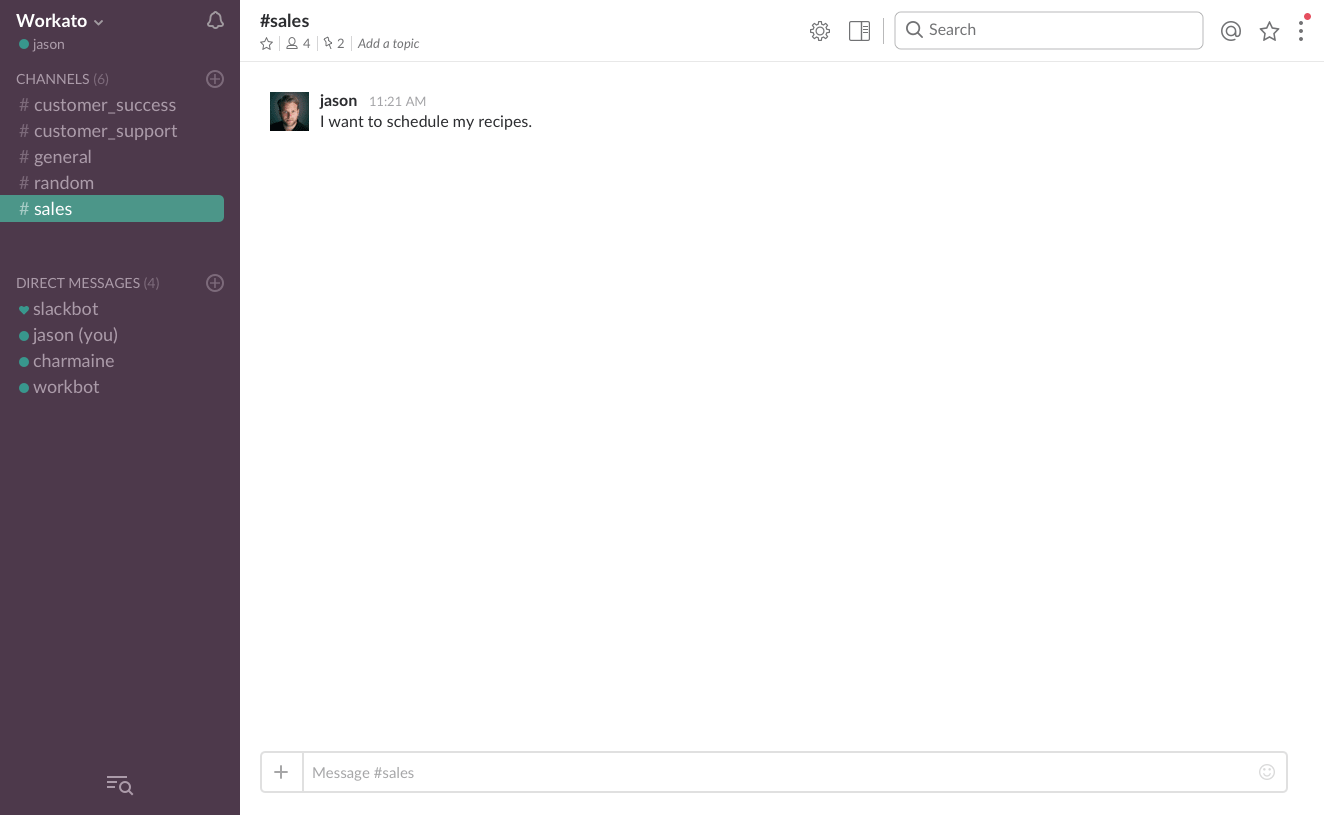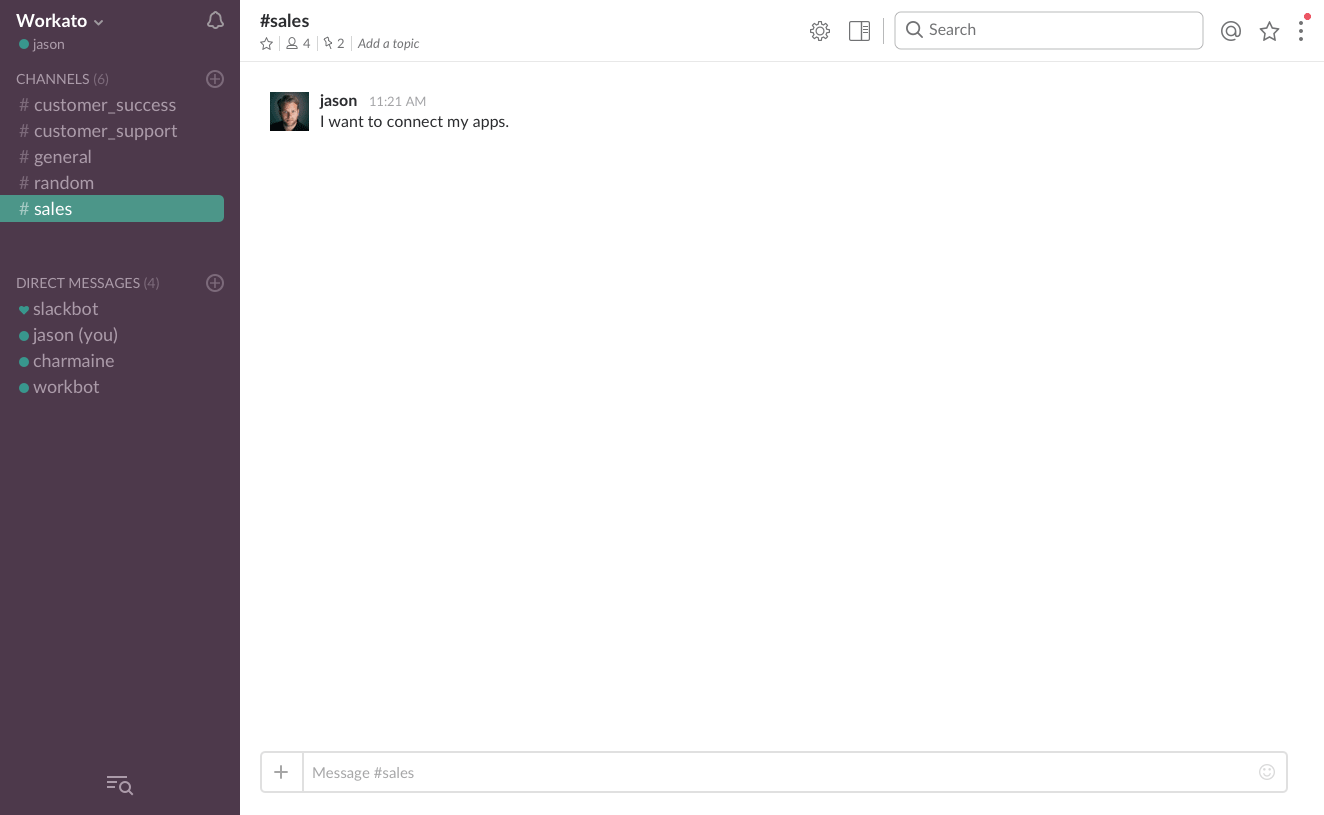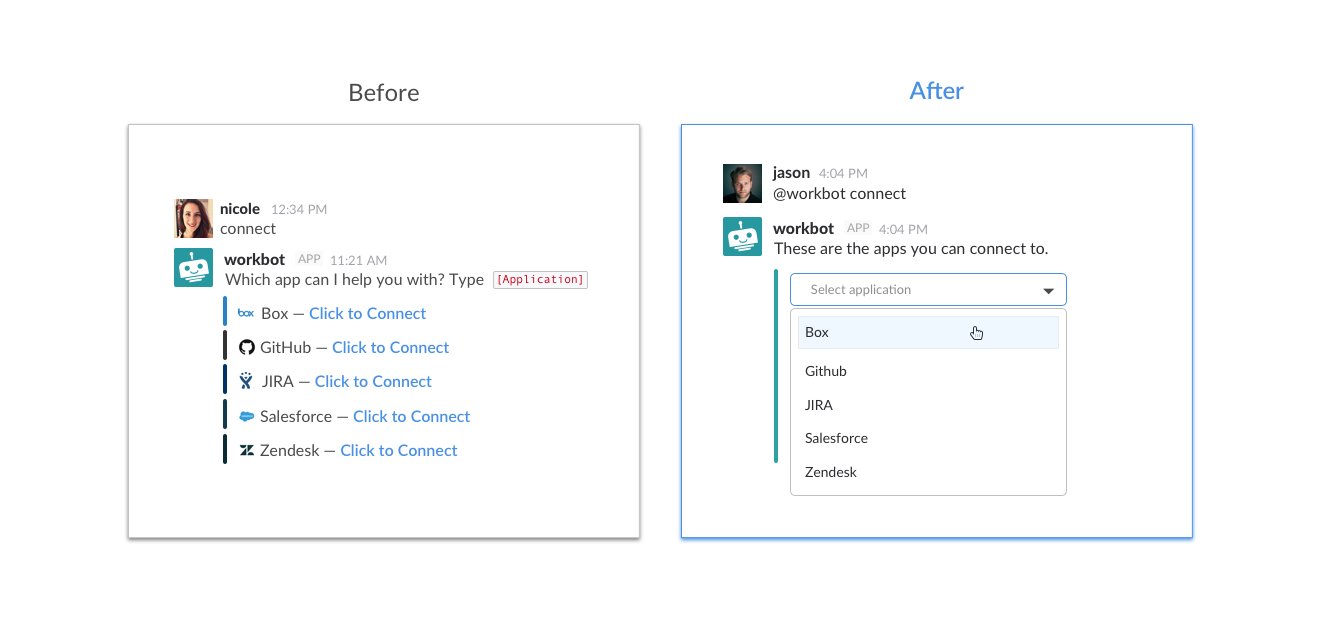Introducing Workbot’s Integration for Slack’s Message Menus
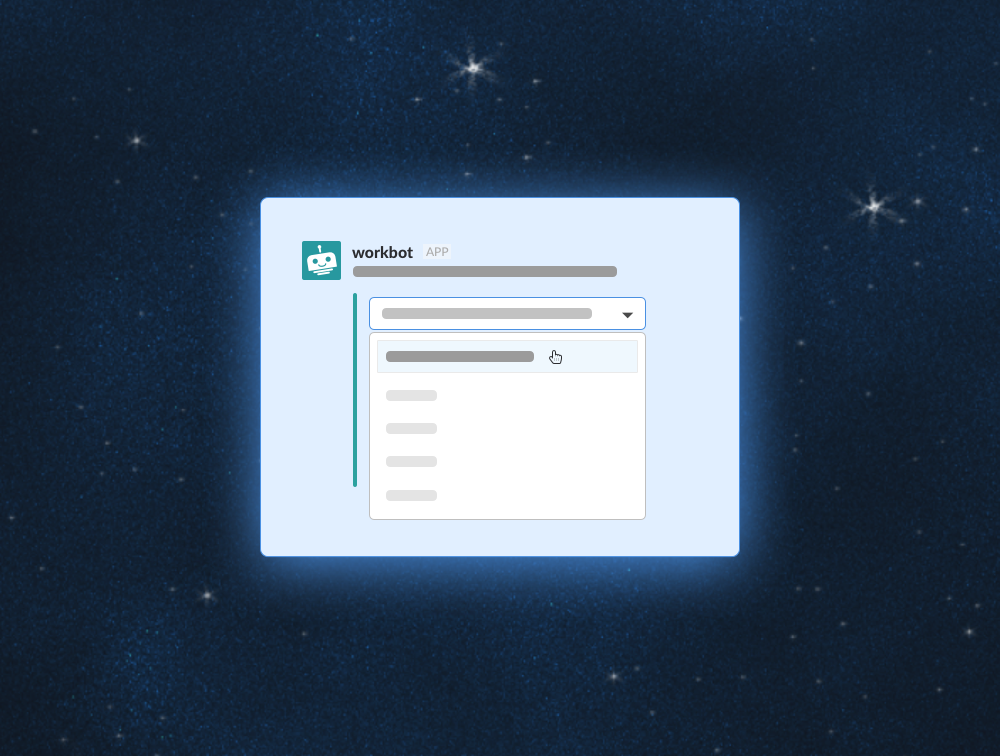
We’re excited to announce a new Workbot integration for Slack’s Message Menus, and we think it’s really going to make a difference in the experience of Workbot users. For those who don’t already know, Workbot lets you control all of your apps right from Slack. Whether that’s getting notified of your new leads from Salesforce every morning, beautifully unfurling a link to a Github issue in chat, closing a ticket in Zendesk, or creating a new campaign in MailChimp, you can do it straight from the comfort of Slack. No context switching or logging in over and over again.
Message Menus takes the convenience and usability of Workbot to a new level. With Message Menus, you can view drop down menus inside of Slack and simply choose the action you want to take. There’s no need to remember the exact syntax of tricky commands, and the days of viewing clunky lists when connecting a new app with Workbot are gone. Message Menus particularly improves the scheduling aspect of Workbot. Let’s see how it works.
Schedule commands with clicks
Workbot is like a personal assistant who can send you reports whenever you need them. Our schedule feature allows you to tell Workbot to run a specific integration at a certain time. For example, you could ask Workbot to send you a list of your leads from Salesforce every morning at 9am, or to send you a summary of all high priority Zendesk tickets on Monday each week. Because Workbot runs on Workato integrations, you can set up just about any workflow you’d like, to run at any interval you please.
Message Menus makes scheduling these commands a breeze. Simply type, “Schedule” to get started. A message menu of all your bot commands will come up. Select the command you’d like to schedule and then follow the prompts, which are Message Menus as well, to setup the frequency and time you’d like to schedule the command to run.
What makes this amazingly powerful is that you can easily build any command and schedule them. For example, you can quickly and easily build a command to automatically send your weekly report to your manager over Slack every Monday morning. Learn more about customizing commands.
You can view all your scheduled commands by typing, “schedule list” and remove any of them that you no longer need by clicking “remove.”
Connecting a new app to Workbot
In order for Workbot to do work with your app, you first need to connect to it. You can now do this a lot more elegantly from Slack with Message Menus. Type, “connect” to view all the apps you can connect to and then select the app you want to connect and authenticate!
Workbot’s integration for Message Menus enables us to bring you the ability to do workflows in Workbot with a click of a button. This allows us to make the workflow experience a lot more elegant and easier to use.
You can install Workbot and try out Message Menus Here >